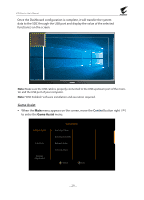Gigabyte AORUS KD25F User Guide - Page 30
AORUS INFO, Gaming Timer, Gaming Counter, Refresh Rate, Info Location, Crosshair, Display Alignment
 |
View all Gigabyte AORUS KD25F manuals
Add to My Manuals
Save this manual to your list of manuals |
Page 30 highlights
LCD Monitor User's Manual • AORUS INFO: Configure the FPS (First Person Shooting) game related settings. √ Select Gaming Timer to select countdown timer mode. To disable this function, set the setting to OFF. √ Select Gaming Counter or Refresh Rate to enable/disable the gaming counter or real-time refresh rate setting. √ Select Info Location to specify the location of the information to be shown on the screen. 01:57 0 60 • Crosshair: Select the desired crosshair type to suit your gaming environment. It makes aiming much easier. • Display Alignment: When the function is enabled, it displays the alignment lines on the four sides of the screen, providing handy tool for you to line up multiple monitors perfectly. - 30 -

LCD Monitor User's Manual
-
30
-
•
AORUS INFO
: Configure the FPS (First Person Shooting) game related
settings.
√ Select
Gaming Timer
to select countdown timer mode. To disable this
function, set the setting to
OFF
.
√ Select
Gaming Counter
or
Refresh Rate
to enable/disable the gaming counter
or real-time refresh rate setting.
√ Select
Info Location
to specify the location of the information to be
shown on the screen.
01:57
0
60
•
Crosshair
: Select the desired crosshair type to suit your gaming
environment. It makes aiming much easier.
•
Display Alignment
: When the function is enabled, it displays the alignment lines
on the four sides of the screen, providing handy tool for you to line up multiple
monitors perfectly.