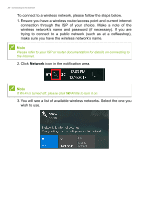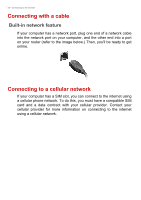Gateway NE575 User Manual - Page 30
Network, make sure you have the wireless network's name.
 |
View all Gateway NE575 manuals
Add to My Manuals
Save this manual to your list of manuals |
Page 30 highlights
30 - Connecting to the Internet To connect to a wireless network, please follow the steps below. 1. Ensure you have a wireless router/access point and current internet connection through the ISP of your choice. Make a note of the wireless network's name and password (if necessary). If you are trying to connect to a public network (such as at a coffeeshop), make sure you have the wireless network's name. Note Please refer to your ISP or router documentation for details on connecting to the internet. 2. Click Network icon in the notification area. Note If Wi-Fi is turned off, please click Wi-Fi tile to turn it on. 3. You will see a list of available wireless networks. Select the one you wish to use.

30 - Connecting to the Internet
To connect to a wireless network, please follow the steps below.
1. Ensure you have a wireless router/access point and current internet
connection through the ISP of your choice. Make a note of the
wireless network’s name and password (if necessary). If you are
trying to connect to a public network (such as at a coffeeshop),
make sure you have the wireless network’s name.
2.Click
Network
icon in the notification area.
3.You will see a list of available wireless networks. Select the one you
wish to use.
Note
Please refer to your ISP or router documentation for details on connecting to
the internet.
Note
If Wi-Fi is turned off, please click
Wi-Fi
tile to turn it on.