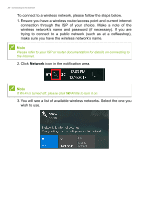Gateway NE575 User Manual - Page 25
Remove everything, Just remove my files, Remove files and clean the drive, Warning
 |
View all Gateway NE575 manuals
Add to My Manuals
Save this manual to your list of manuals |
Page 25 highlights
Recovery - 25 3. Select Remove everything to reset your PC back to its factory default. This process will reinstall your operating system and remove all of your personal files, apps, and settings. 4. Select Just remove my files if you are keeping your computer. This will be quicker, but less secure. Files may still be recovered with a file recovery program. Select Remove files and clean the drive if you are not keeping your computer. This process will take longer, but will be more secure. Warning Selecting "Remove files and clean the drive" will remove all of your personal files and accounts, along with pre-existing drivers that may affect your Windows installation.

Recovery - 25
3.Select
Remove everything
to reset your PC back to its factory
default. This process will reinstall your operating system and
remove all of your personal files, apps, and settings.
4.Select
Just remove my files
if you are keeping your computer. This
will be quicker, but less secure. Files may still be recovered with a
file recovery program.
Select
Remove files and clean the drive
if you are not keeping
your computer. This process will take longer, but will be more
secure.
Warning
Selecting "
Remove files and clean the drive"
will remove all of your
personal files and accounts, along with pre-existing drivers that may
affect your Windows installation.