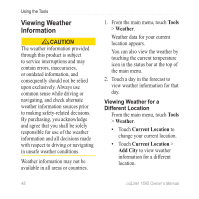Garmin nuLink 1695 Owner's Manual - Page 57
Using the Currency Converter, Using the World Clock, Using Photo Navigation
 |
View all Garmin nuLink 1695 manuals
Add to My Manuals
Save this manual to your list of manuals |
Page 57 highlights
Using Photo Navigation You can navigate to photos that include location information, called geotags. Go to http://connect.garmin .com/photos for more information. 1. From the main menu, touch Where To? > Favorites > Photos. 2. Touch a photo. 3. Touch an option. Using the Currency Converter Currency conversion rates update automatically through your nüLink! service (page 28). NOTE: nüLink! services are not available in all areas or countries. 1. From the main menu, touch Tools > Currency. 2. Touch a currency button to change the currency. nüLink! 1695 Owner's Manual Using the Tools 3. Touch a currency. 4. Touch Save. 5. Touch the amount next to the currency you want to convert. 6. Touch Done. Using the World Clock The World Clock displays the time at your current location and at three selected cities. 1. From the main menu, touch Tools > World Clock. 2. Touch one of the cities to change a listed city. 3. Enter a city name. 4. Touch Done. 5. If necessary, select the correct city. 51