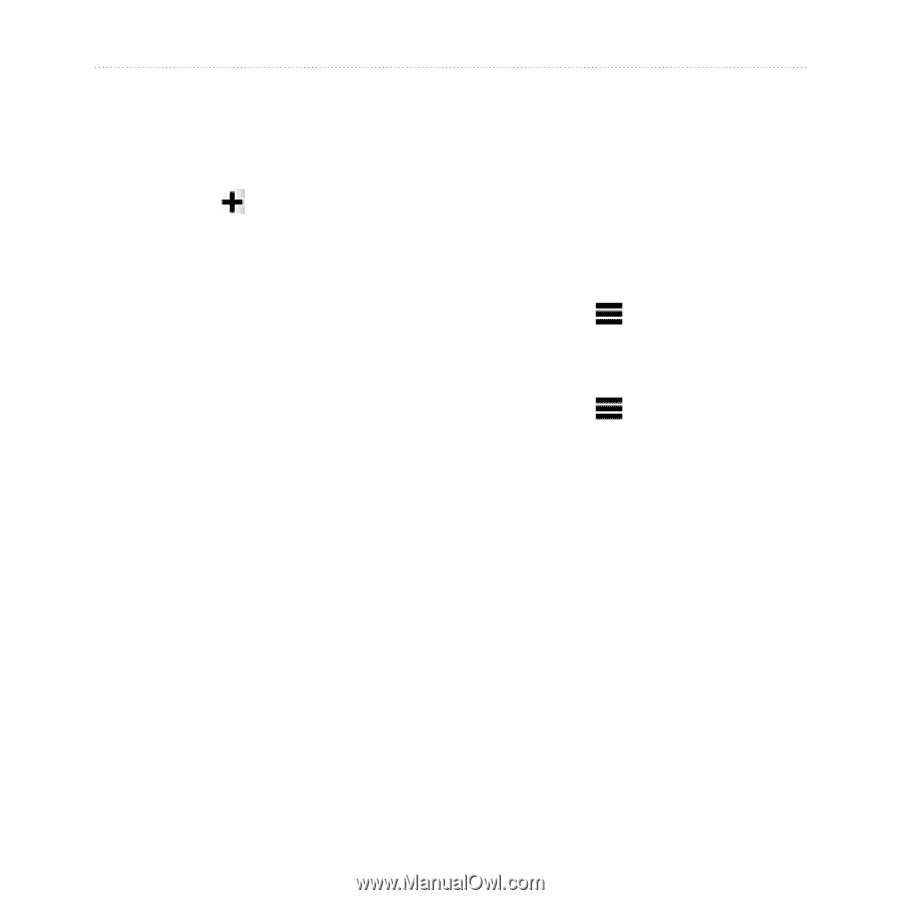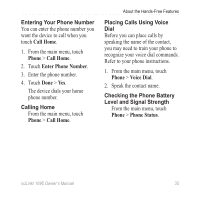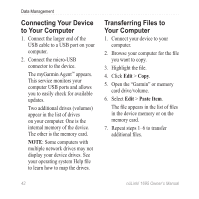Garmin nuLink 1695 Owner's Manual - Page 45
Inviting a Friend by E-mail Address, Viewing a Friend’s Ciao! Details
 |
View all Garmin nuLink 1695 manuals
Add to My Manuals
Save this manual to your list of manuals |
Page 45 highlights
Inviting a Friend by E-mail Address 1. From the main menu, touch Tools > Ciao! > > Invite by E-mail address. 2. Enter the e-mail address that your friend has registered with Ciao!. 3. Touch Done. The friend you invited appears in your friends list. Your friend must accept your invitation before you can view your friend's location. Viewing a Friend's Ciao! Details 1. From the main menu, touch Tools > Ciao!. The friends list appears. 2. Touch a friend in the list. About Ciao! Viewing the Location of a Friend 1. From the main menu, touch Tools > Ciao!. 2. Touch a friend in the list. 3. Select an option: • Touch > View Map to view your friend's location on the map. • Touch > Save to save your friend's location as a favorite. • Touch Go! start a route to your friend's location. • Touch Call to call your friend on a connected mobile phone (page 31). • If the GPS simulator is enabled, touch Set Location to set your friend's location as your current location. nüLink! 1695 Owner's Manual 39