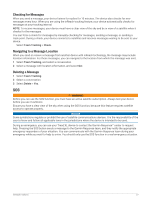Garmin Tread XL - Baja Chase Edition Owners Manual - Page 28
Adding Riders to a Group Ride, Broadcasting a Message, Broadcasting a Location
 |
View all Garmin Tread XL - Baja Chase Edition manuals
Add to My Manuals
Save this manual to your list of manuals |
Page 28 highlights
Adding Riders to a Group Ride You can add riders to a group ride that is already in progress. 1 From the main menu, select > Apps > Group Ride. 2 If necessary, select . 3 Select Add. As new riders join the group ride, they appear on the list. 4 Select Continue. Broadcasting a Message WARNING Do not read, send, or reply to any messages while driving, because doing so can cause a distraction that could lead to an accident resulting in serious personal injury or death. You can broadcast a preset message to the members in your active group ride that are in range of the VHF radio. 1 From the main menu, select > Apps > Group Ride. 2 If necessary, select . 3 Select Broadcast to Group. 4 Select a preset message, and select Send. Broadcasting a Location WARNING While driving, do not interact with the display to broadcast your location, because doing so can cause a distraction that could lead to an accident resulting in serious personal injury or death. You can broadcast a location to the members in your active group ride that are in range of the VHF radio. 1 From the main menu, select > Apps > Group Ride. 2 If necessary, select . 3 Select Broadcast to Group > Broadcast a Location, and select a location. 4 Select Share. Viewing a Group Ride Notification WARNING Do not read or reply to any notifications while driving, because doing so can cause a distraction that could lead to an accident resulting in serious personal injury or death. For most pages, a notification appears when the device receives a broadcasted group ride location or message. You can also view group ride notifications in the Group Ride app. NOTE: When you are viewing the map, new notifications appear in a map tool at the edge of the screen. 1 From the main menu, select > Apps > Group Ride > , and select a notification. 2 Select Go! to navigate to a shared location. Exiting a Group Ride 1 From the main menu, select 2 If necessary, select . 3 Select Exit > Yes. > Apps > Group Ride. 22 Off-Road Navigation Features