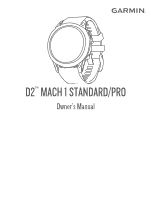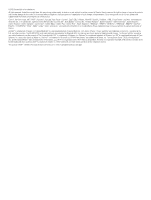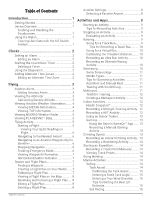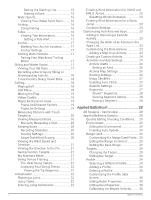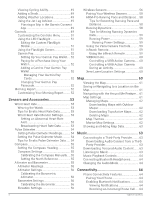Garmin D2 Mach 1 Owners Manual PDF
Garmin D2 Mach 1 Manual
 |
View all Garmin D2 Mach 1 manuals
Add to My Manuals
Save this manual to your list of manuals |
Garmin D2 Mach 1 manual content summary:
- Garmin D2 Mach 1 | Owners Manual PDF - Page 1
D2™ MACH 1 STANDARD/PRO Owner's Manual - Garmin D2 Mach 1 | Owners Manual PDF - Page 2
in the USA and other countries. D2™, Body Battery™, Connect IQ™, Firstbeat Analytics™, Garmin AutoShot™, Garmin Connect™, Garmin Explore™, Garmin Express™, Garmin GameOn™, Garmin Golf™, Garmin Index™, Garmin Pay™, Garmin Pilot™, Health Snapshot™, HRM-Dual™, HRM-Pro™, HRM-Run™, HRM-Swim™, HRM-Tri - Garmin D2 Mach 1 | Owners Manual PDF - Page 3
the Nearest Airport 6 Navigating to an Aviation Waypoint by Its Identifier 6 Stopping Finding a Waypoint 7 Creating a Flight Plan on Your Watch...... 7 Following a Flight Plan 7 Viewing a Flight Gaming 13 Using the Garmin GameOn™ App....... 13 Recording a Manual Gaming Activity 13 Climbing - Garmin D2 Mach 1 | Owners Manual PDF - Page 4
Settings 17 Trolling Motor Remote 17 Pairing Your Watch and Trolling Motor 17 Skiing and Winter Sports Touch Targeting 20 Viewing Measured Shots 20 Manually Measuring a Shot 20 Keeping Score 20 28 Applied Ballistics 28 AB Synapse - Garmin App 28 Applied Ballistics Options 28 Quickly - Garmin D2 Mach 1 | Owners Manual PDF - Page 5
Adaptive Training Plans 35 PacePro Training 35 Downloading a PacePro Plan from Garmin Connect 36 Creating a PacePro Plan on Your Watch 36 Starting a PacePro Plan 36 Power Guide 36 Creating and Using a Power Guide........ 36 History 37 Using History 37 Multisport History 37 Personal Records - Garmin D2 Mach 1 | Owners Manual PDF - Page 6
Garmin Pay 52 Setting Up Your Garmin Pay Wallet... 52 Paying for a Purchase Using Your Watch 52 Adding a Card to Your Garmin Pay Wallet 52 Managing Your Garmin Pay Cards 52 Changing Your Garmin 55 Calibrating the Compass Manually.... 55 Setting the Wireless Sensors 58 HRM-Pro Running Pace and - Garmin D2 Mach 1 | Owners Manual PDF - Page 7
IQ Features.... 67 Downloading Connect IQ Features Using Your Computer 67 Garmin Explore 67 Garmin Golf App 67 Connecting to the Garmin Pilot App...... 67 Updating the Aviation Database 67 Syncing Manually with the Aviation Database 68 User Profile 68 Setting Up Your User Profile 68 Gender - Garmin D2 Mach 1 | Owners Manual PDF - Page 8
count does not seem accurate 82 The step counts on my watch and my Garmin Connect account don't match.. 82 The floors climbed amount does Circumference 94 Symbol Definitions 94 Troubleshooting 80 Product Updates 80 Contacting Garmin Aviation Product Support 80 Getting More Information 80 - Garmin D2 Mach 1 | Owners Manual PDF - Page 9
watch, you can migrate your watch settings, saved courses, and more when you pair your new D2 Mach 1 watch with your phone. 3 Charge the watch (Charging the Watch list and start or stop an activity. • Hold to navigate to an aviation waypoint. BACK·LAP • Press to return to the previous screen. • Press - Garmin D2 Mach 1 | Owners Manual PDF - Page 10
review the lap timers, press MENU, and select Review. NOTE: The Review option only appears if there have been multiple laps. • To return to the watch . to search for a time zone by entering the alphanumeric identifier for an aviation waypoint. • Select Use Map to choose a time zone for a geographic - Garmin D2 Mach 1 | Owners Manual PDF - Page 11
product box for product warnings and other important information prior to use. This watch is not intended to provide primary flight information and is to be used for supplemental purposes only. Aviation Alerts WARNING This watch is not intended to provide primary flight information and is to be used - Garmin D2 Mach 1 | Owners Manual PDF - Page 12
density altitude calculation updates as you modify the value. 7 Press START to save the value. 8 Press BACK to exit edit mode. Viewing Aviation Weather Information WARNING This watch is not intended to provide primary flight information and is to be used for supplemental purposes only. 1 From the - Garmin D2 Mach 1 | Owners Manual PDF - Page 13
can view avionics data on your watch. Go to buy.garmin.com for more information about compatible devices. 1 From the watch face, press UP or DOWN to option in the Aviation settings to download additional weather radar images based on a direction from your current location (Aviation Settings, page 8). - Garmin D2 Mach 1 | Owners Manual PDF - Page 14
to an Aviation Waypoint by Its Identifier You can navigate directly to an aviation waypoint by searching device sends a default message to the Garmin® International Emergency Response Coordination Center ( START on your watch to cancel the SOS request. See the owner's manual for your inReach device - Garmin D2 Mach 1 | Owners Manual PDF - Page 15
destination. Flight plans are routes that use direct routing optimized for aviation. You can create flight plans on your watch or by using the Garmin Pilot™ app for mobile devices. Finding a Waypoint 1 From the watch face, press START. 2 Select Fly. 3 Hold MENU. 4 Select Navigation > Flight Planning - Garmin D2 Mach 1 | Owners Manual PDF - Page 16
to customize the altimeter settings, set an altitude alert, or manually set the barometric pressure (Altimeter Settings, page 56). NEXRAD Tiles and METAR information for it on the default watch face and aviation glances. 1 Hold MENU. 2 Select Aviation > Favorite Location. 3 Select an option: - Garmin D2 Mach 1 | Owners Manual PDF - Page 17
a Custom Activity, page 24). When you finish your activities, you can save and share them with the Garmin Connect™ community. You can also add Connect IQ™ activities and apps to your watch using the Connect IQ app (Connect IQ Features, page 67). For more information about activity tracking and - Garmin D2 Mach 1 | Owners Manual PDF - Page 18
watch face, press START. 2 Select Virtual Run. 3 On your tablet, laptop, or phone, open the Zwift™ app or another virtual training app. 4 Follow the on-screen instructions can manually calibrate watch has wrist-based heart rate enabled for swim activities. The watch is also compatible with the HRM-Pro - Garmin D2 Mach 1 | Owners Manual PDF - Page 19
use your CSS to guide your training pace and in your swimming history and in your Garmin Connect account. You can also select instructions to select your pool size or enter a custom size. The watch pool or open water swim activity, you can manually mark a rest interval by pressing LAP. Training - Garmin D2 Mach 1 | Owners Manual PDF - Page 20
multisport activity. 6 Select Yes to add the activity to your list of favorites. Indoor Activities The watch can be used for training indoors, such as running on an indoor track or using a stationary follow a saved workout. 4 If necessary, follow the on-screen instructions. 12 Activities and Apps - Garmin D2 Mach 1 | Owners Manual PDF - Page 21
Sensors, page 58). 7 Select an option: • On your computer, start a supported game to automatically start the gaming activity. • On your watch, start a manual gaming activity (Recording a Manual Gaming Activity, page 13). The Garmin GameOn app shows your real-time performance metrics. When you - Garmin D2 Mach 1 | Owners Manual PDF - Page 22
points are recorded automatically based on the selected recording interval. You can manually record a track point at any time. 1 During an expedition, , and select End Hunt. Marine Activities Sailing Tack Assist CAUTION The watch uses GPS-based course over ground to determine your course in the tack - Garmin D2 Mach 1 | Owners Manual PDF - Page 23
boat is being lifted or headed. When you calibrate tack assist, the watch captures your boat's port and starboard course over ground (COG) measurements, calculate the mean true wind direction and the boat's tack angle . The watch uses this data to determine whether your boat is being lifted or headed - Garmin D2 Mach 1 | Owners Manual PDF - Page 24
arrive at the start line before the race starts. 7 Press START to start the activity timer. Water Sports Viewing Your Water Sport Runs Your watch records the details of each water sport run using the auto run feature. This feature automatically records new runs based on your movement. The activity - Garmin D2 Mach 1 | Owners Manual PDF - Page 25
and Trolling Motor You can pair your watch with a Garmin trolling motor and use it as a remote control. For more information about using a remote control, see your trolling motor owner's manual. 1 Turn on the trolling motor. 2 Bring the watch within 1 m (3 ft.) of the display panel on the trolling - Garmin D2 Mach 1 | Owners Manual PDF - Page 26
Pro series accessory must be paired to the D2 Mach 1 watch using ANT+ technology. You can use your compatible D2 Mach 1 watch paired with the HRM-Pro menu. End Round: Ends the current round. Change Hole: Allows you to manually change the hole. Change Green: Allows you to change the green when more - Garmin D2 Mach 1 | Owners Manual PDF - Page 27
shot recorded with the Garmin AutoShot™ feature (Viewing Measured Shots, page 20). You can also manually record a shot (Manually Measuring a Shot, page . For each round, you must connect to a paired phone with the Garmin Golf™ app. The virtual caddie provides recommendations based on the hole, wind - Garmin D2 Mach 1 | Owners Manual PDF - Page 28
view all recorded shot distances. NOTE: The distance from the most recent shot also displays at the top of the hole information screen. Manually Measuring a Shot You can manually add a shot if the watch doesn't detect it. You must add the shot from the location of the missed shot. 1 Take a shot and - Garmin D2 Mach 1 | Owners Manual PDF - Page 29
and Direction The wind feature is a pointer that shows the wind speed and direction relative to the pin. The wind feature requires a connection with the Garmin Golf app. 1 Press START. 2 Select Wind. The arrow points to the wind direction relative to the pin. Viewing the Direction to the Pin The - Garmin D2 Mach 1 | Owners Manual PDF - Page 30
to serious personal injury or death. The jumpmaster feature follows military guidelines for calculating the high altitude release point (HARP). The watch detects automatically when you have jumped to begin navigating toward the desired impact point (DIP) using the barometer and electronic compass - Garmin D2 Mach 1 | Owners Manual PDF - Page 31
, data fields, and other settings. Adding or Removing a Favorite Activity The list of your favorite activities appears when you press START from the watch face, and it provides quick access to the activities you use most frequently. You can add or remove favorite activities at any time. 1 Hold - Garmin D2 Mach 1 | Owners Manual PDF - Page 32
Enables the watch to automatically create a rest interval when you stop moving (Auto Rest and Manual Rest, page 11). Auto Run: Enables the watch to detect ski automatic biometrics data broadcasting to the Garmin GameOn app when you start a gaming activity (Using the Garmin GameOn™ App, page 13). - Garmin D2 Mach 1 | Owners Manual PDF - Page 33
Averaging: Controls whether the watch includes zero values for bike counting during guided workouts only. manual virtual caddie club recommendations. Appears after you play five rounds of golf, track your clubs, and upload your scorecards to the Garmin Golf app. Workout Videos: Enables instructive - Garmin D2 Mach 1 | Owners Manual PDF - Page 34
for your activity type. The System option uses the preferences from the system map settings (Map Themes, page 62). Use Sys. Settings: Enables the watch to use the preferences from the map system settings (Map Settings, page 61). When this setting is disabled, you can customize the map settings for - Garmin D2 Mach 1 | Owners Manual PDF - Page 35
the most popular runs and rides from Garmin Connect. Courses: Sets how you navigate courses using the watch. Use the Follow Course option to navigate Detection to choose the types of climbs detected during cycling activities. 7 Review the climbs and course details for the course (Viewing or Editing - Garmin D2 Mach 1 | Owners Manual PDF - Page 36
the ballistic solver in the AB Synapse - Garmin app to unlock all Applied Ballistics features (AB Synapse - Garmin App, page 28). AB Synapse - Garmin App The AB Synapse - Garmin app allows you to manage ballistic profiles on your D2 Mach 1 Pro watch, or upgrade your ballistic solver, if necessary - Garmin D2 Mach 1 | Owners Manual PDF - Page 37
the target distance. 4 Set the DOF value to your actual direction of fire (either manually or by using the compass). 5 Set the W 1 value to the low wind speed You can add a .pro file that contains profile information by creating it using the AB Synapse - Garmin app and Applied Ballistics® 29 - Garmin D2 Mach 1 | Owners Manual PDF - Page 38
is a .308 caliber bullet. • To manually enter bullet properties if your bullet is not . Calibrating the Drop Scale Factor Garmin recommends you calibrate the muzzle velocity prior The Applied Ballistics feature is available only on D2 Mach 1 Pro models. Shooting Solution Fields DOF: The direction - Garmin D2 Mach 1 | Owners Manual PDF - Page 39
as a factor of mach speed. Environment Fields Amb/Stn Pressure: The ambient (station) pressure. Ambient pressure is not adjusted to represent sea level (barometric) pressure. Ambient pressure is required for the ballistics shooting solution. Input field. TIP: You can manually enter this value, or - Garmin D2 Mach 1 | Owners Manual PDF - Page 40
: You should enter a value as close as possible to the range suggested in the shooting solution. This is the range where the bullet slows to Mach 1.2 and begins to enter the transonic range. True Drop: The actual distance the bullet falls while in flight to the target, displayed in milliradians (mil - Garmin D2 Mach 1 | Owners Manual PDF - Page 41
your D2 Mach 1 watch. Sync your D2 Mach 1 watch and other Garmin devices to your Garmin Connect Garmin Connect, page 34). You can schedule workouts. You can update and edit your current workouts. Starting a Workout Your device can guide you through multiple steps in a workout. 1 From the watch - Garmin D2 Mach 1 | Owners Manual PDF - Page 42
garmin.com. 2 Select Training & Planning > Workouts. 3 Find a workout, or create and save a new workout. 4 Select or Send to Device. 5 Follow the on-screen instructions. Following a Daily Suggested Workout Before the watch mark your intervals and rest periods manually by pressing LAP. • Select - Garmin D2 Mach 1 | Owners Manual PDF - Page 43
, page 66), and you must pair the D2 Mach 1 watch with a compatible phone. 1 From the Garmin Connect app, select . 2 Select Training & Planning > Training Plans. 3 Select and schedule a training plan. 4 Follow the on-screen instructions. 5 Review the training plan in your calendar. Adaptive Training - Garmin D2 Mach 1 | Owners Manual PDF - Page 44
MENU, and select Stop PacePro > Yes to stop the PacePro plan. The activity timer continues running. Power Guide You can create and use a power strategy to plan your effort on a course. Your D2 Mach 1 device uses your FTP, the course elevation, and the projected time it will take you to complete the - Garmin D2 Mach 1 | Owners Manual PDF - Page 45
You can also create a power guide in the Garmin Connect app. 1 From the watch face, press START. 2 Select an outdoor biking activity. 3 Hold MENU. 4 Select Training > Power Guide > Create New. 5 Select a course (Courses, page 74). 6 Select a riding position. 7 Select a gear weight. 8 Press START, - Garmin D2 Mach 1 | Owners Manual PDF - Page 46
aircraft. You must still use good piloting judgment in safely operating and landing your aircraft. Your D2 Mach 1 watch displays aviation information on the default watch face. You can hold the watch face data to open the glance or feature. METAR information from your favorite or nearest airport - Garmin D2 Mach 1 | Owners Manual PDF - Page 47
glance loop manually (Customizing the Aviation alerts Displays aviation alerts (Aviation Alerts, page 3). Aviation device paired with your D2 Mach 1 watch. Endurance score Displays a Garmin coach Displays scheduled workouts when you select a Garmin coach adaptive training plan in your Garmin - Garmin D2 Mach 1 | Owners Manual PDF - Page 48
primary race in your Garmin Connect calendar (Race Calendar and Primary Race, page 33). Pulse oximeter Allows you to take a manual pulse oximeter reading (Getting when you have a compatible Xero device paired with your D2 Mach 1 watch (Xero Laser Location Settings, page 60). Viewing the Glance - Garmin D2 Mach 1 | Owners Manual PDF - Page 49
rate monitor and a power meter. These estimates are provided and supported by Firstbeat Analytics™. For more information, go to garmin.com /performance-data/running. NOTE: The estimates may seem inaccurate at first. The watch requires you to complete a few activities to learn about your performance - Garmin D2 Mach 1 | Owners Manual PDF - Page 50
guided test (Getting Your FTP Estimate, page 44). Lactate threshold: Lactate threshold requires a chest heart rate monitor. Lactate threshold is the point where your muscles start to rapidly fatigue. Your watch improves. The D2 Mach 1 device color gauge. On your Garmin Connect account, you can view - Garmin D2 Mach 1 | Owners Manual PDF - Page 51
You can sync your watch with your Garmin Connect account to view your current heart rate variability status, trends, and educational feedback. Heart Rate Variability and Stress Level Stress level is the result of a three-minute test performed while standing still, where the D2 Mach 1 device analyzes - Garmin D2 Mach 1 | Owners Manual PDF - Page 52
watch face, select START. 2 Select a cycling activity. 3 Hold MENU. 4 Select Training > Workout Library > FTP Guided Test. 5 Follow the on-screen instructions you are having trouble getting a lactate threshold estimate, try manually lowering your maximum heart rate value. 1 From the watch face, press - Garmin D2 Mach 1 | Owners Manual PDF - Page 53
start the activity timer, and follow the on-screen instructions. After you begin your run, the watch displays each step duration, the target, and current heart rate data. A message appears when the test is complete. 6 After you complete the guided test, stop the activity timer and save the activity - Garmin D2 Mach 1 | Owners Manual PDF - Page 54
ride outdoors with a power meter, and reach a heart rate higher than 70% of your maximum heart rate for at least 10 minutes. After using the watch for one or two weeks, your training status should be available. • Record all of your fitness activities on your primary training device, allowing your - Garmin D2 Mach 1 | Owners Manual PDF - Page 55
without enough without enough recovery time. recovery time. Training Effect technology is provided and supported by Firstbeat Analytics. For more information, go to firstbeat.com. Recovery Time You can use your Garmin device with wrist-based heart rate or a compatible chest heart rate monitor to - Garmin D2 Mach 1 | Owners Manual PDF - Page 56
VO2 max. decline while exposed to high altitudes. Your D2 Mach 1 watch provides acclimation notifications and corrections to your VO2 max. estimate To see your training readiness trends over time, go to your Garmin Connect account. Endurance Score Your endurance score helps you understand your - Garmin D2 Mach 1 | Owners Manual PDF - Page 57
, press DOWN. Planning a Trip in the Garmin Connect App 1 From the Garmin Connect app, select . 2 Select Training & Planning > Jet Lag Adviser > Add Trip Details. 3 Follow the on-screen instructions. Controls The controls menu lets you quickly access watch features and options. You can add, reorder - Garmin D2 Mach 1 | Owners Manual PDF - Page 58
GPS activity (Locating a Phone Lost During a GPS Activity, page 65). Flashlight Select to turn on the screen to use your watch as a flashlight. On the D2 Mach 1 Pro watch, the LED flashlight turns on. History Select to view your activity history, records, and totals. Select to lock the buttons - Garmin D2 Mach 1 | Owners Manual PDF - Page 59
your Garmin Pay™ wallet and pay for purchases with your watch (Garmin Pay, NOTE: This feature is only available for D2 Mach 1 Pro models. Using the flashlight can reduce battery life services on your behalf. Your emergency contact information will only appear if it has been configured in the Garmin - Garmin D2 Mach 1 | Owners Manual PDF - Page 60
must reset the Garmin Pay feature for your D2 Mach 1 watch, create a new passcode, and reenter your card information. 1 From the Garmin Connect app, select . 2 Select Garmin Pay > Change Passcode. 3 Follow the on-screen instructions. The next time you pay using your D2 Mach 1 watch, you must enter - Garmin D2 Mach 1 | Owners Manual PDF - Page 61
D2 Mach 1 watch has several internal sensors, and you can pair additional wireless sensors for your activities. Wrist Heart Rate Your watch to garmin.com/ataccuracy. • For more information about watch wear and care, go to garmin.com/ sensor. You can perform a manual reading from the pulse oximeter - Garmin D2 Mach 1 | Owners Manual PDF - Page 62
the Controls Menu, page 51). 2 Press START. The watch starts broadcasting your heart rate data. 3 Pair your watch with your compatible device. NOTE: The pairing instructions differ for each Garmin compatible device. See your owner's manual. 4 Press STOP to stop broadcasting your heart rate data - Garmin D2 Mach 1 | Owners Manual PDF - Page 63
can manually calibrate the compass. 1 Hold MENU. 2 Select Sensors & Accessories > Compass > Calibrate > Start. 3 Follow the on-screen instructions. Setting calibrated (Altimeter Settings, page 56). Altimeter Readings WARNING This watch is not intended to provide primary flight information and is to - Garmin D2 Mach 1 | Owners Manual PDF - Page 64
(Customizing the Data Screens, page 23). If your watch was packaged with a sensor, they are already paired. For information about specific Garmin sensor compatibility, purchasing, or to view the owner's manual, go to buy.garmin.com for that sensor. Sensor Type Description Applied Ballistics - Garmin D2 Mach 1 | Owners Manual PDF - Page 65
You can use the Extended Display mode to display data screens from your D2 Mach 1 watch on a compatible Edge bike computer during a ride or triathlon. External PC computer and see real-time statistics on your device (Using the Garmin GameOn™ App, page 13). Power You can use the Rally™ or Vector™ - Garmin D2 Mach 1 | Owners Manual PDF - Page 66
six running form metrics, you must pair your D2 Mach 1 watch with the HRM-Pro series accessory or other running dynamics accessory that measures torso movement. For more information, go to garmin.com/performance-data /running. Cadence Watch or compatible accessory Cadence is the number of steps - Garmin D2 Mach 1 | Owners Manual PDF - Page 67
watch again, according to the instructions. • If you are using the HRM-Pro series accessory, pair it with your watch . You can manually adjust your zones on the watch or using your Garmin Connect account ( satellite communicator using your D2 Mach 1 watch. Go to buy.garmin.com for more information - Garmin D2 Mach 1 | Owners Manual PDF - Page 68
Series Owner's Manual for more information. 1 Turn on your VIRB camera. 2 Pair your VIRB camera with your D2 Mach 1 watch (Pairing Your storage. To purchase additional map data and view compatibility information, go to garmin.com/maps. represents your location on the map. When you are navigating - Garmin D2 Mach 1 | Owners Manual PDF - Page 69
of interest and waypoints. NOTE: The map data installed on your watch must include points of interest to navigate to them. 1 From the the location, select Save Location. • To view information about the location, select Review. Map Settings You can customize how the map appears in the map app and - Garmin D2 Mach 1 | Owners Manual PDF - Page 70
disabled, you must zoom in or out manually. Lock on Road: Locks the position icon your Outdoor Maps+ subscription for this watch. NOTE: Go to garmin.com/outdoormaps for information about purchasing data at a glance. Aviation: Sets the map to display data in aviation mode. Marine Map Settings You can - Garmin D2 Mach 1 | Owners Manual PDF - Page 71
, such as .mp3 and .m4a files, to a D2 Mach 1 watch from your computer. For more information, go to garmin.com/musicfiles. 1 Connect the watch to your computer using the included USB cable. 2 On your computer, open the Garmin Express application, select your watch, and select Music. TIP: For Windows - Garmin D2 Mach 1 | Owners Manual PDF - Page 72
D2 Mach 1 watch when you pair it using the Garmin Connect app (Pairing Your Phone, page 64). 64 • App features from the Garmin the onscreen instructions to complete the pairing and setup process. Enabling Bluetooth Notifications Before you can enable notifications, you must pair the watch with a - Garmin D2 Mach 1 | Owners Manual PDF - Page 73
2 Select to turn off the Bluetooth phone connection on your D2 Mach 1 watch. Refer to the owner's manual for your phone to turn off Bluetooth technology on your phone. play on your phone paired through the Garmin Connect app. During an audio prompt, the watch or phone mutes the primary audio to - Garmin D2 Mach 1 | Owners Manual PDF - Page 74
is within range. Phone Apps and Computer Applications You can connect your watch to multiple Garmin phone apps and computer applications using the same Garmin account. Garmin Connect You can connect with your friends on Garmin Connect. Garmin Connect gives you the tools to track, analyze, share, and - Garmin D2 Mach 1 | Owners Manual PDF - Page 75
for your mobile device for availability and compatibility information. Your D2 Mach 1 watch connects to the Garmin Pilot app using Bluetooth technology. Go to garmin.com/ble for compatibility information. 1 Pair your phone with your D2 Mach 1 watch (Pairing Your Phone, page 64). 2 From the app store - Garmin D2 Mach 1 | Owners Manual PDF - Page 76
flyGarmin.com. 2 Log in to your Garmin account. 3 Select an option: • Connect your watch to a computer using the included USB cable. • Connect your watch to a Wi‑Fi wireless network. 4 Follow the on-screen instructions to update the aviation database. When your watch is connected to a Wi‑Fi wireless - Garmin D2 Mach 1 | Owners Manual PDF - Page 77
threshold heart rate. You can perform a guided test to estimate your lactate threshold (Lactate Threshold allow the software to calculate your power zones automatically. You can manually adjust your zones on the watch or using your Garmin Connect account. 1 Hold MENU. 2 Select User Profile > Heart - Garmin D2 Mach 1 | Owners Manual PDF - Page 78
on as a primary method to obtain emergency assistance. The Garmin Connect app does not contact emergency services on your behalf. NOTICE To use the safety and tracking features, the D2 Mach 1 watch must be connected to the Garmin Connect app using Bluetooth technology. Your paired phone must be - Garmin D2 Mach 1 | Owners Manual PDF - Page 79
pair the watch with a compatible phone (Pairing Your Phone, page 64). These instructions are for starting a GroupTrack session with a D2 Mach 1 watch. If auto goal feature, you can set a personalized step goal on your Garmin Connect account. Using the Move Alert Sitting for prolonged periods of time - Garmin D2 Mach 1 | Owners Manual PDF - Page 80
2 Upload your sleep tracking data to the Garmin Connect site (Using the Garmin Connect App, page 66). You can view your sleep statistics on your Garmin Connect account. You can view sleep information from the previous night on your D2 Mach 1 watch (Glances, page 38). Navigation Viewing and Editing - Garmin D2 Mach 1 | Owners Manual PDF - Page 81
along the path you traveled, select TracBack. • If you do not have a supported map or are using direct routing, select Route to navigate back to the starting You can start the timer to prevent the device from timing out to watch mode. 7 Press DOWN to view the compass (optional). The arrow points - Garmin D2 Mach 1 | Owners Manual PDF - Page 82
, page 78). 1 From the watch face, press START. 2 Select an Garmin Connect app, you must have a Garmin Connect account (Garmin Connect, page 66). 1 From the Garmin Connect app, select . 2 Select Training & Planning > Courses > Create Course. 3 Select a course type. 4 Follow the on-screen instructions - Garmin D2 Mach 1 | Owners Manual PDF - Page 83
To create or view an analysis of your effort for the course, select Power Guide. • To view the course on the map and pan or zoom the map, need to add the Project Wpt. app to the activities and apps list. 1 From the watch face, press START. 2 Select Project Wpt.. 3 Press UP or DOWN to set the - Garmin D2 Mach 1 | Owners Manual PDF - Page 84
name. 5 Select an option to customize specific power mode settings. For example, you can change the GPS setting or disconnect your paired phone. The watch displays the hours of battery life gained with each setting change. 6 If necessary, select Done to save and use the custom power mode. Restoring - Garmin D2 Mach 1 | Owners Manual PDF - Page 85
watch to use MTP (media transfer protocol) or Garmin mode when connected to a computer. Back Up & Restore: Allows you to enable automatic backups of watch occurs (Setting Time Alerts, page 77). Time Sync: Allows you to manually sync the time when you change time zones, and to update for daylight - Garmin D2 Mach 1 | Owners Manual PDF - Page 86
in, the D2 Mach 1 display watch. Charging the Watch WARNING This device contains a lithium-ion battery. See the Important Safety and Product Information guide instructions (Device Care, page 79). 1 Plug the cable ( end) into the charging port on your watch garmin.com/waterrating. 78 Device Information - Garmin D2 Mach 1 | Owners Manual PDF - Page 87
internal sensors, and connected sensors. Mode D2 Mach 1 Standard D2 Mach 1 Pro Battery Life Battery Life Smart watch mode Up to 11 days with For more information, go to garmin.com/fitandcare. 1 Rinse with water, or use a damp lint-free cloth. 2 Allow the watch to dry completely. Cleaning the - Garmin D2 Mach 1 | Owners Manual PDF - Page 88
down to the last item in the list, and press START. 3 Press START. 4 Select your language. Is my phone compatible with my watch? The D2 Mach 1 watch is compatible with phones using Bluetooth technology. Go to garmin.com/ble for Bluetooth compatibility information. My phone will not connect to the - Garmin D2 Mach 1 | Owners Manual PDF - Page 89
's manual for your phone for more information. • Stay 10 m (33 ft.) away from your phone while connecting your headphones to your watch. • Pair your headphones with your watch (Connecting Bluetooth Headphones, page 64). My music cuts out or my headphones won't stay connected When using a D2 Mach - Garmin D2 Mach 1 | Owners Manual PDF - Page 90
to calculate vigorous intensity minutes and calories burned. • Turn on manual pulse oximeter readings (Setting the Pulse Oximeter Mode, page 54). watch to your Garmin account: ◦ Connect your watch to a computer using the USB cable and the Garmin Express application. ◦ Sync your watch to the Garmin - Garmin D2 Mach 1 | Owners Manual PDF - Page 91
Name Lap Cadence Lap Cadence Last Lap Cadence Last Lap Cadence Description Cycling. The average cadence for the current lap. Running. The average cadence for the current lap. Cycling. The average cadence for the last completed lap. Running. The average cadence for the last completed lap. Charts - Garmin D2 Mach 1 | Owners Manual PDF - Page 92
Floors Fields Name Description Floors Climbed The total number of floors climbed up for the day. Floors Descended The total number of floors climbed down for the day. Floors per Minute The number of floors climbed up per minute. Gears Name Description Di2 Battery The remaining battery - Garmin D2 Mach 1 | Owners Manual PDF - Page 93
Name Description Heart Rate Zone The current range of your heart rate (1 to 5). The default zones are based on your user profile and maximum heart rate (220 minus your age). Interval Average %HRR The average percentage of heart rate reserve (maximum heart rate minus resting heart rate) for the - Garmin D2 Mach 1 | Owners Manual PDF - Page 94
Name Description The estimated time remaining until you ETE reach the final destination. You must be navigating for this data to appear. Glide Ratio to Destination The glide ratio required to descend from your current position to the destination elevation. You must be navigating for this data - Garmin D2 Mach 1 | Owners Manual PDF - Page 95
Name Time of Day Time of Day (Seconds) Total Calories Description The time of day based on your current location and time settings (format, time zone, daylight saving time). The time of day including seconds. The amount of total calories burned for the day. Pace Fields Name Description 500m - Garmin D2 Mach 1 | Owners Manual PDF - Page 96
Name Description Lap Left Power The average power phase angle for Phase the left leg for the current lap. Lap Normalized The average Normalized Power™ for Power the current lap. Lap Platform Center Offset The average platform center offset for the current lap. Lap Power The average power - Garmin D2 Mach 1 | Owners Manual PDF - Page 97
Name Description Average Vertical Oscilla tion The average amount of vertical oscilla tion for the current activity. Average The average ratio of vertical oscillation Vertical Ratio to stride length for the current session. GCT Balance The left/right balance of ground contact time while - Garmin D2 Mach 1 | Owners Manual PDF - Page 98
Name Description Average Strokes The average number of strokes per Per Length pool length during the current activity. Distance Per Stroke Paddle sports. The distance traveled per stroke. Interval Stroke Rate The average number of strokes per minute (spm) during the current interval. - Garmin D2 Mach 1 | Owners Manual PDF - Page 99
metric. The color gauge shows you how your running dynamics data compare to those of other runners. The color zones are based on percentiles. Garmin has researched many runners of all different levels. The data values in the red or orange zones are typical for less experienced or slower runners - Garmin D2 Mach 1 | Owners Manual PDF - Page 100
to have quick and balanced strides. You can watch the gauge or data field during your run or view the summary on your Garmin Connect account after your run. As with depending on the sensor and whether it is positioned at the chest (HRM-Pro series, HRM-Run™, or HRM-Tri accessories) or at the waist ( - Garmin D2 Mach 1 | Owners Manual PDF - Page 101
Males Good Fair Poor Percentile 60 40 0-40 20-29 45.4 41.7 - Garmin D2 Mach 1 | Owners Manual PDF - Page 102
4100-4399 4400-4699 4700 and greater These estimates are provided and supported by Firstbeat Analytics. Wheel Size and Circumference Your speed sensor automatically detects your wheel size. If necessary, you can manually enter your wheel circumference in the speed sensor settings. The tire size - Garmin D2 Mach 1 | Owners Manual PDF - Page 103
- Garmin D2 Mach 1 | Owners Manual PDF - Page 104
support.garmin.com November 2023 190-02855-00_0J
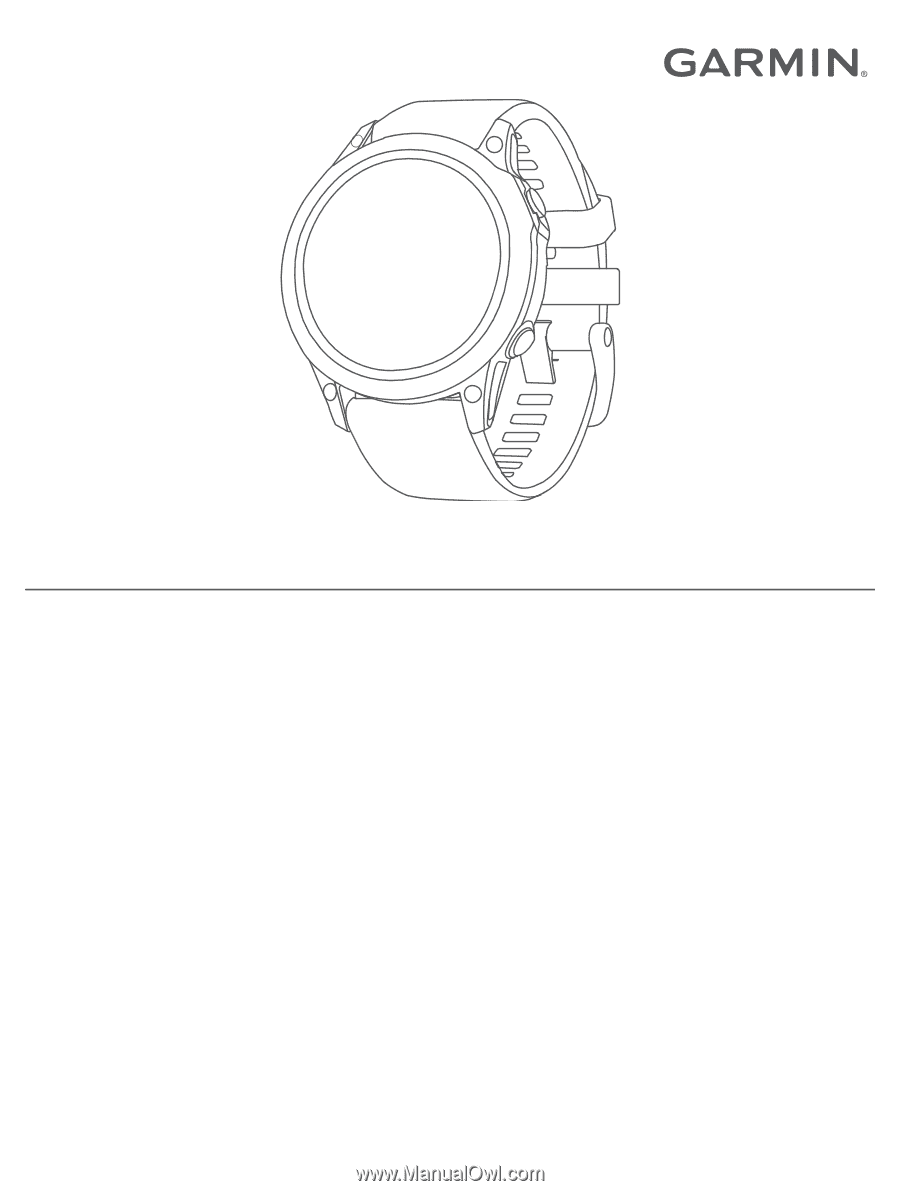
D2
™
MACH
1
STANDARD/PRO
Owner’s Manual