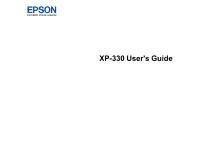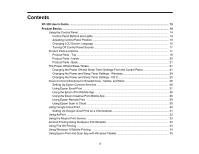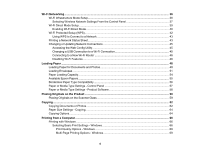6
Selecting Epson Scan Settings
........................................................................................................
104
Scan Modes
.................................................................................................................................
104
Selecting the Scan Mode
.............................................................................................................
105
Scanning in Full Auto Mode
.........................................................................................................
105
Available Image Adjustments - Full Auto Mode
.......................................................................
108
Scanning in Home Mode
.............................................................................................................
108
Selecting a Scan Area - Home Mode
......................................................................................
111
Available Image Adjustments - Home Mode
...........................................................................
114
Selecting a Scan Size - Home Mode
.......................................................................................
115
Scanning in Office Mode
..............................................................................................................
118
Selecting a Scan Area - Office Mode
......................................................................................
119
Available Image Adjustments - Office Mode
...........................................................................
121
Scanning in Professional Mode
...................................................................................................
122
Available Image Types - Professional Mode
...........................................................................
125
Selecting a Scan Area - Professional Mode
............................................................................
125
Available Image Adjustments - Professional Mode
.................................................................
128
Selecting a Scan Size - Professional Mode
.............................................................................
130
Image Preview Guidelines
...........................................................................................................
133
Scan Resolution Guidelines
........................................................................................................
133
Selecting Scan File Settings
........................................................................................................
135
Available Scanned File Types and Optional Settings
..............................................................
136
Scanning with OS X Using Image Capture
.......................................................................................
137
Available Scan Settings - OS X Image Capture
...........................................................................
139
Scanning from Smart Devices
..........................................................................................................
139
Scanning Special Projects
................................................................................................................
139
Scanning to Online Destinations Using Easy Photo Scan
...........................................................
140
Scanning Using Easy Photo Scan
..........................................................................................
140
Uploading Scanned Images to Facebook
...............................................................................
142
Uploading Scanned Images to Picasa
....................................................................................
144
Uploading Scanned Images to Evernote
.................................................................................
146
Uploading Scanned Images to SugarSync
.............................................................................
148
Uploading Scanned Images to a Web Folder
..........................................................................
150
Uploading Scanned Images to Email
......................................................................................
152