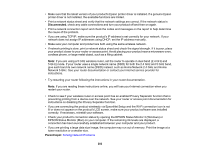Epson WorkForce ST-C2100 Users Guide - Page 205
Product Makes Noise When It Sits for a While, Copies Have Incorrect or Faint Colors, Position, Size
 |
View all Epson WorkForce ST-C2100 manuals
Add to My Manuals
Save this manual to your list of manuals |
Page 205 highlights
• If the nozzle check page does not print, but the product's power is on, make sure your product software is installed correctly. • Make sure your product is level (not tilted). Parent topic: Solving Copying Problems Related concepts Print Head Cleaning Print Head Nozzle Check Product Makes Noise When It Sits for a While Your product is performing routine maintenance. This is normal. Parent topic: Solving Copying Problems Copies Have Incorrect or Faint Colors If your copies have incorrect, uneven, smeared, or faint colors, try these solutions: • Run a print head nozzle check to see if any of the nozzles are clogged. Then clean the print head, if necessary. • Do not press too hard on the original when you copy from the scanner glass. • Clean the scanner glass with a soft, dry, lint-free cloth or use a small amount of glass cleaner on the cloth, if necessary. Paper towels are not recommended. Caution: Do not spray glass cleaner directly on the scanner glass. • When vertical banding appears or the paper is smeared, clean the paper path. • When horizontal banding appears or the top or bottom of the paper is smeared, load paper in the correct direction and slide the edge guides to the edges of the paper. Parent topic: Solving Copying Problems Position, Size, or Margins of Copies are Incorrect If the position, size, or margins of your copies are incorrect, try these solutions: • When placing originals on the scanner glass, make sure the original is placed correctly for scanning. Align the corner of the original with the corner indicated by the symbol on the scanner glass. If necessary, move the original away from the edges of the scanner glass slightly. • Clean the scanner glass. 205