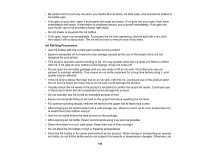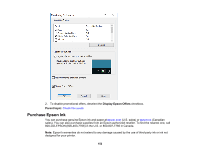Epson WorkForce ST-C2100 Users Guide - Page 151
Checking Ink Levels - Mac, Disabling Special Offers with Windows, Options & Supplies
 |
View all Epson WorkForce ST-C2100 manuals
Add to My Manuals
Save this manual to your list of manuals |
Page 151 highlights
2. Refill any ink tank as needed. Note: The ink levels displayed are an estimate and may differ from the actual ink remaining in the ink tanks. To confirm the actual remaining ink, visually check the ink levels in the ink tanks. Continued use of the product when the ink level is below the lower line on the tank could damage the product. Parent topic: Check Ink Levels Related tasks Refilling the Ink Tanks Checking Ink Levels - Mac You can check your ink levels using a utility on your Mac. 1. In the Apple menu or the Dock, select System Preferences. Select Print & Fax, Print & Scan, or Printers & Scanners, select your product, and select Options & Supplies. Select Utility and select Open Printer Utility. 2. Select EPSON Status Monitor. You see a window like this: 3. Refill any ink tank as needed. Note: To update or refresh the displayed ink levels, click Update. Note: The ink levels displayed are an estimate and may differ from the actual ink remaining in the ink tanks. To confirm the actual remaining ink, visually check the ink levels in the ink tanks. Continued use of the product when the ink level is below the lower line on the tank could damage the product. Parent topic: Check Ink Levels Related tasks Refilling the Ink Tanks Disabling Special Offers with Windows You can disable special offers messages from Epson using a utility on your Windows computer. 1. Access the Windows Desktop and right-click the icon for your product in the right side of the Windows taskbar, or click the up arrow and right-click . Select Monitoring Preferences. You see this window: 151