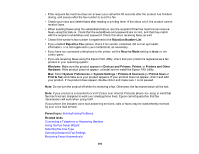Epson WorkForce Pro ST-C5500 Users Guide - Page 393
Ripple Patterns Appear in an Image, Scanned Image Edges are Cropped, Solving Faxing Problems
 |
View all Epson WorkForce Pro ST-C5500 manuals
Add to My Manuals
Save this manual to your list of manuals |
Page 393 highlights
Ripple Patterns Appear in an Image You may see a ripple pattern (called a moiré) in scanned images of printed documents. This is caused by interference from differing pitches in the scanner's screen and your original's halftone screen. To reduce this effect, adjust these Epson Scan 2 settings (if available) and try scanning again: • Select the Descreening setting. • Select a lower Resolution setting. Parent topic: Solving Scanned Image Quality Problems Related references Additional Scanning Settings - Advanced Settings Tab Scanned Image Edges are Cropped If the edges of a scanned image are cropped, make sure your original is placed correctly for scanning. If necessary, move your original away from the edges of the scanner glass slightly. In the Epson Scan 2 or Epson ScanSmart settings, set the Edge Fill setting to None. Parent topic: Solving Scanned Image Quality Problems Related topics Placing Originals on the Product Solving Faxing Problems Check these solutions if you have problems faxing with your product. Cannot Send or Receive Faxes Cannot Receive Faxes with a Telephone Connected to Your Product Fax Memory Full Error Appears Sent Fax is Received in an Incorrect Size Received Fax is Not Printed Parent topic: Solving Problems Cannot Send or Receive Faxes If you cannot send or receive faxes, try these solutions: • Use Check Fax Connection on the control panel (Settings > General Settings > Fax Settings > Check Fax Connection) to run the automatic fax connection check. Try the solutions suggested in the report. 393