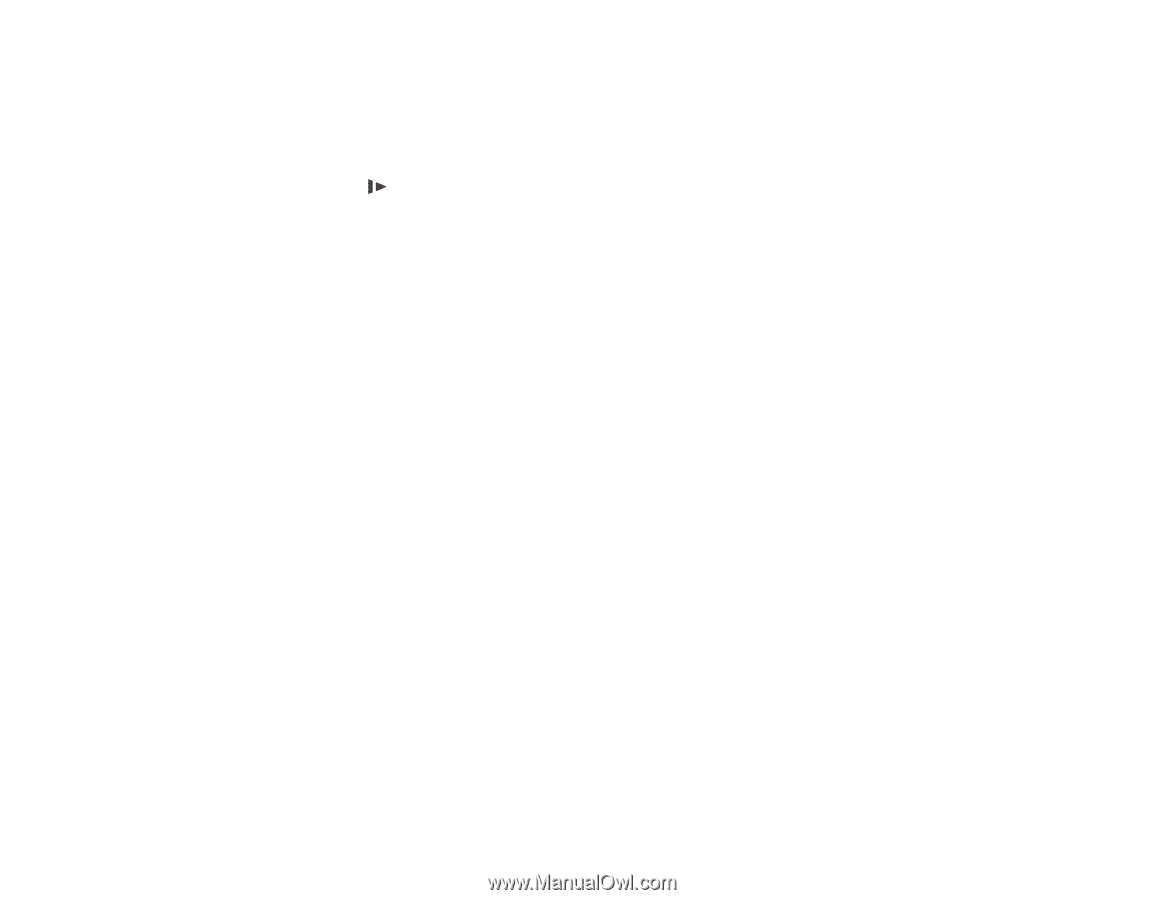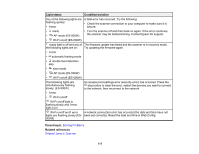Epson WorkForce ES-400 Users Guide - Page 121
Original Jams in Scanner, Automatic Feeding Mode, Main Settings, Detect Double Feed, Parent topic
 |
View all Epson WorkForce ES-400 manuals
Add to My Manuals
Save this manual to your list of manuals |
Page 121 highlights
• Load fewer originals at a time. • Load only originals that meets the specifications for your scanner. • Clean inside the scanner and replace the roller assembly kit, if necessary. • Scan the originals one by one using the Automatic Feeding Mode setting in Epson Scan 2. • Press the slow mode button to slow down the scanning speed. • If you see a double feed error in the Epson Scan 2 window or the Document Capture Pro window (Windows only), start Epson Scan 2, select the Main Settings tab, select the Detect Double Feed setting, and select Off. Note: With OS X, only Epson Scan 2 displays double feed errors. Document Capture for OS X does not include this setting. Parent topic: Solving Scanning Problems Related tasks Cleaning Inside Your Scanner Related topics Loading Originals Original Jams in Scanner If an original has jammed inside the scanner, follow these steps: Note: The illustrations show the ES-500W, but the instructions are the same for the ES-400. 1. Turn off your scanner. 2. Remove all originals from the input tray. 121