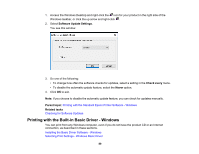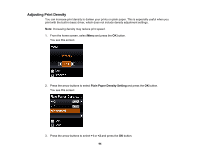Epson WorkForce EC-C110 Users Guide - Page 91
Print, Properties, Preferences, Landscape, Paper/Quality, to view your print settings.
 |
View all Epson WorkForce EC-C110 manuals
Add to My Manuals
Save this manual to your list of manuals |
Page 91 highlights
2. Select the print command in your application. Note: You may need to select a print icon on your screen, the Print option in the File menu, or another command. See your application's help utility for details. 3. If necessary, select your product name as the printer you want to use. Note: You may also need to select Properties or Preferences to view your print settings. You see the Layout tab of your printer settings window: 4. Select the orientation of your document. Note: If you are printing an envelope, select Landscape. 5. Select the page order and format for your document. 6. Click the Paper/Quality tab. 91

91
2.
Select the print command in your application.
Note:
You may need to select a print icon on your screen, the
Print
option in the
File
menu, or
another command. See your application's help utility for details.
3.
If necessary, select your product name as the printer you want to use.
Note:
You may also need to select
Properties
or
Preferences
to view your print settings.
You see the Layout tab of your printer settings window:
4.
Select the orientation of your document.
Note:
If you are printing an envelope, select
Landscape
.
5.
Select the page order and format for your document.
6.
Click the
Paper/Quality
tab.