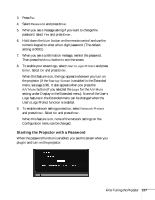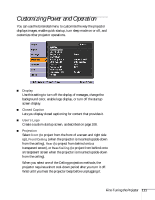Epson V11H268220 User's Guide - Page 106
Enabling Password Protection
 |
UPC - 010343875029
View all Epson V11H268220 manuals
Add to My Manuals
Save this manual to your list of manuals |
Page 106 highlights
■ Disable the projector's buttons; this is useful, for example, if you're projecting in a classroom and you want to ensure that no one touches the projector's buttons while you're using the remote control. See page 110. ■ Lock the network configuration settings. See page 107. If you create a user's logo for the projector, you can set up the logo so it is displayed as the startup screen and/or A/V Mute screen. Unauthorized users cannot turn it off or change it. This feature is intended to discourage theft and provides a way to identify the projector should it be stolen. note It's a good idea to write down your password. If you leave the projector plugged in, the Password Protect Release screen will not appear. You only need a password if you unplug and reconnect the power cable. Enabling Password Protection To prevent unauthorized use, you can assign the projector a password. If you do, a screen will appear requesting the password whenever the projector is plugged in and turned on. If an incorrect password is entered three times in succession, the projector's operation is locked and the power cord must be disconnected and reinserted to redisplay the password screen. If an incorrect password is entered thirty times in succession, the user must contact Epson to unlock the projector. The default setting for the Password Protect function is Off. Follow these steps to turn password protection on: 1. Press the Freeze button on the remote control for about five seconds. You see this screen: caution If you lose the remote control, you will not be able to enter the password. Keep the remote control in a safe place at all times. 2. Use the pointer button to set Power On Protect to On. Then press Enter. 106 Fine-Tuning the Projector