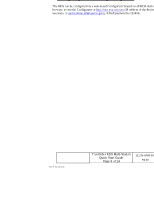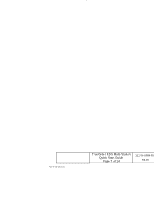Epson TrueOrder KDS Epson TrueOrder KDS Multi-Station Quick Start Guide - Page 10
Click LAYOUT, the Kitchen layout should show. Click ADD NEW, LAYOUT, name as Expo and select
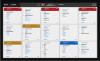 |
View all Epson TrueOrder KDS manuals
Add to My Manuals
Save this manual to your list of manuals |
Page 10 highlights
▪ Priority Time: The amount of time before the order header will change to the priority color. ▪ Rush Time: The amount of time before the order header will change to the rush color. ▪ Summary Ticket: Allows you to configure a tile as a Summary tile for menu items. (Menu items need to be entered in the Menu & Recipes and match exactly.) ▪ New Order Sound: Choose a sound to be played on an incoming order to the KDS from an attached USB->Audio device. 3. Click "LAYOUT", the "Kitchen" layout should show. Click "ADD NEW LAYOUT" Picture 3.13 4. Set name as "Expo" and select "KITCHEN DEFAULT TICKET", then click "SAVE" Form: F-730-028 v1.00 Picture 3.14 TrueOrder KDS Multi-Station Quick Start Guide Page 10 of 14 111-56-URM-003 R3.00 Trademarks

TrueOrder KDS Multi-Station
Quick Start Guide
Page 10 of 14
111-56-URM-003
R3.00
Form: F-730-028 v1.00
▪
Priority Time: The amount of time before the order header will change to the
priority color.
▪
Rush Time: The amount of time before the order header will change to the
rush color.
▪
Summary Ticket: Allows you to configure a tile as a Summary tile for menu
items. (Menu items need to be entered in the Menu & Recipes and match
exactly.)
▪
New Order Sound: Choose a sound to be played on an incoming order to the
KDS from an attached USB->Audio device.
3.
Click “LAYOUT”, the “Kitchen” layout should show. Click “ADD NEW
LAYOUT”
Picture 3.13
4.
Set
name as “Expo” and select “KITCHEN DEFAULT TICKET”, then click
“SAVE”
Picture 3.14