Epson TM-m30III Technical Reference Guide - Page 50
Connecting the Printer to the Host Devices, USB-B Interface, Ethernet Interface
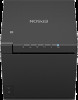 |
View all Epson TM-m30III manuals
Add to My Manuals
Save this manual to your list of manuals |
Page 50 highlights
Chapter 2 Setup Connecting the Printer to the Host Devices When connecting cables, check the shape of the connector of the cable and the shape of the connector on the printer before connecting them. Forcing a connector in the wrong orientation or with the wrong shape may cause malfunction or damage to the printer. USB-B Interface When using USB cable to connect with host device, connect the USB cable to the printer, and after starting the host device, turn the printer on. • Do not place any weight or stress on the cable when using. Doing so could damage the cable and connectors. • Use a USB cable that complies with the USB 2.0 standard. Using a non-compliant cable may cause the printer to malfunction due to static electricity. USB-PD Interface If your smart device supports USB-PD and network tethering functions, you can connect it via this interface with a USB cable to communicate with the smart device while charging it. See "USB-PD and Network Tethering" on page 32 for details on features, setup, and connection procedures. Ethernet Interface Use a LAN cable to connect the printer to the network via a hub. Configure the network settings using the network setting tool (Web Config). Setting up using Web Config Open the web application installed in the printer from a web browser to configure the settings. Since you need to enter the IP address of the printer to open the web application, set the network segment of your computer to the same as the printer. For more details about Web Config, see "Web Config" on page 92. Setup Process 1. Print the status sheet (check the current settings) 2. Change the network settings of the computer (set its network segment to the same as the printer) 3. Configure the settings using Web Config 50















