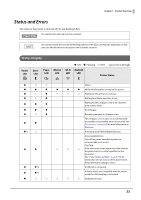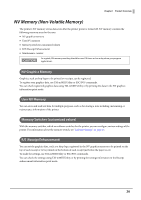Epson TM-m30III Technical Reference Guide - Page 23
Status and Errors, Status Display
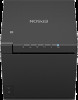 |
View all Epson TM-m30III manuals
Add to My Manuals
Save this manual to your list of manuals |
Page 23 highlights
Status and Errors The status of the printer is indicated by lit and flashing LEDs. You cannot print when an error has occurred. Chapter 1 Product Overview You cannot identify the error by the flashing patterns of the LEDs. Develop the application so that users can identify the error description and check the solutions. Status Display Power LED Error LED Paper LED Ethernet LED O: ON k: Flashing N: OFF -: Ignore the LED light Wi-Fi Bluetooth LED LED Printer Status O N N - - - Online O O O O O O While initializing after turning on the power O N k N N N Waiting for the self-test to continue O N k - - - Waiting for a Macro execution to run Waiting for the roll paper cover to be closed to O O k - - - print a status sheet. O O O - - - No roll paper O N O - - - Remaining amount of roll paper is low The roll paper cover is open, or an automatically recoverable or recoverable error has occurred. See O O - - - - "Error Status" on page 25 for more information on the errors. k *1 N - - - - A warning about TM-Intelligent function Unrecoverable Errors Turn off the power immediately when an unrecoverable error occurs. CAUTION: O k - N N N If the same error occurs again even after turning the power back on, contact qualified service personnel. See "Power Button Settings" on page 100 for information on how to turn off the power when the power button setting is "Auto". O k *2 - - - - A USB hub is connected. A device that is not compatible with the printer O k *3 - - - - except for USB charging is connected. k N N N N N Updating firmware 23