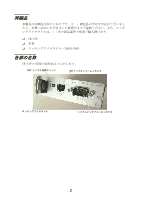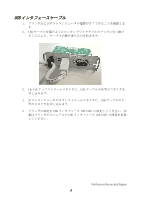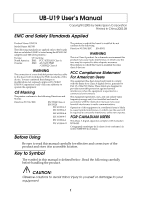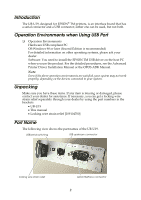Epson TM-T88V UB-U19 Users Manual - Page 7
Connecting Interface Cable
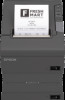 |
View all Epson TM-T88V manuals
Add to My Manuals
Save this manual to your list of manuals |
Page 7 highlights
English Connecting Interface Cable Serial Interface Cable Connection 1. Make sure both the printer and the host computer are turned off. 2. Plug the cable connector securely into the serial interface connector of the UB-U19. 3. Tighten both screws of the connector cable. Note: If there is a grounding wire on the interface cable, secure it to the printer using either of the screws used for installing the UB-U19. 4. Connect the other end of the cable to the connector on your computer. 5. Change the printer settings to the serial interface settings. For details, see the settings described in the printer documentation. USB Interface Cable Connection 1. Make sure both the printer and the host computer are turned off. 2. Install the locking wire strain relief in the position shown below. You can hook USB cables through the locking wire strain relief to keep them in place. 3