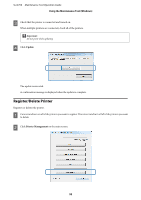Epson SureLab D700 Operation Guide - Maintenance Tool - Page 57
Select Folder, Print Data Temporary Storage Folder, When multiple printers are connected
 |
View all Epson SureLab D700 manuals
Add to My Manuals
Save this manual to your list of manuals |
Page 57 highlights
SL-D700 Maintenance Tool Operation Guide Using the Maintenance Tool (Windows) C Click Select Folder. The select folder screen is displayed. D Select a folder, and then click OK. The path to the selected folder is displayed. E Repeat steps 3 and 4 to set the Print Data Temporary Storage Folder. F Check that the printer is connected and turned on, and that printing is complete. When multiple printers are connected, check all of the printers. Check that there are no print jobs remaining. 57
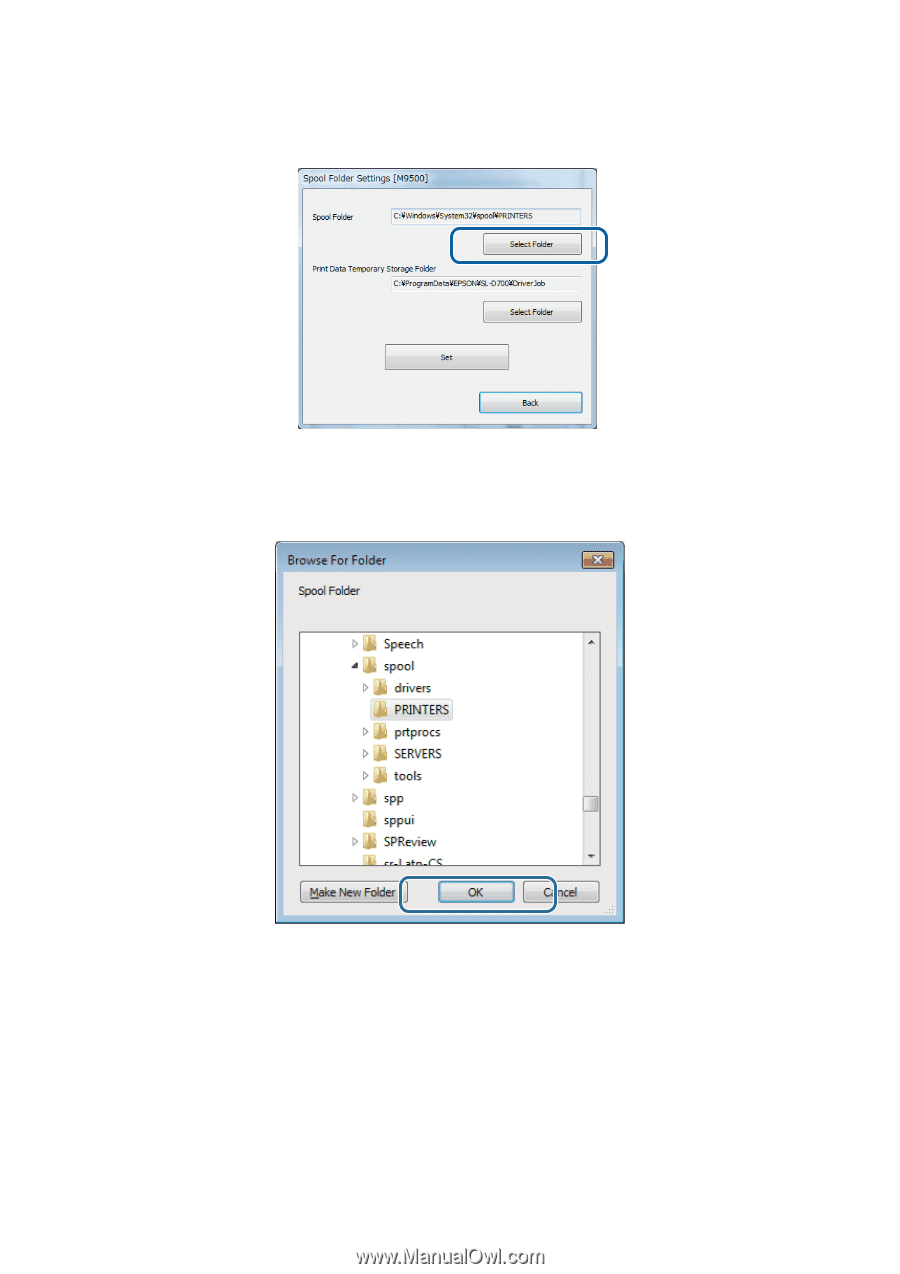
C
Click
Select Folder
.
The select folder screen is displayed.
D
Select a folder, and then click
OK
.
The path to the selected folder is displayed.
E
Repeat steps 3 and 4 to set the
Print Data Temporary Storage Folder
.
F
Check that the printer is connected and turned on, and that printing is complete.
When multiple printers are connected, check all of the printers.
Check that there are no print jobs remaining.
SL-D700
Maintenance Tool Operation Guide
Using the Maintenance Tool (Windows)
57