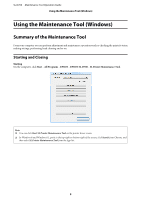Epson SureLab D700 Operation Guide - Maintenance Tool
Epson SureLab D700 Manual
 |
View all Epson SureLab D700 manuals
Add to My Manuals
Save this manual to your list of manuals |
Epson SureLab D700 manual content summary:
- Epson SureLab D700 | Operation Guide - Maintenance Tool - Page 1
Maintenance Tool Operation Guide CMP0018-02 EN - Epson SureLab D700 | Operation Guide - Maintenance Tool - Page 2
printers. Neither Seiko Epson Corporation nor its affiliates shall be liable to the purchaser of this product or third parties for damages, losses, costs Seiko Epson Corporation's operating and maintenance instructions. Seiko Epson Corporation shall not be liable for any damages or problems arising - Epson SureLab D700 | Operation Guide - Maintenance Tool - Page 3
SL-D700 Maintenance Tool Operation Guide Copyrights and Trademarks Windows refers to Windows 8, 7. ❏ Windows 8.1 refers to Windows 8.1, Windows 8.1 Pro. ❏ Windows 8 refers to Windows 8, Windows 8 Pro. ❏ Windows 7 refers to Windows 7 Professional. Macintosh - Epson SureLab D700 | Operation Guide - Maintenance Tool - Page 4
-D700 Maintenance Tool Operation Guide 20 Periodic Nozzle Check 22 Printer Adjustment 24 Print Head Alignment 24 Paper Feed Printer/Updating Paper Information. . . . 82 Troubleshooting 84 About error messages 84 Appendix OPEN SOURCE SOFTWARE LICENSE TERMS 85 SEIKO EPSON CORPORATION SOFTWARE - Epson SureLab D700 | Operation Guide - Maintenance Tool - Page 5
and so on. Starting and Closing Starting On the computer, click Start - All Programs - EPSON - EPSON SL-D700 - SL Printer Maintenance Tool. Note: ❏ You can click Start SL Printer Maintenance Tool on the printer driver screen. ❏ In Windows 8 and Windows 8.1, point to the top-right or bottom-right of - Epson SureLab D700 | Operation Guide - Maintenance Tool - Page 6
D700 Maintenance Tool Operation Guide Using the Maintenance Tool (Windows) Closing Click Close. List of Functions Main Screen Menu Printer Settings Select the printer. Detects clogged nozzles and automatically performs cleaning. U "Diagnostic Cleaning" on page 10 Perform manual cleaning. U " - Epson SureLab D700 | Operation Guide - Maintenance Tool - Page 7
SL-D700 Maintenance Tool Operation Guide Using the Maintenance Tool (Windows) Main Screen Menu Printer Adjustment History Printer Management Setting Item Large Item Small Item Print Head Alignment - Paper Feed Adjustment - Gray Adjustment Color Balance Density Gradation Operation - Epson SureLab D700 | Operation Guide - Maintenance Tool - Page 8
SL-D700 Maintenance Tool Operation Guide Using the Maintenance Tool (Windows) Head Maintenance In Head Maintenance you can perform printer maintenance operations such as Diagnostic Cleaning, Forced Cleaning, and Nozzle Check. Before performing Head Maintenance, make sure that the printer's light is - Epson SureLab D700 | Operation Guide - Maintenance Tool - Page 9
procedure three times, go to the next step. C Execute Power from Forced Cleaning, and then check Print Check Pattern. When there are no problems in the check pattern print results -> Operations are complete. When there are problems in the check pattern print results -> Contact service support. 9 - Epson SureLab D700 | Operation Guide - Maintenance Tool - Page 10
SL-D700 Maintenance Tool Operation Guide Using the Maintenance Tool (Windows) Diagnostic Cleaning A Click Head Maintenance on the main screen. The Head Maintenance screen is displayed. B Click Diagnostic Cleaning. The Diagnostic Cleaning screen is displayed. C Click Execute. 10 - Epson SureLab D700 | Operation Guide - Maintenance Tool - Page 11
SL-D700 Maintenance Tool Operation Guide Using the Maintenance Tool (Windows) The nozzle check starts. Perform set to Power. If the nozzles are still clogged even after performing Power cleaning, contact service support. U "Forced Cleaning" on page 11 Forced Cleaning A Click Head Maintenance on the - Epson SureLab D700 | Operation Guide - Maintenance Tool - Page 12
SL-D700 Maintenance Tool Operation Guide Using the Maintenance Tool (Windows) B Click Forced Cleaning. The Forced . Power consumes more ink than Normal cleaning. If a message is displayed informing you that here is not enough ink remaining, replace the Ink cartridge before continuing. Cleaning - Epson SureLab D700 | Operation Guide - Maintenance Tool - Page 13
SL-D700 Maintenance Tool Operation Guide Using the Maintenance Tool (Windows) E Check the Head Cleaning results. Check the condition of the nozzles in Nozzle Check several times, perform Power cleaning. If the nozzles are still clogged even after performing Power cleaning, contact service support. 13 - Epson SureLab D700 | Operation Guide - Maintenance Tool - Page 14
SL-D700 Maintenance Tool Operation Guide Using the Maintenance Tool (Windows) Nozzle Check The Nozzle Check function checks if the print head nozzles are clogged. The printer uses the Auto Nozzle Check function to automatically check for clogged nozzles, and then Print Check Pattern prints a check - Epson SureLab D700 | Operation Guide - Maintenance Tool - Page 15
SL-D700 Maintenance Tool Operation Guide Using the Maintenance Tool (Windows) C Select Auto Nozzle Check. D Click Execute. Auto Nozzle . Perform [Forced Cleaning]." is displayed, perform Forced Cleaning. U "Forced Cleaning" on page 11 Perform Print Check Pattern to check the condition of the nozzles - Epson SureLab D700 | Operation Guide - Maintenance Tool - Page 16
SL-D700 Maintenance Tool Operation Guide Using the Maintenance Tool (Windows) Print Check Pattern A Click Head Maintenance on the main screen. The Head Maintenance screen is displayed. B Click Nozzle Check. The Nozzle Check screen is displayed. C Select Print Check Pattern. 16 - Epson SureLab D700 | Operation Guide - Maintenance Tool - Page 17
SL-D700 Maintenance Tool Operation Guide Using the Maintenance Tool (Windows) D Click Execute. The check pattern is printed. E Check the print results. Good example There are no gaps in the check pattern. The nozzles are not clogged. Bad example There are gaps in the check pattern. - Epson SureLab D700 | Operation Guide - Maintenance Tool - Page 18
SL-D700 Maintenance Tool Operation Guide Using the Maintenance Tool (Windows) Paper Settings In Paper Settings, you can set the Paper Type and the Paper Level. Make these settings when you - Epson SureLab D700 | Operation Guide - Maintenance Tool - Page 19
SL-D700 Maintenance Tool Operation Guide Using the Maintenance Tool (Windows) Operation Condition Settings You can perform various printer settings in Operation Condition Settings, such as Warning Buzzer, Power Saving, and Periodic Nozzle Check. Warning Buzzer Set whether or not to sound the warning - Epson SureLab D700 | Operation Guide - Maintenance Tool - Page 20
Operation Guide Using the Maintenance Tool (Windows) C Select ON or OFF, and then click Set. Item ON OFF Explanation The warning buzzer sounds. The warning buzzer does not sound. Power Saving Set the time before switching to Sleep Mode. If an error has not occurred on the printer and no print - Epson SureLab D700 | Operation Guide - Maintenance Tool - Page 21
SL-D700 Maintenance Tool Operation Guide Using the Maintenance Tool (Windows) B Click Power Saving. The Power Saving screen is displayed. C Select Time Before Switching to Sleep Mode, and then click Set. Once the set time has passed, the printer switches to Sleep Mode. Settings: Shortest, 5 mins, 10 - Epson SureLab D700 | Operation Guide - Maintenance Tool - Page 22
SL-D700 Maintenance Tool Operation Guide Using the Maintenance Tool (Windows) Periodic Nozzle Check Set whether or not to automatically perform a Nozzle Check. This should normally be selected ON. Select OFF only if you are instructed to do so by a service engineer. If this is selected OFF, it is - Epson SureLab D700 | Operation Guide - Maintenance Tool - Page 23
SL-D700 Maintenance Tool Operation Guide Using the Maintenance Tool (Windows) C Select ON/OFF, and then click Set. Item ON OFF Explanation Automatically performs Nozzle Check at periodic intervals. ❏ Nozzle Check - Epson SureLab D700 | Operation Guide - Maintenance Tool - Page 24
SL-D700 Maintenance Tool Operation Guide Using the Maintenance Tool (Windows) Printer Adjustment In Printer Adjustment, you can make printer adjustments such as Print Head Alignment, Paper Feed Adjustment, and Gray Adjustment. Print Head Alignment If the print results appear grainy or out of focus, - Epson SureLab D700 | Operation Guide - Maintenance Tool - Page 25
SL-D700 Maintenance Tool Operation Guide Using the Maintenance Tool (Windows) C Check that the paper type displayed matches the paper type for this printer, and then click Print from Adjustment Pattern. If the paper type does not match, set the correct paper type in Paper Settings. U "Paper Settings - Epson SureLab D700 | Operation Guide - Maintenance Tool - Page 26
SL-D700 Maintenance Tool Operation Guide Using the Maintenance Tool (Windows) Paper Feed Adjustment Paper feed amount errors may occur in the printer due to changes in the surroundings or changes over time. If quality declines, you may be able to improve it by correcting the paper feed - Epson SureLab D700 | Operation Guide - Maintenance Tool - Page 27
SL-D700 Maintenance Tool Operation Guide Using the Maintenance Tool (Windows) C Check that the printer's paper type and paper width match the paper type and paper width displayed, and then click Print from Adjustment Pattern. If the paper type does not match, set the correct paper type in Paper - Epson SureLab D700 | Operation Guide - Maintenance Tool - Page 28
SL-D700 Maintenance Tool Operation Guide Using the Maintenance Tool (Windows) If there are no good patterns among the printed patterns, enter the number for a pattern that is nearly ok, and then reprint the adjustment pattern. E Select the pattern number, and then click Set. The - Epson SureLab D700 | Operation Guide - Maintenance Tool - Page 29
SL-D700 Maintenance Tool Operation Guide Using the Maintenance Tool (Windows) Gray Adjustment Adjusts each value for color balance, density, and gradation, to correct the print colors. You can adjust the Image Quality to high resolution, standard, or high speed. Print an adjustment pattern, and - Epson SureLab D700 | Operation Guide - Maintenance Tool - Page 30
SL-D700 Maintenance Tool Operation Guide Using the Maintenance Tool (Windows) Item Gradation Explanation Adjusts the gradation (difference between light and dark). Note: When adjusting the color balance so that it matches between multiple printers, print an adjustment pattern for the secondary - Epson SureLab D700 | Operation Guide - Maintenance Tool - Page 31
SL-D700 Maintenance Tool Operation Guide Using the Maintenance Tool (Windows) Color Balance A Click Printer Adjustment on the main screen. The Printer Adjustment screen is displayed. B Click Gray Adjustment. The Gray Adjustment screen is displayed. 31 - Epson SureLab D700 | Operation Guide - Maintenance Tool - Page 32
SL-D700 Maintenance Tool Operation Guide Using the Maintenance Tool (Windows) C Select the image quality setting you want to adjust. Available image quality settings differ according to the loaded paper type. D Click Color Balance. The Color Balance screen is displayed. 32 - Epson SureLab D700 | Operation Guide - Maintenance Tool - Page 33
SL-D700 Maintenance Tool Operation Guide Using the Maintenance Tool (Windows) E On the Color Balance screen, click Print from Adjustment Pattern. F Select Adjustment Pattern Shift Value, and then click Print. If the value is large, an adjustment pattern with a large number of variations in the - Epson SureLab D700 | Operation Guide - Maintenance Tool - Page 34
SL-D700 Maintenance Tool Operation Guide Using the Maintenance Tool (Windows) H Set the Direction and Shift Value. Set the adjustment number for the selected adjustment pattern. When you change the settings, - Epson SureLab D700 | Operation Guide - Maintenance Tool - Page 35
SL-D700 Maintenance Tool Operation Guide Using the Maintenance Tool (Windows) manually, the value set in Pattern Adjustment is no longer used. ❏ If you click Clear, the Color Balance adjustment number returns to its default value. Save the values in Density and Gradation. I Click Print from Print - Epson SureLab D700 | Operation Guide - Maintenance Tool - Page 36
SL-D700 Maintenance Tool Operation Guide Using the Maintenance Tool (Windows) Density A Click Printer Adjustment on the main screen. The Printer Adjustment screen is displayed. B Click Gray Adjustment. The Gray Adjustment screen is displayed. 36 - Epson SureLab D700 | Operation Guide - Maintenance Tool - Page 37
SL-D700 Maintenance Tool Operation Guide Using the Maintenance Tool (Windows) C Select the image quality setting you want to adjust. Available image quality settings differ according to the loaded paper type. D Click Density. The Density screen is displayed. 37 - Epson SureLab D700 | Operation Guide - Maintenance Tool - Page 38
SL-D700 Maintenance Tool Operation Guide Using the Maintenance Tool (Windows) E On the Density screen, click Print from Adjustment Pattern. The adjustment pattern is printed. F Select the best pattern from the adjustment patterns, and check the adjustment number. The adjustment numbers are the - Epson SureLab D700 | Operation Guide - Maintenance Tool - Page 39
SL-D700 Maintenance Tool Operation Guide Using the Maintenance Tool (Windows) G Set the Direction and up, the colors become lighter. ❏ You can adjust the density manually in Manual Adjustment on the right of the screen. When adjusting manually, the value set in Pattern Adjustment is no longer used. ❏ - Epson SureLab D700 | Operation Guide - Maintenance Tool - Page 40
SL-D700 Maintenance Tool Operation Guide Using the Maintenance Tool (Windows) H Click Print from Print Check Pattern. The check pattern is printed. Check that the color balance is as you intended. I Click Set. The settings are applied. J Click Back. The Settings screen closes. 40 - Epson SureLab D700 | Operation Guide - Maintenance Tool - Page 41
SL-D700 Maintenance Tool Operation Guide Using the Maintenance Tool (Windows) Gradation A Click Printer Adjustment on the main screen. The Printer Adjustment screen is displayed. B Click Gray Adjustment. The Gray Adjustment screen is displayed. 41 - Epson SureLab D700 | Operation Guide - Maintenance Tool - Page 42
SL-D700 Maintenance Tool Operation Guide Using the Maintenance Tool (Windows) C Select the image quality setting you want to adjust. Available image quality settings differ according to the loaded paper type. D Click Gradation. The Gradation screen is displayed. 42 - Epson SureLab D700 | Operation Guide - Maintenance Tool - Page 43
SL-D700 Maintenance Tool Operation Guide Using the Maintenance Tool (Windows) E On the Gradation screen, you can adjust the settings for brightness points (P1: shadows, P2: intermediate colors, P3: highlights) if necessary. F Click Print from Adjustment Pattern. The screen where you can set the - Epson SureLab D700 | Operation Guide - Maintenance Tool - Page 44
SL-D700 Maintenance Tool Operation Guide Using the Maintenance Tool (Windows) G Select Adjustment Pattern Shift Value, and then click Print. If the value is large, an adjustment pattern with a large number of variations in the correction values is printed. Select a small value to fine-tune your - Epson SureLab D700 | Operation Guide - Maintenance Tool - Page 45
SL-D700 Maintenance Tool Operation Guide Using the Maintenance Tool (Windows) I Set the Direction and Shift Value. Set the adjustment number for the selected adjustment pattern. When you change the settings, the changes are reflected in each number for Manual Adjustment on the right of the screen - Epson SureLab D700 | Operation Guide - Maintenance Tool - Page 46
SL-D700 Maintenance Tool Operation Guide Using the Maintenance Tool (Windows) Check that the color balance is as you intended. K Click Set. The settings are applied. L Click Back. The Settings screen closes. 46 - Epson SureLab D700 | Operation Guide - Maintenance Tool - Page 47
SL-D700 Maintenance Tool Operation Guide Using the Maintenance Tool (Windows) Problems with Gray Adjustment Cause The print quality of the - adjustment pattern is bad Error message An error occurs when the setting is applied. Setup failed. Cannot communicate with the selected printer. The - Epson SureLab D700 | Operation Guide - Maintenance Tool - Page 48
SL-D700 Maintenance Tool Operation Guide Using the Maintenance Tool (Windows) History In History, you can check the Operation History, and save log files in Collect Logs. Operation History You can check errors and the total number of copies printed. A Click History on the main screen. The History - Epson SureLab D700 | Operation Guide - Maintenance Tool - Page 49
SL-D700 Maintenance Tool Operation Guide Using the Maintenance Tool (Windows) C Check the Operation History screen. 80 instances of errors and notifications that occurred in the printer, and 20 instances of service call errors are displayed. The code indicates the error number. If you click Save, - Epson SureLab D700 | Operation Guide - Maintenance Tool - Page 50
SL-D700 Maintenance Tool Operation Guide Using the Maintenance Tool (Windows) The History screen is displayed. B Click Collect Logs. The Collect Logs screen is displayed. C Click Save. When the Save As screen is displayed, you can save the log data as a zip file. 50 - Epson SureLab D700 | Operation Guide - Maintenance Tool - Page 51
SL-D700 Maintenance Tool Operation Guide Using the Maintenance Tool (Windows) Printer Management In Printer Management, you can perform printer management operations such as Firmware Update, Update Paper Information, Register/Delete Printer, Replace Printer, and Spool Folder Settings. Firmware - Epson SureLab D700 | Operation Guide - Maintenance Tool - Page 52
SL-D700 Maintenance Tool Operation Guide Using the Maintenance Tool (Windows) C Check that the printer is connected and turned on. When multiple printers are connected, check all of the printers. c Important: Do not print while updating. D Click Update. The update is executed. A confirmation message - Epson SureLab D700 | Operation Guide - Maintenance Tool - Page 53
SL-D700 Maintenance Tool Operation Guide Using the Maintenance Tool (Windows) The Printer Management screen is displayed. C Click Register/Delete Printer. The Register/Delete Printer screen is displayed. D Click Execute. Registering and deleting the printers is performed. A confirmation message is - Epson SureLab D700 | Operation Guide - Maintenance Tool - Page 54
SL-D700 Maintenance Tool Operation Guide Using the Maintenance Tool (Windows) Replace Printer Replaces a printer with the same printer name. A Disconnect the printer you do not want to use. Connect and turn on the printer you want to use instead. B Click Printer Management on the main screen. The - Epson SureLab D700 | Operation Guide - Maintenance Tool - Page 55
SL-D700 Maintenance Tool Operation Guide Using the Maintenance Tool (Windows) D Click Execute. The printer replacement process is performed. A confirmation message is displayed when the process is complete. When multiple printers are connected, the Select Printer for Replacement screen is displayed. - Epson SureLab D700 | Operation Guide - Maintenance Tool - Page 56
SL-D700 Maintenance Tool Operation Guide Using the Maintenance Tool (Windows) Spool Folder Settings Set the folder that temporarily stores the spooled data for printing that was generated by the printer driver. A Click Printer Management on the main screen. The Printer Management screen is displayed - Epson SureLab D700 | Operation Guide - Maintenance Tool - Page 57
Operation Guide Using the Maintenance Tool (Windows) C Click Select Folder. The select folder screen is displayed. D Select a folder, and then click OK. The path to the selected folder is displayed. E Repeat steps 3 and 4 to set the Print Data Temporary Storage Folder. F Check that the printer is - Epson SureLab D700 | Operation Guide - Maintenance Tool - Page 58
SL-D700 Maintenance Tool Operation Guide Using the Maintenance Tool (Windows) c Important: Do not print while making settings. G Click Set. The spool folder is set. Update Paper Information Registers a paper type file to the printer. A Click Printer Management on the main screen. The Printer - Epson SureLab D700 | Operation Guide - Maintenance Tool - Page 59
SL-D700 Maintenance Tool Operation Guide Using the Maintenance Tool (Windows) B Click Update Paper Information. The Update Paper Information screen is displayed. C Click Select Paper Type File. The select file screen - Epson SureLab D700 | Operation Guide - Maintenance Tool - Page 60
SL-D700 Maintenance Tool Operation Guide Using the Maintenance Tool (Windows) c Important: Make sure you select a paper type file. Note: Contact your local dealer for information on acquiring paper type files. E Check that the printer is connected and turned on. When multiple printers are connected, - Epson SureLab D700 | Operation Guide - Maintenance Tool - Page 61
SL-D700 Maintenance Tool Operation Guide Using the Maintenance Tool (Windows) Troubleshooting About error messages Error messages (Status Monitor screen) are displayed when an error occurs in the printer while printing. The error code, error details, solutions, and so on are displayed on the screen. - Epson SureLab D700 | Operation Guide - Maintenance Tool - Page 62
- Other devices. 3. Right-click EPSON SL-D700, and then click Update Driver Software. 4. Click Search automatically for updated driver software. 5. After the driver software is updated, click Close. 6. Start Maintenance Tool, and then register the printer. U "Register/Delete Printer" on page 52 62 - Epson SureLab D700 | Operation Guide - Maintenance Tool - Page 63
SL-D700 Maintenance Tool Operation Guide Using the Maintenance Tool (Mac OS X) Using the Maintenance Tool (Mac OS X) Summary of the Maintenance Tool From your computer you can perform adjustment and maintenance operations such as checking the printer's status, making settings, performing head - Epson SureLab D700 | Operation Guide - Maintenance Tool - Page 64
SL-D700 Maintenance Tool Operation Guide Using the Maintenance Tool (Mac OS X) Note: When errors occur in the printer while printing, click Printer Window on the main screen and check the content of the error and solutions. Click Cancel on the error screen to return to the main screen. Closing Click - Epson SureLab D700 | Operation Guide - Maintenance Tool - Page 65
SL-D700 Maintenance Tool Operation Guide Using the Maintenance Tool (Mac OS X) List of functions Main Screen Functions Setting Item Settings Message - Displays the printer's status. Click Update to update to the latest status. Printer Window - Allows you to check the amount of ink - Epson SureLab D700 | Operation Guide - Maintenance Tool - Page 66
SL-D700 Maintenance Tool Operation Guide Using the Maintenance Tool (Mac OS X) Printer Window Click Printer Window on the main screen. Allows you to check the printer's status such as the amount of ink remaining, the free space in the maintenance cartridge, and information on the paper loaded in the - Epson SureLab D700 | Operation Guide - Maintenance Tool - Page 67
SL-D700 Maintenance Tool Operation Guide Using the Maintenance Tool (Mac OS X) Adjusting the Print Head Performing Head Maintenance Nozzle Check, Diagnostic Cleaning, and Forced Cleaning are head maintenance functions that check for clogging in the print head and clear clogging if it is detected. - Epson SureLab D700 | Operation Guide - Maintenance Tool - Page 68
this three times, go to the next step. C Execute Power from Forced Cleaning, and then check Print Check Pattern. When there are no problems in the check pattern print results -> Operations are complete. When there are problems in the check pattern print results -> Contact service support. 68 - Epson SureLab D700 | Operation Guide - Maintenance Tool - Page 69
SL-D700 Maintenance Tool Operation Guide Using the Maintenance Tool (Mac OS X) Nozzle Check The Nozzle Check function checks for clogged nozzles in the print head. Print a check pattern and visually check for clogged nozzles. After the nozzle check, execute Forced Cleaning if necessary. A Click - Epson SureLab D700 | Operation Guide - Maintenance Tool - Page 70
SL-D700 Maintenance Tool Operation Guide Using the Maintenance Tool (Mac OS X) There are no gaps in the check pattern. There are no clogged nozzles. Bad example There are gaps in - Epson SureLab D700 | Operation Guide - Maintenance Tool - Page 71
SL-D700 Maintenance Tool Operation Guide Using the Maintenance Tool (Mac OS X) Diagnostic Cleaning A Click Diagnostic Cleaning on the main screen. The Diagnostic Cleaning screen is displayed. B Click Execute. The nozzle - Epson SureLab D700 | Operation Guide - Maintenance Tool - Page 72
SL-D700 Maintenance Tool Operation Guide Using the Maintenance Tool (Mac OS X) If nozzles are still clogged after repeating Diagnostic Cleaning three times, execute Power from Forced Cleaning. If nozzles are still clogged after executing Power cleaning, contact service support. U "Forced Cleaning" - Epson SureLab D700 | Operation Guide - Maintenance Tool - Page 73
D700 Maintenance Tool Operation Guide Using the Maintenance Tool (Mac OS X) Item Power C Click Execute. Explanation Performs a stronger cleaning than Normal. Use this if nozzles are still clogged even after executing Normal cleaning several times. Power cleaning uses more ink service support. 73 - Epson SureLab D700 | Operation Guide - Maintenance Tool - Page 74
D700 Maintenance Tool Operation Guide Using the Maintenance Tool (Mac OS X) Print Head Alignment If print quality declines due to prints appearing grainy or out of focus, perform Print Head Alignment. The Print Head Alignment function corrects print misalignments and paper feed amount. A Click Print - Epson SureLab D700 | Operation Guide - Maintenance Tool - Page 75
SL-D700 Maintenance Tool Operation Guide Using the Maintenance Tool (Mac OS X) C Check the print results. Check the number of screen is displayed. E Check that the printer's paper type and paper width match the paper type and paper width displayed, and then click Print. If the paper type does not - Epson SureLab D700 | Operation Guide - Maintenance Tool - Page 76
SL-D700 Maintenance Tool Operation Guide Using the Maintenance Tool (Mac OS X) F Check the print results. Check the number of the pattern with the fewest line. Refer to the following illustration and select an adjustment pattern without line. If there are no good patterns among the printed patterns, - Epson SureLab D700 | Operation Guide - Maintenance Tool - Page 77
D700 Maintenance Tool Operation Guide Using the Maintenance Tool (Mac OS X) Operation Condition Settings In Operation Condition Settings you can perform various printer . The printer automatically switches to Sleep Mode when a print job has not been received for a while and no errors have occurred - Epson SureLab D700 | Operation Guide - Maintenance Tool - Page 78
-D700 Maintenance Tool Operation Guide Using the Maintenance Tool (Mac OS X) B Select Time Before Switching to Sleep Mode, and then click Set. When the set time has passed, the printer switches to Sleep Mode. Settings: Soon, 5 mins., 10 mins., 15 mins., 30 mins., 1 hour, 2 hours Note: After printing - Epson SureLab D700 | Operation Guide - Maintenance Tool - Page 79
SL-D700 Maintenance Tool Operation Guide Using the Maintenance Tool (Mac OS X) B Select Enable Warning Buzzer, and then click Set. Select to enable the warning buzzer. Clear to disable the warning - Epson SureLab D700 | Operation Guide - Maintenance Tool - Page 80
SL-D700 Maintenance Tool Operation Guide Using the Maintenance Tool (Mac OS X) B Select Change the paper type and the paper remaining. When this is selected, you can change the Paper Type - Epson SureLab D700 | Operation Guide - Maintenance Tool - Page 81
SL-D700 Maintenance Tool Operation Guide Using the Maintenance Tool (Mac OS X) Periodic Nozzle Check Set whether or not to automatically perform a Nozzle Check. This should normally be enabled. Only disable this function if you are instructed to do so by a service engineer. If this is disabled, it - Epson SureLab D700 | Operation Guide - Maintenance Tool - Page 82
SL-D700 Maintenance Tool Operation Guide Using the Maintenance Tool (Mac OS X) Adding a Printer/Updating Paper Information You need to install the printer driver when performing the following operations. ❏ Adding a printer ❏ Updating paper information (Registering information for a paper type file - Epson SureLab D700 | Operation Guide - Maintenance Tool - Page 83
SL-D700 Maintenance Tool Operation Guide Using the Maintenance Tool (Mac OS X) Note: Contact your local dealer for information on acquiring paper type files. 83 - Epson SureLab D700 | Operation Guide - Maintenance Tool - Page 84
SL-D700 Maintenance Tool Operation Guide Using the Maintenance Tool (Mac OS X) Troubleshooting About error messages When errors occur in the printer while printing, you can check the content of the error and solutions with the Maintenance Tool. A When an error occurs, click Printer Window on the - Epson SureLab D700 | Operation Guide - Maintenance Tool - Page 85
after the discontinuation of same model of this printer product. If you desire to receive the source code of the LGPL Programs, please see the "Contacting Customer Support" in Appendix or Printing Guide of this User's Guide, and contact the customer support of your region. These LGPL Programs are - Epson SureLab D700 | Operation Guide - Maintenance Tool - Page 86
D700 Maintenance Tool Operation Guide they, too, receive or can get the source code. If you link other code with the library, you must provide complete object files reputation will not be affected by problems that might be introduced by others. Finally, software patents pose a constant threat to the - Epson SureLab D700 | Operation Guide - Maintenance Tool - Page 87
SL-D700 Maintenance Tool Operation Guide Appendix 0. This License Agreement applies to any software library or other program which 1. You may copy and distribute verbatim copies of the Library's complete source code as you receive it, in any medium, provided that you conspicuously and appropriately - Epson SureLab D700 | Operation Guide - Maintenance Tool - Page 88
SL-D700 Maintenance Tool Operation Guide Appendix Thus, it is not the intent of this section customarily used for software interchange. If distribution of object code is made by offering access to copy from a designated place, then offering equivalent access to copy the source code from the same - Epson SureLab D700 | Operation Guide - Maintenance Tool - Page 89
D700 Maintenance Tool Operation Guide a) Accompany the work with the complete corresponding machine-readable source code for the Library including whatever changes were used in the work 6a, above, for a charge no more than the cost of performing this distribution. d) If distribution of the work - Epson SureLab D700 | Operation Guide - Maintenance Tool - Page 90
D700 Maintenance Tool Operation Guide to address new problems or concerns. software which is copyrighted by the Free Software Foundation, write to the Free Software Foundation; we sometimes make exceptions for this. Our decision will be guided COST OF ALL NECESSARY SERVICING, REPAIR OR CORRECTION. 90 - Epson SureLab D700 | Operation Guide - Maintenance Tool - Page 91
SL-D700 Maintenance Tool Operation Guide Appendix 16. IN NO EVENT UNLESS REQUIRED BY copy of the GNU Lesser General Public License along with this library; if not, write to the Free Software Foundation, Inc., 51 Franklin Street, Fifth Floor, Boston, MA 02110-1301 USA Also add information on - Epson SureLab D700 | Operation Guide - Maintenance Tool - Page 92
SL-D700 Maintenance Tool Operation Guide Appendix Notes: You can use 7-Zip on any computer, including a computer in a commercial organization. You don't need to register or pay for 7-Zip. GNU LGPL information This library is free software; you can redistribute it and/or modify it under the terms of - Epson SureLab D700 | Operation Guide - Maintenance Tool - Page 93
SL-D700 Maintenance Tool Operation Guide Appendix SEIKO EPSON CORPORATION SOFTWARE LICENSE AGREEMENT IMPORTANT! READ THIS SOFTWARE LICENSE AGREEMENT CAREFULLY. The computer program, data, including any accompanying explanatory written materials (the "Software") supplied with the SL-D3000 (this " - Epson SureLab D700 | Operation Guide - Maintenance Tool - Page 94
SL-D700 Maintenance Tool Operation Guide Appendix 5. Limited Warranty. In case of that you obtained the Software by media from EPSON or a dealer, EPSON warrants that the media on which the Software is recorded will be free from defects in workmanship and materials under normal use for a period of 90 - Epson SureLab D700 | Operation Guide - Maintenance Tool - Page 95
SL-D700 Maintenance Tool Operation Guide Appendix 10. Internet Connection. The Software may have the ability to connect over the Internet to transmit data and/or information to and from your computer regarding the EPSON hardware and/or software that you use ("EPSON Products") including, but not

Maintenance Tool
Operation Guide
CMP0018-02 EN