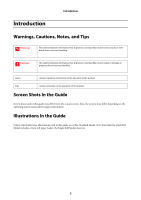Epson SureLab D3000 Operation Guide
Epson SureLab D3000 Manual
 |
View all Epson SureLab D3000 manuals
Add to My Manuals
Save this manual to your list of manuals |
Epson SureLab D3000 manual content summary:
- Epson SureLab D3000 | Operation Guide - Page 1
SL-D3000 Operation Guide - Epson SureLab D3000 | Operation Guide - Page 2
or alterations to this product, or (excluding the U.S.) failure to strictly comply with Seiko Epson Corporation's operating and maintenance instructions. Seiko Epson Corporation shall not be liable for any damages or problems arising from the use of any options or any consumable products other than - Epson SureLab D3000 | Operation Guide - Page 3
on Handling Ink Cartridges 24 Disposing of the Main Printer Unit and Consumables 25 Starting up and Shutting down the Printer Starting up the Printer 26 Shutting down the Printer 29 Turning the Power Off in an Emergency 31 Replacing Paper Genuine Epson Paper 32 Printer Driver Settings 33 - Epson SureLab D3000 | Operation Guide - Page 4
112 Rear Paper Width Guide 113 CANADA (ICES 156 Where To Get Help Contacting Epson Support 157 Troubleshooting When an Error is What to do in a Sudden Power Failure 146 Cannot Clear the Problem 146 Appendix Consumables and Optional Products 147 Printer Specifications 149 External Dimensions - Epson SureLab D3000 | Operation Guide - Page 5
information on the operation of this product. Tips contain useful tips on the operation of this product. Screen Shots In the Guide Screen shots used in this guide may differ from the actual screens. Also, the screens may differ depending on the operating system used and the usage environment - Epson SureLab D3000 | Operation Guide - Page 6
paper feed unit, and the Single Roll Model that comes with only the rear roll paper feed unit. Front Tip: Only the Dual Roll Model supports front roll paper. For the Single Roll Model, see the information for rear roll paper. When the front roll paper feeder is lowered A Front roll - Epson SureLab D3000 | Operation Guide - Page 7
one print order in one tray (or up to 50 sheets in one tray). H Sorter Drive Switch (Included with the optional sorter unit) Press when manually feeding to the next optional sorter tray. Press once to move the sorter tray forward by one step. Always use the switch to move the - Epson SureLab D3000 | Operation Guide - Page 8
roll cover Open when loading and removing paper. N Rear roll lever Pull forward to open the rear roll cover. O Maintenance Tank Tank for collecting waste ink. U "Replacing the Maintenance Tank" on page 68 8 - Epson SureLab D3000 | Operation Guide - Page 9
and perform maintenance. When the sorter is installed, prints longer than 12 inches (305 mm) are ejected here. Q Ink Cartridge Install the six different color ink cartridges here. Single Roll Model R Long print stacker Supports ejected long paper. Extend this stacker when printing on long paper. 9 - Epson SureLab D3000 | Operation Guide - Page 10
. B Conveyor (Included with the optional sorter unit) Conveys ejected prints to the Side tray or to the sorter. C Side tray Ejects print sizes not supported by the Top tray and the sorter, as well as ejecting unnecessary paper that remains in the printer when an error occurs. D Long paper ejection - Epson SureLab D3000 | Operation Guide - Page 11
Introduction F Inside cover for long paper ejection unit (upper/lower) Open if there is a paper jam. Loosen the screw for the upper cover section, and then remove. G Exhaust vent Vents internal heat from the printer. Do not cover the vent. H Trimmed waste paper box Collects trimmed waste paper - Epson SureLab D3000 | Operation Guide - Page 12
Introduction When the sorter unit is not installed A Tray Holds up to 50 prints. B Sorter port Connects the sorter unit cable. 12 - Epson SureLab D3000 | Operation Guide - Page 13
Introduction Internal Tip: Only the Dual Roll Model supports front roll paper. For the Single Roll Model, see the information for rear roll paper. When the rear roll cover is open When the front roll cover is open A Paper width guide Adjust to the width of the paper. B Paper feed slot Load - Epson SureLab D3000 | Operation Guide - Page 14
unit/Print Head Unit A Heater unit Dries the paper after printing. If a paper jam occurs, remove to check inside the printer. B Print Head Unit Fires ink while moving left and right to print. Do not move the Print Head Unit by hand. Spindle unit 14 - Epson SureLab D3000 | Operation Guide - Page 15
Introduction A Flange Fixes to the left and right of the paper core. After passing through the Spool, rotate the center section to fix the Spool in place. B Spool After fixing the paper in place with the Flange, pass it through the Flange. Back printing unit A Ribbon cassette A Ribbon cassette for - Epson SureLab D3000 | Operation Guide - Page 16
panel Introduction Tip: Only the Dual Roll Model supports front roll paper. For the Single Roll Model, recovering from an error, or a service call error has occurred. Off: The printer is off, or no errors have occurred. C Ink status light (orange) Ink cartridge error status is indicated by a - Epson SureLab D3000 | Operation Guide - Page 17
Introduction D Paper status light (orange) Flashing: If the light is flashing, a paper jam has occurred in the roll paper feeder. Off: The printer is off, or no paper errors have occurred. E Paper type setting switch Press to change the paper type. The paper type changes each time the button is - Epson SureLab D3000 | Operation Guide - Page 18
manual supplied with the product before use. Not handling this product as described in the manual supplied could cause a breakdown or an accident to occur. Keep this manual that the product should not get wet. Indicates items (instructions/operations) that must be performed. Indicates that the plug - Epson SureLab D3000 | Operation Guide - Page 19
poor ventilation. Also, be sure to secure the installation space indicated in the manual. U "External Dimensions and Necessary Space" on page 152 Do not install or lifting the product, place your hands in the locations indicated in the manual, and then lift. If you lift the product with your hands - Epson SureLab D3000 | Operation Guide - Page 20
do not use sprays containing inflammable gas inside or around this product. A fire could ignite. Do not perform any wiring operations other than instructed in the manual. A fire could ignite. Also, equipment connected to the product could be damaged. Do not touch any parts of the product, except as - Epson SureLab D3000 | Operation Guide - Page 21
Introduction If you need to open the printer's top cover while in use, do not touch the heater or the cover which are indicated by warning labels. Because internal parts reach high temperatures, burns could occur. When opening and closing the printer cover, do not place your hands near the section - Epson SureLab D3000 | Operation Guide - Page 22
Introduction Do not plug in or unplug the power plug with wet hands. Electric shock could occur. Do not use the power cable with an "octopus" extension cable. Heat is generated and could cause a fire. Connect directly to a domestic electrical outlet. Periodically disconnect the power plug from the - Epson SureLab D3000 | Operation Guide - Page 23
if they are not treated immediately. If any abnormalities occur, contact a doctor immediately. O If any ink gets in your mouth, spit it out immediately and consult your doctor. Do not disassemble the ink cartridge. If it is disassembled, ink may get in your eyes or on the skin. Do not shake the - Epson SureLab D3000 | Operation Guide - Page 24
long time, after performing "Post-Operation Check" as normal, leave the ink cartridges installed when storing. O Contact a technical representative if you are remove the ejected paper manually and place in the correct position. Notes on Handling Ink Cartridges O If you move ink cartridges from a cold - Epson SureLab D3000 | Operation Guide - Page 25
. You may not be able to print properly. O Do not drop or knock it against hard objects; otherwise, the ink may leak. O Although nothing may be printed, this printer uses ink from all cartridges during head cleaning and other maintenance operations to keep the Print Head Unit in good condition - Epson SureLab D3000 | Operation Guide - Page 26
Check, the printer starts after the items that need to be checked manually have been displayed. When Printer PC is connected to the printer, Printer Humidity in the Roll Paper Feeder" on page 80 A Start the SL-D3000 Maintenance Utility. You can use one of the following methods to display the - Epson SureLab D3000 | Operation Guide - Page 27
message is displayed because connection is not possible. Check the contents of the message. U "Errors and Solutions" on page 118 C Perform the manual check items displayed on the screen. Click OK after completing the operations. When you click OK, the printer automatically performs a Pre-operation - Epson SureLab D3000 | Operation Guide - Page 28
to perform printer maintenance and a Post-operation Check, keep the screen open until you shut down the printer. O Click Close on the SL-D3000 Maintenance Utility screen to close the screen. O By clicking Printer Information, you can check information such as the remaining amounts for consumables - Epson SureLab D3000 | Operation Guide - Page 29
Starting up and Shutting down the Printer Shutting down the Printer Click Post-operation Check on the Client PC to shut down the printer. When the printer is shut down in Post-operation Check, and Printer PC is connected to the printer, Printer PC closes automatically. The Power switch on the back - Epson SureLab D3000 | Operation Guide - Page 30
cable connected to the printer is disconnected O When the printer's Power switch is off C Click Start Post-operation Check. D Follow the on-screen instructions to check the printer, and then click OK. Once the Post-operation Check is finished, automatic shut-down operations take about 1 to 2 minutes - Epson SureLab D3000 | Operation Guide - Page 31
Starting up and Shutting down the Printer E Click Close to finish. Tip: If you are using another printer, continue making operations without closing the screen. This completes this section. Turning the Power Off in an Emergency See the following if you need to turn off the power in an emergency. U " - Epson SureLab D3000 | Operation Guide - Page 32
Paper Feeder" on page 36 U "Replacing Paper in the Front Roll Paper Feeder" on page 49 O Only the Dual Roll Model supports front roll paper. For the Single Roll Model, see the information for rear roll paper. Genuine Epson Paper For optimum print quality, we recommend using the following genuine - Epson SureLab D3000 | Operation Guide - Page 33
Driver Paper Type Setting Professional Paper for SureLab Professional Paper for SureLab * Set High Quality in the printer driver driver to the latest version. Check the Epson home page for more information on the printer driver download service. (http://www.epson.com/support) - Epson SureLab D3000 | Operation Guide - Page 34
Replacing Paper Notes on Paper Storage O When storing paper before and after opening, store in the following environment and keep it out of direct sunlight. O We recommend storing paper in its original packaging, and then placing it in a separate packing box. O To prevent the paper from unravelling, - Epson SureLab D3000 | Operation Guide - Page 35
Replacing Paper Storing and Displaying Printed Paper O Make sure the printed surface does not get scuffed or scratched. O To maintain color tones, avoid high temperatures, high humidity, direct sunlight, and make sure you store the prints in a dark environment. O Try to avoid displaying prints - Epson SureLab D3000 | Operation Guide - Page 36
is equipped with a front roll paper feeder. Also, the type of paper supported and the capacity differs for each type of feeder as shown in the following or vinyl cloth Gloves Explanation You can load the following genuine Epson paper in the rear roll paper feeder. Professional Photo Paper Glossy - Epson SureLab D3000 | Operation Guide - Page 37
Replacing Paper B Check that the p light on the Operation panel is lit. If the p light is flashing, the printer is operating. Wait until operation has stopped. C For the Dual Roll Model, hold down the handle of the front roll paper feeder a little ( Lock Release button( ), and then raise the front - Epson SureLab D3000 | Operation Guide - Page 38
Replacing Paper E Slide the right Paper width guide to the right. F Remove the paper from the Paper feed slot, and rewind the paper. G Grip the handle and pull out the rear roll paper feeder. 38 - Epson SureLab D3000 | Operation Guide - Page 39
H Remove the Spindle unit. Replacing Paper Removing Flanges A Release the locks on the left and right flanges. Rotate the center sections of the Flange counterclockwise to release the lock. B Remove the Spool. 39 - Epson SureLab D3000 | Operation Guide - Page 40
Replacing Paper C Stand the Spindle unit vertically on a flat surface, and then remove the top Flange. Tip: It does not matter which Flange is at the top. D Remove the paper. Tip: After removing the paper, rewind it correctly and then store it in the original packaging that came with the paper. - Epson SureLab D3000 | Operation Guide - Page 41
Replacing Paper B Set the Flange on the paper surface from which paper particles have been wiped away. Place the paper straight to the Flange. Tip: Either Flange can be set. C Position the paper so that the surface to which the Flange has not been set is face up. Next, wipe away paper particies with - Epson SureLab D3000 | Operation Guide - Page 42
Replacing Paper Make sure the triangular marks on the flanges have not shifted out of position. F Insert the Spool so that the gear section ( ) is on the left. Note: Note the direction of the Spool and the direction of the paper. If the directions are not correct, the paper cannot be loaded - Epson SureLab D3000 | Operation Guide - Page 43
Replacing Paper Rotate the center sections of the flanges clockwise to lock them in place. Loading Paper A Place the Spindle unit into the rear roll paper feeder in the direction shown in the illustration below, and then push the rear roll paper feeder into the printer. Tip: Remove any tape or - Epson SureLab D3000 | Operation Guide - Page 44
Paper B Slide the rear roll paper feeder into the printer. C Adjust the position of the paper width guides to the width of the paper. When adjusting the position of the paper width guides, raise the guides slightly, and then move to the left and right. Adjust the triangle mark on the paper width - Epson SureLab D3000 | Operation Guide - Page 45
Replacing Paper Without lifting forwards, slide the Paper width guide to the right within the movable area. E Match the left edge of the paper with the left Paper width guide, and pass the leading edge of the paper through the groove in the paper width guides. 45 - Epson SureLab D3000 | Operation Guide - Page 46
Replacing Paper F Insert until the leading edge of the paper is visible beyond the roller as shown in the illustration below. G Rotate the flanges forward slowly to take up the slack in the paper. Note: Printing when the paper is sagging could decrease print quality and cause a paper jam. Make sure - Epson SureLab D3000 | Operation Guide - Page 47
paper. Note: O Make sure that there is no gap between the Paper width guide and the edge of the paper. If there is a gap, the print position be misaligned, or a feeding error may occur. O Do not push the Paper width guide against the paper too forcefully. The paper may be damaged, or it may cause a - Epson SureLab D3000 | Operation Guide - Page 48
J Close the rear roll cover. Replacing Paper K For the Dual Roll Model, press the front roll paper feeder down as far as it will go. Check that the front roll paper feeder is fixed in place. Tip: If an error is displayed on the Client PC, you need to clear the error. Click OK on the error message - Epson SureLab D3000 | Operation Guide - Page 49
in the Front Roll Paper Feeder Only the Dual Roll Model supports front roll paper. Removing Paper A Prepare the following items. Items New paper for loading A linen or vinyl cloth Explanation You can load the following genuine Epson paper in the rear roll paper feeder. Professional Photo Paper - Epson SureLab D3000 | Operation Guide - Page 50
Replacing Paper D Remove the paper from the Paper feed slot, and rewind the paper. E Remove the Spindle unit. Removing Flanges A Release the locks on the left and right flanges. Rotate the center sections of the Flange counterclockwise to release the lock. 50 - Epson SureLab D3000 | Operation Guide - Page 51
B Remove the Spool. Replacing Paper C Stand the Spindle unit vertically on a flat surface, and then remove the top Flange. Tip: It does not matter which Flange is at the top. D Remove the paper. Tip: After removing the paper, rewind it correctly and then store it in the original packaging that - Epson SureLab D3000 | Operation Guide - Page 52
Replacing Paper Installing Flanges A Remove the new paper from its packaging, and stand it vertically on the flat surface. Next, wipe away paper particles from the top of the paper with a damp cloth. B Set the Flange on the paper surface from which paper particles have been wiped away. Place the - Epson SureLab D3000 | Operation Guide - Page 53
Replacing Paper D Place the other Flange on the other end of the paper. Align the triangular marks on the flanges as shown in the illustration below. E Place the Spindle unit on its side so that the paper is in the position shown below. Make sure the triangular marks on the flanges have not shifted - Epson SureLab D3000 | Operation Guide - Page 54
Replacing Paper G Adjust the position of the Spool so that it is at the center of the Spindle unit. Match the edges of the flanges to the scale "|" marks on the paper size display according to the width of the paper. H Lock the flanges on both sides. Rotate the center sections of the flanges - Epson SureLab D3000 | Operation Guide - Page 55
. Tip: Remove any tape or protective sheets from the paper. B Adjust the position of the paper width guides to the width of the paper. When adjusting the position of the paper width guides, raise the guides slightly, and then move to the left and right. Adjust the triangle mark on the paper width - Epson SureLab D3000 | Operation Guide - Page 56
Replacing Paper C Pass the leading edge of the paper through the groove in the paper width guides. D Insert until the leading edge appears at the position shown in the illustration below. Check that the paper is nipped with the feed roller. Note: - Epson SureLab D3000 | Operation Guide - Page 57
Replacing Paper E Rotate the flanges forward slowly to take up the slack in the paper. Note: Printing when the paper is sagging could decrease print quality and cause a paper jam. Make sure you take up the slack in the paper. F If the paper type has changed, set the paper type on the Operation panel - Epson SureLab D3000 | Operation Guide - Page 58
Replacing Paper G Close the front roll cover, and then press the Front roll lever to lock the front roll cover. Tip: If an error is displayed on the Client PC, you need to clear the error. Click OK on the error message. Next, check that the p light on the Operation panel is lit. This completes this - Epson SureLab D3000 | Operation Guide - Page 59
tray in the back and cannot be easily reached, press and release the Sorter Drive Switch to slide the tray forward. Do not move it manually. O If the sorter tray containing the prints reaches the edge, the sorter stops automatically to prevent the prints from falling. The printer finishes printing - Epson SureLab D3000 | Operation Guide - Page 60
Ejecting Paper Print Size Length Width 3.5 to 12 inches (89 to 305 mm) 4 to 8.3 inches (102 to 210 mm) 10 and 12 inches (254 and 305 mm) 12 to 36 inches - (306 to 914 mm)*2 36 to 48 inches - (915 to 1219 mm)*2 Paper Surface Type Ejected Paper Path Output Capacity Glossy/Luster Glossy/ - Epson SureLab D3000 | Operation Guide - Page 61
that are longer than 12 inches (305 mm), a confirmation screen is displayed on the Client PC for each print. Ejected Paper Path and Supported Paper Sizes Print Size Size Name Width x Length 3R 4 x 6 4R 5R 8 R 10 x 8 8 x 12 5 x 3.5 inches (127 x 89 mm) 4 x 6 inches (102 x 152 mm) 6 x 4 inches - Epson SureLab D3000 | Operation Guide - Page 62
Ejecting Paper Print Size Size Name Width x Length 12 x 8 10R 12 X 10 12 x 18 12 x 8 inches (305 x 203 mm) 10 x 12 inches (254 x 305 mm) 12 x 10 (305 x 254 mm) 12 x 18 (305 x 457 mm) Ejected Paper Path When the sorter unit is installed Sorter No Top tray/ Long print stacker No Side tray Yes - Epson SureLab D3000 | Operation Guide - Page 63
mouth, spit it out immediately and consult your doctor. Note: O See the following when handling ink cartridges. U "Notes on Handling Ink Cartridges" on page 24 O If you do not have a new ink cartridge ready for installation when the old cartridge is expended, leave the expended cartridge installed - Epson SureLab D3000 | Operation Guide - Page 64
from the Client PC. U "Printer Information" on page 87 When the amount of ink remaining has fallen below the minimum limit, the Ink status light on the Operation panel is lit. U "Operation panel" on page 16 Also, an error message is displayed on the Client PC. U "When an - Epson SureLab D3000 | Operation Guide - Page 65
on the Operation panel is lit. If the p light is flashing, the printer is operating. Wait until operation has stopped. B Place your hand under the ink cartridge cover to open the cover. When the cover is opened, a warning buzzer sounds. C Check the light display on the Operation panel to check which - Epson SureLab D3000 | Operation Guide - Page 66
is used as an example. Use the same procedure for the other colors. Note: O Note that there may be ink around the ink supply port of used ink cartridges. O See the following for information on disposing of used ink. U "Disposing of the Main Printer Unit and Consumables" on page 25 E Remove the new - Epson SureLab D3000 | Operation Guide - Page 67
Replacing Ink Cartridges F Insert the ink cartridge until it meets resistance. G Close the ink cartridge cover. H If an error is displayed on the Client PC, click OK on the Client PC to clear the error. I Check that the p light on the Operation panel is lit. This completes this section. 67 - Epson SureLab D3000 | Operation Guide - Page 68
Replacing the Maintenance Tank Replacing the Maintenance Tank The maintenance tank absorbs ink consumed when performing head cleaning. This section explains how to replace maintenance tanks that need to be replaced. See the following section for the replacement - Epson SureLab D3000 | Operation Guide - Page 69
Replacing the Maintenance Tank Replacement Procedure A Check that the p light on the Operation panel is lit. If the p light is flashing, the printer is operating. Wait until operation has stopped. B For the Dual Roll Model, hold down the handle of the front roll paper feeder a little, press the Lock - Epson SureLab D3000 | Operation Guide - Page 70
Replacing the Maintenance Tank Note: Do not touch the green IC chip on the maintenance tank. Doing so may prevent normal operation and printing. E Prepare a new maintenance tank. F Insert the new maintenance tank. G Close the maintenance tank cover. 70 - Epson SureLab D3000 | Operation Guide - Page 71
Replacing the Maintenance Tank H For the Dual Roll Model, press the front roll paper feeder down as far as it will go. Check that the front roll paper feeder is fixed in place. I If an error is displayed on the Client PC, click OK on the Client PC to clear the error. J Check that the p light on the - Epson SureLab D3000 | Operation Guide - Page 72
Disposing of Trimmed Waste Paper Disposing of Trimmed Waste Paper Trimmed waste paper collects in the trimmed waste paper box during printing. You need to empty the box before it is full. This section explains how to dispose of trimmed waste paper. Checking the Trimmed Waste Paper Box Usage Check - Epson SureLab D3000 | Operation Guide - Page 73
Disposing of Trimmed Waste Paper Disposal Procedure A Check that the p light on the Operation panel is lit. If the p light is flashing, the printer is operating. Wait until operation has stopped. B Slide out while slightly lifting the handle of the trimmed waste paper box. C Empty the trimmed waste - Epson SureLab D3000 | Operation Guide - Page 74
Disposing of Trimmed Waste Paper E Reset Trimmed Waste Paper Box Usage from the Client PC. Click Clear Usage on the Printer Information screen. U "Printer Information" on page 87 Tip: You can also reset the value for Trimmed Waste Paper Box Usage by clicking Reset on the error message if it is - Epson SureLab D3000 | Operation Guide - Page 75
is further inside the back printing unit. If the second line is too light, replace the ribbon cassette at the front. The ink ribbon can still be used The ink ribbon needs to be replaced Tip: There are no light indications or error messages when it is time to replace the ribbon - Epson SureLab D3000 | Operation Guide - Page 76
Replacing Ribbon Cassettes If the p light is flashing, the printer is operating. Wait until operation has stopped. B Prepare a new Ribbon cassette. If both lines are too light during back printing, you need to replace both ribbon cassettes. C Slide out while slightly lifting the handle of the waste - Epson SureLab D3000 | Operation Guide - Page 77
Replacing Ribbon Cassettes E Hold the tab for the Ribbon cassette you want to replace and remove the cassette. When replacing the Ribbon cassette at the front When replacing the Ribbon cassette on the inside Tip: Dispose of the used Ribbon cassette in accordance with local regulations. 77 - Epson SureLab D3000 | Operation Guide - Page 78
Replacing Ribbon Cassettes F Insert a new Ribbon cassette. Note the direction of the Ribbon cassette. The surface with a knob should face out. When replacing the Ribbon cassette at the front When replacing the Ribbon cassette on the inside Note: If the ribbon is slack, turn the knob on the Ribbon - Epson SureLab D3000 | Operation Guide - Page 79
Replacing Ribbon Cassettes G Push the back printing unit all the way in, and then holding the handle in the center push the unit up until it locks in place. H Insert the trimmed waste paper box. I Click OK on the Client PC to clear the error. J Check that the p light on the Operation panel is lit. - Epson SureLab D3000 | Operation Guide - Page 80
do not need to perform dehumidification or humidification. O When humidity is at 20 to 30%: We recommend humidification. O Only the Dual Roll Model supports front roll paper. For the Single Roll Model, see the information for rear roll paper. When dehumidifying, install so that the white surface - Epson SureLab D3000 | Operation Guide - Page 81
Adjusting the Humidity in the Roll Paper Feeder Turning the Humidity Control Unit On and Off When using the humidity control unit, press the humidity control unit's power switch on the back of the printer to turn it on (the light turns on). When not using the humidity control unit, press the - Epson SureLab D3000 | Operation Guide - Page 82
Adjusting the Humidity in the Roll Paper Feeder C Open the humidity control unit's cover. The rear roll paper feeder does not have a cover. D Remove the screw by hand (one point) that fixes the humidity control unit in place. Do not remove the screw for the rear roll paper feeder. After loosening - Epson SureLab D3000 | Operation Guide - Page 83
Adjusting the Humidity in the Roll Paper Feeder E Slowly remove the humidity control unit in the direction shown by the arrow. Note: Do not remove the humidity control unit's cable connectors (two points). F Turn it the other way round. Note: Be careful not to twist the cables. When dehumidifying, - Epson SureLab D3000 | Operation Guide - Page 84
Adjusting the Humidity in the Roll Paper Feeder When humidifying, the black surface should face out. G Insert the humidity control unit in the direction shown by the arrow. 84 - Epson SureLab D3000 | Operation Guide - Page 85
Adjusting the Humidity in the Roll Paper Feeder H Fix the screw in place by hand. For the rear roll paper feeder, after sliding the screw, turn it by hand to fix it in place. I For the front roll paper feeder, attach the humidity control unit's cover. J Close the roll paper feeder's cover. For the - Epson SureLab D3000 | Operation Guide - Page 86
adjustment/maintenance operations such as checking the status of the printer, making settings, and performing head cleaning. SL-D3000 Maintenance Utility screen: Available functions: Item Pre-operation Check Post-operation Check Printer Information Settings/Maintena Print Condition Settings - Epson SureLab D3000 | Operation Guide - Page 87
Setup and Maintenance Starting Up On the Client PC, click Start - All Programs - EPSON SL-D3000 System Application - Maintenance Utility. Printer Information You can confirm various types of printer information. Checking Printer Information On the Printer Information screen, check the printer's - Epson SureLab D3000 | Operation Guide - Page 88
Setup and Maintenance B On the Printer Information screen, you can check the printer's settings, remaining amount of consumables, and so on. Item Printer Name Printer Status Image Quality Settings Paper Information (Front/Rear) Explanation Displays the printer name. Displays the printer status. - Epson SureLab D3000 | Operation Guide - Page 89
ink remaining has fallen below the minimum limit. The ink cartridge is grayed out when the ink cartridge is not installed, or if there is a problem with the ink of ink remaining may not be detected correctly. We recommend using genuine ink cartridges. Tip: Only the Dual Roll Model supports front - Epson SureLab D3000 | Operation Guide - Page 90
and change the remaining amount of paper. Tip: Only the Dual Roll Model supports front roll paper. For the Single Roll Model, information is not displayed under rear roll paper. A Click Settings/Maintenance on the SL-D3000 Maintenance Utility screen. Tip: The Settings/Maintenance screen opens when - Epson SureLab D3000 | Operation Guide - Page 91
Setup and Maintenance B Click Paper Settings (022) from Print Condition Settings/Inspections (02). Front Rear Back Help Apply Item Paper Type Paper Surface Type Paper Width Paper Level Paper Type Paper Surface Type Paper Width Paper Level Explanation Displays the type of paper (the paper name) - Epson SureLab D3000 | Operation Guide - Page 92
or there may be a difference in color. If you notice any of these problems, perform Auto Cleaning (0311) to clean the head. Note: If nozzles are Nozzle Check (0312) and clean the head. See the "SL-D3000 Administrator's Guide" for more information on using Auto Cleaning (0311) and Nozzle Check - Epson SureLab D3000 | Operation Guide - Page 93
Setup and Maintenance B From the CR Unit Adjustment/Maintenance (03) menu, click Auto Cleaning (0311) from Head Cleaning (031). C Click Auto Cleaning. Nozzle check begins, and cleaning is performed as necessary. This may take some time depending on the status of the nozzles. 93 - Epson SureLab D3000 | Operation Guide - Page 94
Setup and Maintenance D Check the status of each head displayed in Result. When the nozzles are cleared, "Good" is displayed. If nozzles are clogged, a message is displayed that indicates you need to clean the Print Head Unit again. Perform necessary cleaning. Reading the Results: Color Green - Epson SureLab D3000 | Operation Guide - Page 95
performing a nozzle check, specify the type on the screen to perform head cleaning if necessary. A Click Settings/Maintenance on the SL-D3000 Maintenance Utility screen. Tip: The Settings/Maintenance screen opens when you click Settings/Maintenance on the Printer Information screen. B From the CR - Epson SureLab D3000 | Operation Guide - Page 96
Setup and Maintenance Checking with Detect Clogging The printer checks the status of the nozzles, and displays any clogged nozzles on the screen. Perform Print Head Unit cleaning according to the check results. Tip: The method for confirming the status of the nozzles also includes the method for - Epson SureLab D3000 | Operation Guide - Page 97
still red or nozzles are still clogged after repeating head cleaning several times. Because Powerful consumes more ink compared to Normal, prepare new ink cartridges before performing cleaning if ink levels are low. C Check the results after cleaning. Go back to step , and then use Detect Clogging - Epson SureLab D3000 | Operation Guide - Page 98
Setup and Maintenance Printing the check pattern Print a check pattern, and then check for clogged nozzles. Perform Print Head Unit cleaning according to the check results. A Select the roll paper feeder you want to use for printing. This can be selected when paper is loaded. B Click Print Check - Epson SureLab D3000 | Operation Guide - Page 99
Setup and Maintenance C Check the print results. See the illustration below for more information on reading the print results. If there are any gaps in the check pattern, you need to perform head cleaning. Result: Good There are no gaps in the check pattern. The nozzles are not clogged. Result: - Epson SureLab D3000 | Operation Guide - Page 100
. Select if nozzles are still clogged after performing Normal cleaning several times. Because Powerful consumes more ink compared to Normal, prepare new ink cartridges before performing cleaning if ink levels are low. E After cleaning, check the results using nozzle check. Go back to step , and - Epson SureLab D3000 | Operation Guide - Page 101
errors that have occurred, the number of prints, and the number of head cleaning operations in the printer. A Click Settings/Maintenance on the SL-D3000 Maintenance Utility screen. Tip: The Settings/Maintenance screen opens when you click Settings/Maintenance on the Printer Information screen. 101 - Epson SureLab D3000 | Operation Guide - Page 102
can clear Error History. Displays the total number of copies. Displays the number of copies. Service personnel can clear this number. Displays the number of head cleaning operations. Service personnel can clear this number. Click to close the Settings/Maintenance screen. Click to display the - Epson SureLab D3000 | Operation Guide - Page 103
can check errors that have occurred in the printer. A Click Error History on the SL-D3000 Maintenance Utility screen. B Check the Error History screen. Up to 100 errors that have This number may be cleared by service personnel as it is used for management information when performing maintenance. 103 - Epson SureLab D3000 | Operation Guide - Page 104
Setup and Maintenance Help Click Help on any screen to display the Help. Help screen example 104 - Epson SureLab D3000 | Operation Guide - Page 105
Top tray Roll Paper Feeder Paper Feed Path After Printing Feed Roller on Paper Feed Side Paper width guide Operation Contents Visually check that no paper particles or ink are stuck to the parts. Wipe away any dirt with a damp cloth or cotton swab. Visually check that there is no dust or - Epson SureLab D3000 | Operation Guide - Page 106
stuck to the material. Gently wipe away any dirt with a cotton swab. Note: O Make sure that no paper particles remain on the edges of the ink absorber. Otherwise the back of the print may be smeared. O In particular, make sure that no paper particles remain at the corners of the - Epson SureLab D3000 | Operation Guide - Page 107
Paper Feeder Visually check that no dust and so on has accumulated. Wipe off any dirt with a soft cloth. Tip: Only the Dual Roll Model supports front roll paper. For the Single Roll Model, information is not displayed under the front paper item. See the information for rear roll paper. 107 - Epson SureLab D3000 | Operation Guide - Page 108
Checking Items and Checking Times Paper Feed Path After Printing Visually check that no paper particles are stuck to the prints. If you do notice any paper particles, use a vacuum cleaner to clean the paper feed path. A Slide out while slightly lifting the handle of the waste paper box. The back - Epson SureLab D3000 | Operation Guide - Page 109
Checking Items and Checking Times D Raise and remove the heater unit. Note: Take care when handling the removed heater unit. If it is dropped or bumped, it could cause it to malfunction. Also, if the heater does get damaged, do not reinstall it in the printer. E After loosening the screws by hand as - Epson SureLab D3000 | Operation Guide - Page 110
Checking Items and Checking Times F Use a vacuum cleaner to clear away any paper particles. Also, use a vacuum cleaner to clear away any paper particles on the covers removed in the previous step. G Replace both covers and tighten the screws by hand to fix them in place. H Push the back printing - Epson SureLab D3000 | Operation Guide - Page 111
Checking Items and Checking Times Note: O If the ribbon is slack, turn the knob on the Ribbon cassette to the right to take up the slack. O Make sure that the Ribbon cassette is inserted correctly. If the Ribbon cassette comes out, insert it again. I Insert the trimmed waste paper box. J Reinsert - Epson SureLab D3000 | Operation Guide - Page 112
Checking Items and Checking Times Checking Once Every Six Months Feed Roller on Paper Feed Side Tip: Only the Dual Roll Model supports front roll paper. For the Single Roll Model, information is not displayed under the front paper item. See the information for rear roll paper. Check - Epson SureLab D3000 | Operation Guide - Page 113
roll paper feeder as it was before. Tip: O See the manual supplied with the Cleaning Sheet for information on loading and using the . U "Removing Paper" on page 36 B Lift the right-hand side paper width guide towards you, and move the triangle to the position shown in the illustration (between 203 - Epson SureLab D3000 | Operation Guide - Page 114
then fold it in half. Note: Do not use water that contains alcohol or detergent. Otherwise the fixing strength of the paper width guide may decline. D Push the BEMCOT between the paper width guide and the metal plate and up to the top as shown in the illustration. E Move the paper width - Epson SureLab D3000 | Operation Guide - Page 115
the BEMCOT in both hands and slide it to the left and to the right to wipe off the paper powder. G Move the paper width guide to the same position as in step 2 (between 203 (8) and 254 (10)) so that it is raised from the surface, and then remove the BEMCOT - Epson SureLab D3000 | Operation Guide - Page 116
PC. See the following section or the online help to solve the problem. U "Errors and Solutions" on page 118 Contact a technical representative if a service call error has occurred. When the Ink status light is lit, the amount of ink remaining in the cartridge has fallen below the minimum limit, or - Epson SureLab D3000 | Operation Guide - Page 117
Light Displays 0 light is lit Paper status light is flashing Troubleshooting Warning Buzzer The warning buzzer sounds until you start to clear the error or press the Paper type setting switch. Problem What to do A paper jam or a bad paper feed occurred in the roll paper feeder with the flashing - Epson SureLab D3000 | Operation Guide - Page 118
Troubleshooting Errors and Solutions Check the description of the error displayed, and if it has reached the end of its service life. Ink low. (xx) (yyyy) Prepare a new correct cartridge. You may continue printing until replacement of the ink cartridge is required. Print head unit maintenance is - Epson SureLab D3000 | Operation Guide - Page 119
Troubleshooting Error ID 2105 2108 2109 2111 2112 2114 2115 2116 Message An error occurred in the paper feeding unit. Reload the paper. Click [OK] after loading the paper. The front roll paper is not loaded correctly. Check the position of the paper width guide and reload the paper. Click [OK] - Epson SureLab D3000 | Operation Guide - Page 120
Troubleshooting Error ID 2117 2118 2119 2120 2121 2122 2123 2124 2125 2126 2127 Message What to do The print settings and the type of loaded - Epson SureLab D3000 | Operation Guide - Page 121
Troubleshooting Error ID 2401 7102 2402 2129 2130 2131 2132 2133 2134 ejection unit. Remove paper inside the printer, and then reload the paper. Click [OK] after loading the paper. Ink cartridge cover open. Close the cover, and then click [OK]. Maintenance tank cover open. Close the cover, and - Epson SureLab D3000 | Operation Guide - Page 122
Troubleshooting Error ID 2003 2004 2005 2006 2007 2008 2011 2012 2013 2014 and then click [OK]. Long paper ejection unit cover open. Close the cover, and then click [OK]. The Ink Cartridge Cover has been opened. There may still be paper inside the printer. Remove paper inside the printer, close the - Epson SureLab D3000 | Operation Guide - Page 123
Troubleshooting ink cartridge: XX, and then click [OK]. Epson recommends the genuine Epson cartridge. Insufficient ink left to perform initial charge: (xx) Replace ink seconds to move the sorter tray to the appropriate position. U "Problems with the Sorter" on page 142 Load the Cleaning Sheet front- - Epson SureLab D3000 | Operation Guide - Page 124
Troubleshooting Error ID 1005 to 1010 4021 2201, 2326 2211 2332 2350 2351 7101 displayed, and use of non-genuine ink is recorded for possible use in service support. For optimum quality and reliability Epson recommends using genuine Epson ink. Please call Epson user service hot-line xxx-xxx-xxxx for - Epson SureLab D3000 | Operation Guide - Page 125
Troubleshooting Error ID 7301 6107 6109 to 6110 5001 5002 7501 Message What a technical representative if the error continues to occur. Parts have reached the end of their service life. (xxxx) Contact a technical representative. Contact a technical representative and request replacement for the - Epson SureLab D3000 | Operation Guide - Page 126
Troubleshooting Cannot Clear the Displayed Error If an error is displayed that cannot be cleared, use the following procedure to restart the printer. A Press the Power - Epson SureLab D3000 | Operation Guide - Page 127
Troubleshooting C Select the printer you want to use, and then click Pre-operation Check to start the printer. The power turns on and the p light is - Epson SureLab D3000 | Operation Guide - Page 128
Troubleshooting When the Paper Jams This section explains how to remove paper jammed inside Paper is jammed in the paper feed path for the front roll paper feeder. (Only the Dual Roll Model supports front roll paper.) Paper is jammed in the paper feed path for the rear roll paper feeder. Tip: See - Epson SureLab D3000 | Operation Guide - Page 129
Troubleshooting Front Roll Paper Feeder/Rear Roll Paper Feeder Tip: Only the Dual Roll Model supports front roll paper. For the Single Roll Model, see the information for rear roll paper. A Open the cover of the roll paper feeder with the - Epson SureLab D3000 | Operation Guide - Page 130
For the front roll paper feeder Troubleshooting Tip: When using the long paper ejection unit and a paper jam occurs in the long paper ejection unit, go to the following page after step . U " - Epson SureLab D3000 | Operation Guide - Page 131
Troubleshooting E Remove paper. If it can be removed, go to step . If the paper is below the Print Head Unit and cannot be removed easily, go to the next step. F Manually move , be careful not to touch the ink absorber. If the printing mount is soiled, the back of the paper will be soiled. 131 - Epson SureLab D3000 | Operation Guide - Page 132
Troubleshooting G Raise the heater unit's lever and release the lock. c Caution: Do not touch the heater unit immediately after printing. Because the heater reaches high temperatures, - Epson SureLab D3000 | Operation Guide - Page 133
Troubleshooting I After loosening the screws by hand as shown in the illustration below, remove both covers. c Caution: Do not touch any parts immediately after printing except - Epson SureLab D3000 | Operation Guide - Page 134
Troubleshooting K Replace both covers and tighten the screws by hand to fix them in place. L Install the heater unit, and press the lever down. M Close the top cover. N Reload the paper. See the following for more information on loading paper. U "Replacing Paper" on page 32 134 - Epson SureLab D3000 | Operation Guide - Page 135
Troubleshooting O Click OK on the Client PC to clear the error. P Check that the 0 light is off and the p light is on. Tip: Printing restarts automatically if there is a print order standing by. This completes this section. 135 - Epson SureLab D3000 | Operation Guide - Page 136
Troubleshooting Back Printing Unit/Decurl Unit/Long Paper Ejection Unit A Perform steps to for paper jams in the front roll/rear roll paper feeders. B Open the - Epson SureLab D3000 | Operation Guide - Page 137
Troubleshooting D After loosening the screws by hand as shown in the illustration below, remove both covers. c Caution: Do not touch any parts immediately after printing except - Epson SureLab D3000 | Operation Guide - Page 138
Troubleshooting F Cut the paper with a pair of scissors. G Pull out the paper from the paper feed side. H Open the long paper ejection unit cover. 138 - Epson SureLab D3000 | Operation Guide - Page 139
Troubleshooting I After loosening the upper cover screws by hand on the left and right, remove the upper cover. J Open the lower cover. K Remove jammed paper. 139 - Epson SureLab D3000 | Operation Guide - Page 140
Troubleshooting L After closing the lower cover and replacing the upper cover, tighten the screw by hand to fix it in place. M Close the long paper ejection - Epson SureLab D3000 | Operation Guide - Page 141
Troubleshooting Problems you using a genuine ink cartridges? This printer is developed for use with genuine ink cartridges. If you use non-genuine ink cartridges, the prints type due to each printer's characteristics. Because inks, printer drivers, and printer profiles are developed for each printer - Epson SureLab D3000 | Operation Guide - Page 142
Troubleshooting Symptom The printed surface is scuffed or soiled. The paper is creased. The prints are soiled. Streaks or smears caused by drops of ink as thin paper, see the manual supplied with the paper. You paper width guide. U "Rear Paper Width Guide" on page 113 Problems when Cutting Paper - Epson SureLab D3000 | Operation Guide - Page 143
Troubleshooting Symptom Curled paper remains on the conveyor. What to do Set Sorter to Disabled. Set Sorter to Disabled in Maintenance Utility, and then restart the printer. Since then, the conveyor stops when printing. Remove each piece of ejected paper from the conveyer. 143 - Epson SureLab D3000 | Operation Guide - Page 144
Troubleshooting Problems with the Humidity Control Unit Symptom The roll paper feeder is unit is turned on. U "Turning the Humidity Control Unit On and Off" on page 81 Problem with the Maintenance Utility Symptom Maintenance Utility shuts down abnormally and does not operate. What to do You - Epson SureLab D3000 | Operation Guide - Page 145
Troubleshooting Emergency Stop Shutting down the Printer in an Emergency If you need to stop power is cut off and the printer turns off. If unusual sounds and so on do not stop, and the problem is not cleared, go to the following procedure. B Disconnect the power cable from the AC inlet on the back - Epson SureLab D3000 | Operation Guide - Page 146
Power Failure If a sudden power failure occurs while printing, remove paper from inside the printer. U "When the Paper Jams" on page 128 Cannot Clear the Problem Contact a technical representative if you cannot clear a problem after checking the contents of the "Troubleshooting" section. 146 - Epson SureLab D3000 | Operation Guide - Page 147
C12C890851 PRINTHEAD MAINTENANCE KIT C12C890991 Notes To get the most out of your printer, we recommend using genuine Epson ink cartridges. If you use products other than genuine Epson products, the printer may not reach its optimum performance, and the printer or print quality may decline. We - Epson SureLab D3000 | Operation Guide - Page 148
Appendix Genuine Epson Paper Product Name Professional Photo Paper Glossy Professional Photo Paper Luster Paper Width x Length 4 inches S045380 S045381 S045382 S045383 S045384 S045385 S045386 ICC Profile Name EPSON SL-D3000 Professional Paper - Gloss EPSON SL-D3000 Professional Paper - Luster 148 - Epson SureLab D3000 | Operation Guide - Page 149
Paper feed method Interface Basic Specifications On-demand ink jet 368 nozzles for each color x 2 203 mm), 10 inches (254 mm), 12 inches (305 mm) Tip: O Only the Dual Roll Model supports front roll paper. For the Single Roll Model, information is not displayed under the front paper item. See - Epson SureLab D3000 | Operation Guide - Page 150
: −4 to 140 °F (−20 to 60 °C); 1 month at 104 °F (40 °C), and 72 hours at 140 °F (60 °C) 700 ml 1.6 x 12.6 x 4.2 inches (40 x 320 x 107 mm) Note: O The ink freezes if left at below 5°F (-15°C) for a long time. If it does freeze, leave it at room temperature (77 °F [25 °C]) for at least four hours - Epson SureLab D3000 | Operation Guide - Page 151
Appendix Type Number installed Use by date Environmental Conditions Temperature Humidity Weight (main unit only) External Dimensions (W x D x H) Ink ribbon specifications for back printing Ribbon cartridge 2 18 months In packaging: Store in a dark location at normal temperature and humidity - Epson SureLab D3000 | Operation Guide - Page 152
3.94 (100) Appendix External Dimensions and Necessary Space External dimensions (When the sorter unit is installed) From above (Dual Roll Model) 3.94 (100) 45.47 (1155) 76.97 (1955) From above (Single Roll Model) 12.80 (325) 27.56 (700) Units: inches (mm) 19.37 (492) 44.57 (1132) 64.25 (1632) - Epson SureLab D3000 | Operation Guide - Page 153
26.63 (676.5) From the front Appendix (90) 3.54 26.41 (671) 32.16 (817) (56) 2.20 5.28 (134) 33.46 (850) 44.57 (1132) 49.84 (1266) 11.10 (282) Units: inches (mm) 153 - Epson SureLab D3000 | Operation Guide - Page 154
Necessary space Dual Roll Model Appendix 64.25 (1632) 76.97 (1955) 53.15 (1350) 76.97 (1955) 154 - Epson SureLab D3000 | Operation Guide - Page 155
Single Roll Model Appendix 64.25 (1632) 76.97 (1955) 53.15 (1350) 76.97 (1955) 155 - Epson SureLab D3000 | Operation Guide - Page 156
. This equipment generates, uses and can radiate radio frequency energy and, if not installed and used in accordance with the instruction manual, may cause harmful interference to radio communications. Operation of this equipment in a residential area is likely to cause harmful interference - Epson SureLab D3000 | Operation Guide - Page 157
of purchase. Visit Epson's U.S. support website (www.epson.com/support) or Canadian website (www.epson.ca/support) and select your product for solutions to common problems. You can download drivers, firmware, and documentation, get FAQs and troubleshooting advice, or e-mail Epson with your questions
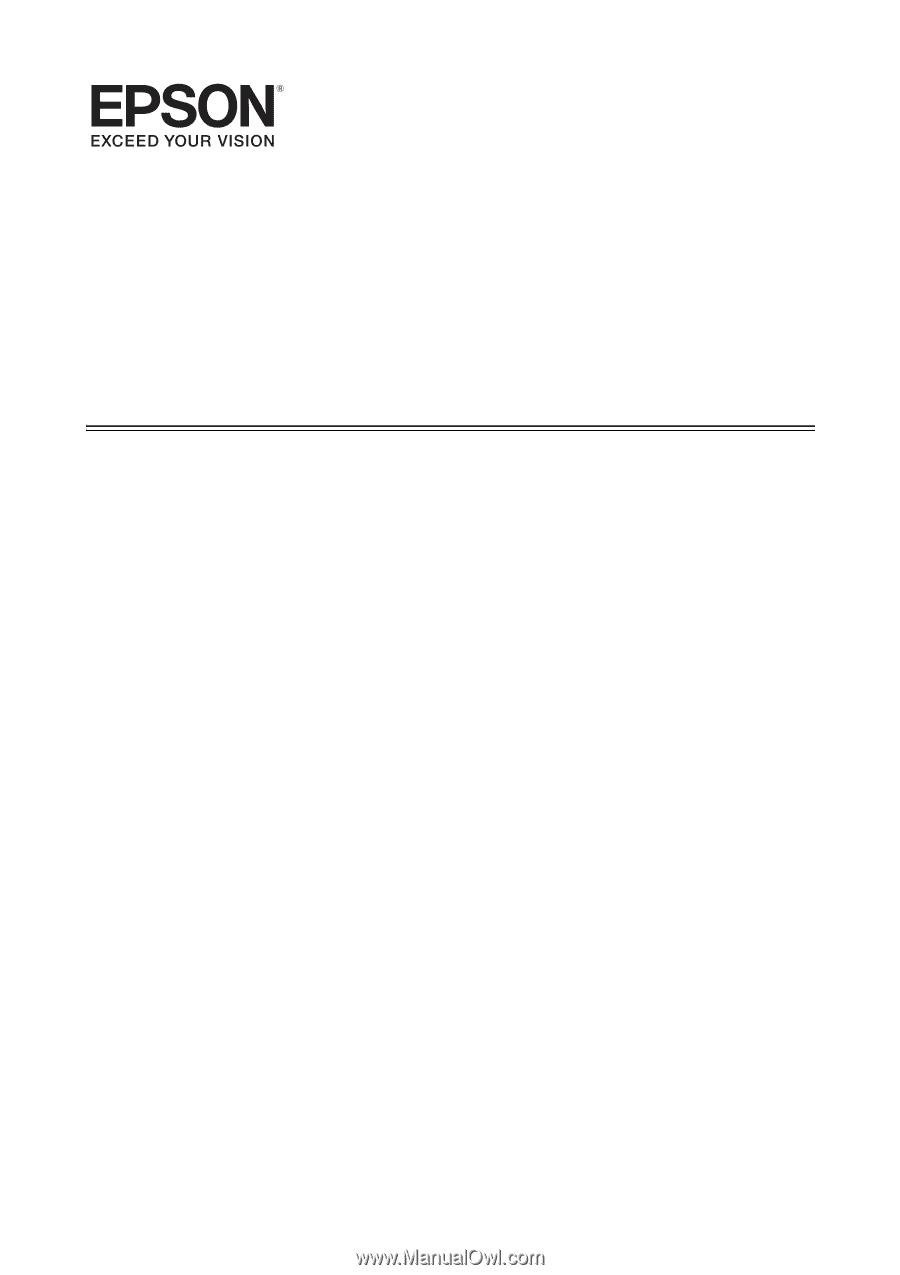
SL-D3000
Operation Guide