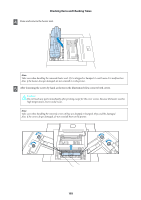Epson SureLab D3000 - Double Roll User Manual - Page 108
Troubleshooting, When an Error is Displayed, Warning Buzzer and Light Displays
 |
View all Epson SureLab D3000 - Double Roll manuals
Add to My Manuals
Save this manual to your list of manuals |
Page 108 highlights
Troubleshooting Troubleshooting When an Error is Displayed If an error occurs in the printer, the error is indicated by a warning buzzer and lights, and an error message is displayed on the Client PC. Warning Buzzer and Light Displays Warning Buzzer and lights indicate the following problems. Carry out solutions according to the problem. Light Displays 0 light is lit 0 light is lit Ink status light is lit Warning Buzzer The warning buzzer sounds until you start to clear the error or press the Paper type setting switch. Problem What to do Operations stopped due to an error occurring, the printer is recovering from an error, or a service call error has occurred. Check the error ID on the Client PC. See the following section or the online help to solve the problem. U "Errors and Solutions" on page 110 Contact a technical representative if a service call error has occurred. When the Ink status light is lit, the amount of ink remaining in the cartridge has fallen below the minimum limit, or an error has occurred. Replace the ink cartridge. U "Replacing Ink Cartridges" on page 57 0 light is lit Paper status light is lit If the Paper status light is on, there is no paper in the roll paper feeder, or paper is running low. Load paper in the roll paper feeder with the lit Paper status light. U "Replacing Paper" on page 26 108