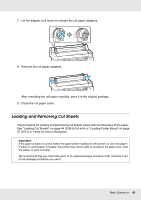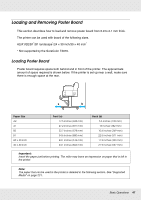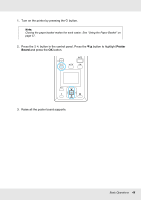Epson SureColor T7070 Users Guide - Page 46
Removing Cut Sheets, Keep Settings Above, Change Settings, Paper Eject
 |
View all Epson SureColor T7070 manuals
Add to My Manuals
Save this manual to your list of manuals |
Page 46 highlights
The paper will be fed into the printer. 5. Check the media type. The display shows the type of paper currently selected with the printer. To print at current settings, press the d/u buttons to highlight Keep Settings Above and press the OK button. To change settings, highlight Change Settings and press the OK button. See "Viewing and Changing Media Settings" on page 53. Removing Cut Sheets This section describes how to remove cut sheets when printing is complete. Note: To remove paper that was loaded but not used, press the ( button and select Remove Paper. Buttons that are used in the following settings: 1. Confirm that Paper Eject is displayed in the control panel. Then, keeping a hand on the cut sheets to prevent them falling from the printer, press the OK button. 2. The paper will be fully ejected from the printer and can then be removed by hand. Basic Operations 46