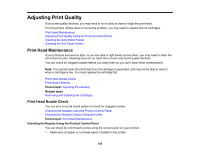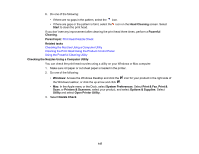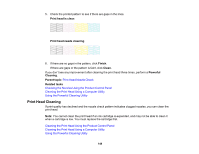Epson SureColor T3170 Users Guide - Page 147
Checking the Nozzles Using a Computer Utility, Options & Supplies
 |
View all Epson SureColor T3170 manuals
Add to My Manuals
Save this manual to your list of manuals |
Page 147 highlights
6. Do one of the following: • If there are no gaps in the pattern, select the icon. • If there are gaps or the pattern is faint, select the icon on the Head Cleaning screen. Select Start to clean the print head. If you don't see any improvement after cleaning the print head three times, perform a Powerful Cleaning. Parent topic: Print Head Nozzle Check Related tasks Checking the Nozzles Using a Computer Utility Cleaning the Print Head Using the Product Control Panel Using the Powerful Cleaning Utility Checking the Nozzles Using a Computer Utility You can check the print head nozzles using a utility on your Windows or Mac computer. 1. Make sure roll paper or cut sheet paper is loaded in the printer. 2. Do one of the following: • Windows: Access the Windows Desktop and click the icon for your product in the right side of the Windows taskbar, or click the up arrow and click . • Mac: In the Apple menu or the Dock, select System Preferences. Select Print & Fax, Print & Scan, or Printers & Scanners, select your product, and select Options & Supplies. Select Utility and select Open Printer Utility. 3. Select Nozzle Check. 147