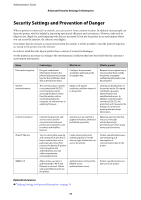Epson SureColor P6570E Administrator Guide - Page 81
Importing a CA-signed Certificate
 |
View all Epson SureColor P6570E manuals
Add to My Manuals
Save this manual to your list of manuals |
Page 81 highlights
Administrator's Guide Advanced Security Settings for Enterprise 4. Click OK. A completion message is displayed. 5. Select the Network Security tab. Next, select SSL/TLS > Certificate, or IPsec/IP Filtering > Client Certificate or IEEE802.1X > Client Certificate. 6. Click one of the download buttons of CSR according to a specified format by each certificate authority to download a CSR to a computer. c Important: Do not generate a CSR again. If you do so, you may not be able to import an issued CA-signed Certificate. 7. Send the CSR to a certificate authority and obtain a CA-signed Certificate. Follow the rules of each certificate authority on sending method and form. 8. Save the issued CA-signed Certificate to a computer connected to the printer. Obtaining a CA-signed Certificate is complete when you save a certificate to a destination. CSR Setting Items Items Key Length Common Name Organization/ Organizational Unit/ Locality/ State/Province Country Sender's Email Address Settings and Explanation Select a key length for a CSR. You can enter between 1 and 128 characters. If this is an IP address, it should be a static IP address. You can enter 1 to 5 IPv4 addresses, IPv6 addresses, host names, FQDNs by separating them with commas. The first element is stored to the common name, and other elements are stored to the alias field of the certificate subject. Example: Printer's IP address : 192.0.2.123, Printer name : EPSONA1B2C3 Common Name : EPSONA1B2C3,EPSONA1B2C3.local,192.0.2.123 You can enter between 0 and 64 characters in ASCII (0x20-0x7E). You can divide distinguished names with commas. Enter a country code in two-digit number specified by ISO-3166. You can enter the sender's email address for the mail server setting. Enter the same email address as the Sender's Email Address for the Network tab > Email Server > Basic. Related Information & "Obtaining a CA-signed Certificate" on page 80 Importing a CA-signed Certificate Import the obtained CA-signed Certificate to the printer. 81