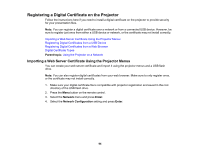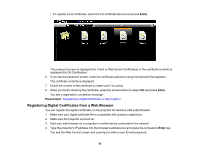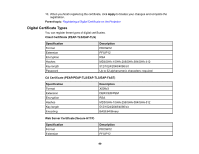Epson Pro L1060W Users Guide - Page 95
Registering Digital Certificates from a USB Device, Others, Enter, Secure HTTP, Web Server Cert.
 |
View all Epson Pro L1060W manuals
Add to My Manuals
Save this manual to your list of manuals |
Page 95 highlights
5. Select the Others menu and press Enter. 6. Select On as the Secure HTTP setting. 7. Select the Web Server Cert. setting and press Enter. 8. Select Register and press Enter. 9. Insert a USB flash drive into the projector's USB-A port. 10. Press Enter to display the certificate list. 11. Select the certificate you want to import from the displayed list. A message is displayed prompting you to enter the password for the certificate. 12. Enter the password and press Enter. The certificate is imported and a completion message appears. Parent topic: Registering a Digital Certificate on the Projector Registering Digital Certificates from a USB Device You can register the digital certificates for files on a USB device connected to the projector. 1. Make sure your digital certificate file is compatible with projector registration. 2. Connect the USB device to the projector. 3. Press the USB button on the projector remote control. 95