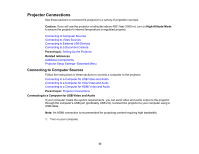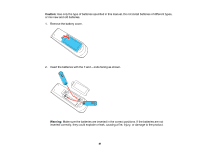Epson Pro EX9240 Users Guide - Page 37
Connecting to an HDMI Video Source, port. Then select the audio port you connected to as
 |
View all Epson Pro EX9240 manuals
Add to My Manuals
Save this manual to your list of manuals |
Page 37 highlights
Connecting to an HDMI Video Source If your video source has an HDMI port, you can connect it to the projector using an optional HDMI cable. The HDMI connection provides the best image quality. Caution: Do not turn on the video source before connecting it to the projector. Doing so could damage the projector. 1. Connect the HDMI cable to your video source's HDMI output port. 2. Connect the other end to one of the projector's HDMI ports. Note: The projector converts the digital audio signal sent from your video source into a mono analog signal for the internal speaker or a stereo analog signal if you are connecting to external speakers. Note: If you have problems hearing audio through the HDMI connection, connect one end of an optional RCA audio cable to the projector's L and R audio ports and the other end to your computer's audio out port. Then select the audio port you connected to as the HDMI Audio Output setting in the Extended menu. Parent topic: Connecting to Video Sources Connecting to a Composite Video Source If your video source has a composite video port, you can connect it to the projector using an optional RCA-style video or A/V cable. You can play sound through the projector's speaker system by connecting a commercially available RCA audio cable. Make sure the audio cable is labeled "No Resistance." 1. Connect the cable with the yellow connector to your video source's yellow video output port. 37