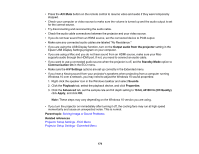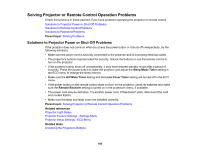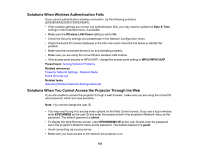Epson Pro EX9240 Users Guide - Page 179
bit, 44100 Hz CD Quality, A/V Settings
 |
View all Epson Pro EX9240 manuals
Add to My Manuals
Save this manual to your list of manuals |
Page 179 highlights
• Press the A/V Mute button on the remote control to resume video and audio if they were temporarily stopped. • Check your computer or video source to make sure the volume is turned up and the audio output is set for the correct source. • Try disconnecting and reconnecting the audio cable. • Check the audio cable connections between the projector and your video source. • If you do not hear sound from an HDMI source, set the connected device to PCM output. • Make sure any connected audio cables are labeled "No Resistance." • If you are using the USB Display function, turn on the Output audio from the projector setting in the Epson USB Display Settings program on your computer. • If you are using a Mac and you do not hear sound from an HDMI source, make sure your Mac supports audio through the HDMI port. If not, you need to connect an audio cable. • If you want to use a connected audio source when the projector is off, set the Standby Mode option to Communication On in the ECO menu. • Make sure the A/V Settings options are set up correctly in the Extended menu. • If you hear a hissing sound from your projector's speakers when projecting from a computer running Windows 10 over a network, you may need to adjust the Windows 10 sound properties: 1. Right-click the speaker icon in the Windows taskbar and select Sounds. 2. Click the Playback tab, select the playback device, and click Properties. 3. Click the Advanced tab, set the sample rate and bit depth setting to 16 bit, 44100 Hz (CD Quality), click Apply, and click OK. Note: These steps may vary depending on the Windows 10 version you are using. • If you turn the projector on immediately after turning it off, the cooling fans may run at high speed momentarily and cause an unexpected noise. This is normal. Parent topic: Solving Image or Sound Problems Related references Projector Setup Settings - ECO Menu Projector Setup Settings - Extended Menu 179