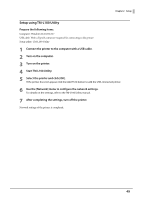Epson OmniLink TM-L100 Technical Reference Guide - Page 53
Setup using a Computer connected using SimpleAP
 |
View all Epson OmniLink TM-L100 manuals
Add to My Manuals
Save this manual to your list of manuals |
Page 53 highlights
Chapter 2 Setup Setup using a Computer connected using SimpleAP Prepare the following items. • Computer: Windows 11/10/8.1/8/7 (A computer with wireless LAN capability) • Setup utility: TM-L100 Utility 1 Connect the wireless LAN unit to the printer. 2 Turn on the computer. 3 Start the printer in the SimpleAP mode. The printer prints SSID and QR code. "SimpleAP mode" on page 51 4 Start TM-L100 Utility. 5 Connect the printer using SimpleAP. Select [Add Port] - [Network], and then click [Connect with SimpleAP] to add the printer. 6 Use the [Network] menu to configure the network settings. For details on the settings, refer to the TM-L100 Utility manual. 7 After completing the settings, turn off the printer. Network settings of the printer is completed. 53