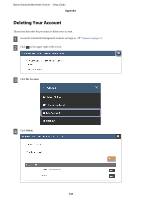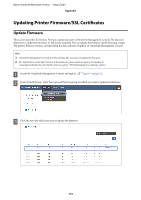Epson OmniLink Merchant Services V3 Setup Guide - Page 152
Printer Setting, Choose Update Firmware, in Firmware Status.
 |
View all Epson OmniLink Merchant Services V3 manuals
Add to My Manuals
Save this manual to your list of manuals |
Page 152 highlights
Epson OmniLink Merchant Services Setup Guide Appendix D In the Devices section, click the printer for which you want to update the firmware. E Click Printer Setting. F Click Choose Update Firmware in Firmware Status. G In the "Choose firmware" field, specify the firmware version and the time period to update, then click Save. Note: o The TM printer will reboot after the firmware update. Make sure that the TM printer is not used while the printer is rebooting. o If the TM printer is not powered on or not connected to OmniLink Management Console correctly during the specified time period, the firmware update is not performed. 152

D
In the Devices section, click the printer for which you want to update the firmware.
E
Click
Printer Setting
.
F
Click
Choose Update Firmware
in Firmware Status.
G
In the “Choose firmware“ field, specify the firmware version and the time period to update, then click
Save
.
Note:
o
°e TM printer will reboot aſter the firmware update. Make sure that the TM printer is not used while the printer is
rebooting.
o
If the TM printer is not powered on or not connected to OmniLink Management Console correctly during the
specified time period, the firmware update is not performed.
Epson OmniLink Merchant Services
Setup Guide
Appendix
152