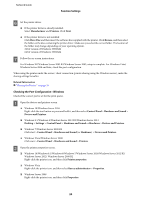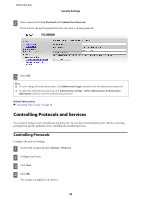Epson FX-890IIN Network Guide - Page 25
Sharing the Printer, Installing Additional Drivers, LPR Byte Counting Enabled
 |
View all Epson FX-890IIN manuals
Add to My Manuals
Save this manual to your list of manuals |
Page 25 highlights
Network Guide Function Settings C Click the Ports tab, select Standard TCP/IP Port, and then click Configure Port. D Check the port configuration. ❏ For RAW Check that Raw is selected in Protocol, and then click OK. ❏ For LPR Check that LPR is selected in Protocol. Enter "PASSTHRU" in Queue name from LPR Settings. Select LPR Byte Counting Enabled, and then click OK. Sharing the Printer When using the printer under the server / client connection (printer sharing using the Windows server), set up the printer sharing from the print server. A Select Control Panel > View devices and printers on the print server. B Right-click the printer icon (print queue) that you want to share with, and then select Printer Properties > Sharing tab. C Select Share this printer and then enter to Share name. For Windows Server 2012, click Change Sharing Options and then configure the settings. Installing Additional Drivers If the Windows versions for a server and clients are different, it is recommended to install additional drivers to the print server. A Select Control Panel > View devices and printers on the print server. B Right-click the printer icon that you want to share with the clients, and then click Printer Properties > Sharing tab. C Click Additional Drivers. For Windows Server 2012, click Change Sharing Options and then configure the settings. D Select versions of Windows for clients, and then click OK. E Select the information file for the printer driver (*.inf ) and then install the driver. Related Information & "Using the Shared Printer" on page 26 25