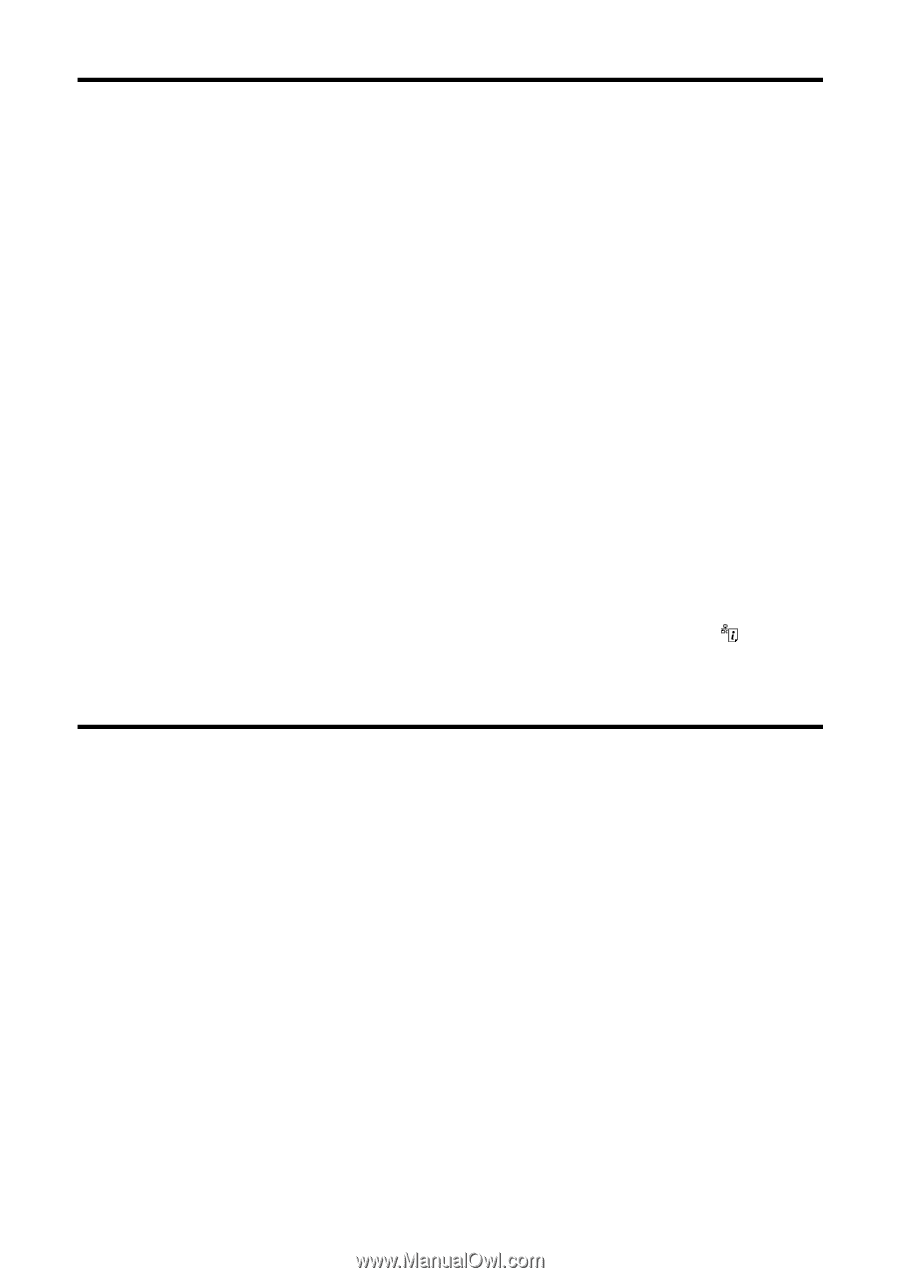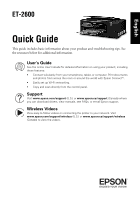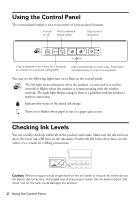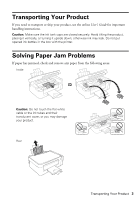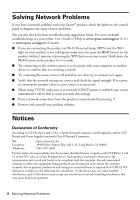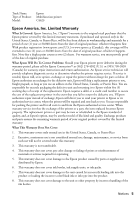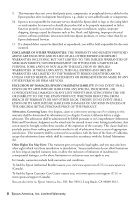Epson ET-2600 Quick Guide and Warranty - Page 4
Solving Network Problems, Notices - wifi
 |
View all Epson ET-2600 manuals
Add to My Manuals
Save this manual to your list of manuals |
Page 4 highlights
Solving Network Problems If you have a network problem with your Epson® product, check the lights on the control panel to diagnose the cause of most problems. You can also check the basic troubleshooting suggestions below. For more in-depth troubleshooting, see your online User's Guide or FAQs at www.epson.com/support (U.S.) or www.epson.ca/support (Canada). ■ If you are connecting the product via Wi-Fi Protected Setup (WPS) and the WiFi light on your product is not solid green, make sure you press the Wi-Fi button on the product within 2 minutes of pressing the WPS button on your router. Hold down the Wi-Fi button on the product for 3 seconds. ■ Try connecting to the wireless router or access point with your computer or another device to confirm that it is working correctly. ■ Try restarting the router (turn it off and then on), then try to connect to it again. ■ Verify that the network settings are correct and check the signal strength. If it is poor, try moving the product closer to your router or access point. ■ When using TCP/IP, make sure your network's DHCP option is enabled (your router manufacturer will be able to assist you with this setting). ■ Print a network status sheet from the product's control panel by pressing . ■ Remove and reinstall your product software. Notices Declaration of Conformity According to 47CFR, Part 2 and 15 for: Class B Personal Computers and Peripherals; and/or CPU Boards and Power Supplies used with Class B Personal Computers: We: Located at: Telephone: Epson America, Inc. 3840 Kilroy Airport Way, MS 3-13, Long Beach, CA 90806 (562) 981-3840 Declare under sole responsibility that the product identified herein, complies with 47CFR Part 2 and 15 of the FCC rules as a Class B digital device. Each product marketed is identical to the representative unit tested and found to be compliant with the standards. Records maintained continue to reflect the equipment being produced can be expected to be within the variation accepted, due to quantity production and testing on a statistical basis as required by 47CFR §2.909. Operation is subject to the following two conditions: (1) this device may not cause harmful interference, and (2) this device must accept any interference received, including interference that may cause undesired operation. 4 Solving Network Problems