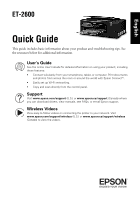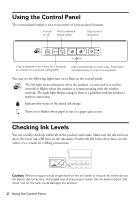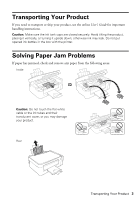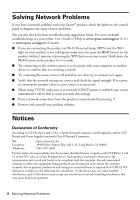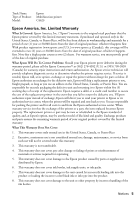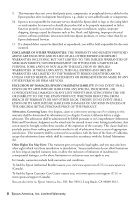Epson ET-2600 Quick Guide and Warranty - Page 2
Using the Control Panel, Checking Ink Levels - ink charging
 |
View all Epson ET-2600 manuals
Add to My Manuals
Save this manual to your list of manuals |
Page 2 highlights
Using the Control Panel The control panel makes it easy to use many of your product's features. Turn on Print a network or off status sheet Stop current operation Clear a network error. Press for 3 seconds to connect to a network using WPS. Start monochrome or color copy. Press both simultaneously to scan to a computer. You may see the following lights turn on or flash on the control panel: The left light turns solid green when the product is connected to a wireless network or flashes when the product is communicating with the wireless network. The right light flashes orange if there is a problem with the product's wireless connection. Indicates the status of the initial ink charge. Turns on or flashes when paper is out or a paper jam occurs. Checking Ink Levels You can visually check the ink levels in the product's ink tanks. Make sure the ink levels are above the lower ink refill lines on the ink tanks. If ink levels fall below these lines, see the online User's Guide for refilling instructions. Caution: Perform regular visual inspections of the ink tanks to ensure ink levels do not fall below the lower line. Prolonged use of the product when the ink level is below the lower line on the tank could damage the product. 2 Using the Control Panel