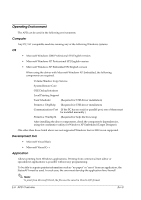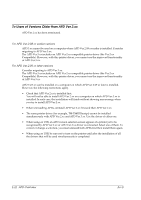Epson C323011 Installation Manual - Page 17
Restrictions Related to Installation
 |
View all Epson C323011 manuals
Add to My Manuals
Save this manual to your list of manuals |
Page 17 highlights
Advanced Printer Driver Installation Manual Restrictions Related to Installation The following restrictions apply to an APD installation. ❏ Coexistence with OPOS is not possible. ❏ Restrictions apply if installing APD Ver.3.xx on a PC on which an older version (APD Ver.2.xx) is installed. See the next section for details. ❏ The APD for DM-D to install is different depending on the connection pattern when installing the APD for DM-D on the same computer as the APD for TM Series. For details, see the manual that comes with the "APD for DM-D." Installation and uninstallation must be performed in the following order. Installation 1. Install "APD for TM Series" 2. Install "APD for DM-D" Uninstallation 1. Uninstall "APD for DM-D" 2. Uninstall "APD for TM Series" ❏ The following or later versions of integrated package for TM-C100/TM printers/DM-D customer displays must be installed when used together. • "TM-C100 Printer Driver"*1 Ver.1.20.2 or later • "APD for DM-D"*2 Ver.3.01E or later • "APD for TM Series" Ver.3.01aE or later *1 APD Ver.3.02 or later is integrated into the "APD for TM Series" *2 The "APD for DM-D" package file to install is different depending on the connection pattern. For details, see the manual that comes with the "APD for DM-D." Installation must be performed in the following order. 1. Install the "TM-C100 Printer Driver" 2. Install the "APD for TM Series" 3. Install the "APD for DM-D" ❏ The Windows shared printer function is not supported. ❏ Some print servers can be used with TM-C100. For details, contact your dealer. Other TM printers cannot use either commercial print servers or commercial print adapters. ❏ The conditions for a USB connection are as follows. USB cable no longer than 5 m, up to 5 cascaded hubs. Use USB cables and USB hubs compliant with USB 2.0 standard. ❏ The maximum number of printers that can be connected simultaneously through a USB connection is 8. Rev.B APD Overview 1-11