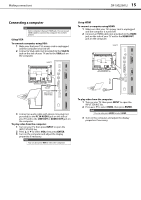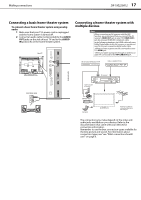Dynex DX19E220A12 User Manual - Page 16
Connecting a DVD or Blu-ray player, Connecting an HDMI or DVI device best
 |
View all Dynex DX19E220A12 manuals
Add to My Manuals
Save this manual to your list of manuals |
Page 16 highlights
12 DX-19E220A12 Making connections Connecting a DVD or Blu-ray player To connect a DVD or Blu-ray player: 1 Make sure that your TV's power cord is unplugged and the DVD or Blu-ray player is turned off. 2 Connect an HDMI cable (not provided) to the HDMI jack on the side of your TV and to the HDMI OUT jack on the DVD or Blu-ray player. Connecting an HDMI or DVI device (best) To connect an HDMI or DVI device: 1 Make sure that your TV's power cord is unplugged and the HDMI or DVI device is turned off. 2 Connect an HDMI cable (not provided) to the HDMI jack on the side of your TV and to the HDMI OUT jack on the HDMI or DVI device. US B Side of TV US B Side of TV L AUDIO R AUDIO O UT L AUDIO R AUDIO O UT VGA VGA PCI N PCI N AUDIO HDMI cable AUDIO AR C HDMI AR C HDMI AN T /C AB L E I N DVD or Blu-ray player To play from a DVD or Blu-ray player: 1 Turn on your TV, then press INPUT to open the INPUT SOURCE list. 2 Press or to select HDMI, then press ENTER. Note You can also press HDMI to select HDMI. 3 Turn on the DVD or Blu-ray player, then set it to the output mode. See the documentation that came with the device for more information. AN T /C AB L E I N HDMI cable or HDMI cable with DVI adapter Note: If you use a DVI adapter you need to use a 3.5 mm audio cable to provide the audio signal. HDMI or DVI device 3 If you are connecting a DVI device, connect an audio cable with stereo mini plug (not provided) to the PC AUDIO IN jack on the side of your TV and to the AUDIO OUT jack on the DVI device. Note When you connect the audio using the PC AUDIO IN jack, the audio output is analog. To play from an HDMI or DVI device: 1 Turn on your TV, then press INPUT to open the INPUT SOURCE list. 2 Press or to select HDMI, then press ENTER. Note You can also press HDMI to select HDMI. 3 Turn on the HDMI or DVI device, then set it to the output mode. See the documentation that came with the device for more information.