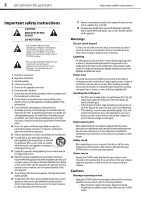Dynex DX-22LD150A11 User Manual (English) - Page 11
Using the remote control
 |
View all Dynex DX-22LD150A11 manuals
Add to My Manuals
Save this manual to your list of manuals |
Page 11 highlights
Using the remote control DX-19LD150A11/DX-22LD150A11 7 # Button Description 14 (Play/Pause) Press once to begin playback. Press again to pause playback. Press once more to resume playback. 15 (Prev) button Press to skip to the previous chapter or track. See "Using the DVD player" on page 28. 16 (Fast Rev) Press to fast-reverse a DVD or CD. 17 (Mute) Press to turn off the sound. Press again to turn on the sound. 18 Numbers Press to enter channel numbers or the parental control password. 19 RECALL Press to go to the last viewed channel. 20 GUIDE 21 CH /CH Press to display the digital TV electronic program guide. For more information, see "Displaying program information" on page 13. Press to go to the next or previous channel in the channel list. For more information, see "Selecting a channel" on page 12. 22 INFO 23 EXIT Press to display the information banner. For more information, see "Displaying program information" on page 13. Press to close the on-screen menu. 24 INPUT Press to select the AV signal input. You can select TV, A/V, Component, DVD, HDMI1, HDMI2, VGA, or USB. For more information, see "Selecting the video input source" on page 12. 25 SAP Press to select the audio mode. For analog channels, you can select STEREO, SAP (secondary audio program), or MONO. For digital channels, you can select the audio track (if more than one track is available). For more information, see "Adjusting the sound" on page 15. 26 CCD Press to select a closed captioning mode. For more information, see "Selecting the closed captioning mode" on page 23. 27 ZOOM Press to select the TV screen aspect ratio. You can select Normal, Zoom, Wide, Cinema, Panorama, or Auto (TV mode only). 28 REPEAT 29 A-B Press to select REPEAT mode. You can select Chapter, Title, All, or Off modes. For more information, see "Using the DVD player" on page 28. Press to create a playback loop for a disc. For more information, see "Using the DVD player" on page 28. 30 SUBTITLE 31 (Stop) Press to change the subtitle language. For more information, see "Using the DVD player" on page 28. Press to stop DVD or CD playback. 32 (Next) Press to skip to the next chapter or track. See "Using the DVD player" on page 28. 33 (Fast Fwd) Press to fast-forward a DVD or CD. Using the remote control Installing remote control batteries To install remote control batteries: 1 Open the battery compartment cover by lifting it off when you press the release button. 2 Insert two AAA batteries into the battery compartment. Make sure that the + and - symbols on the batteries match the + and - symbols in the battery compartment. 3 Replace the cover. Notes: Do not mix different types of batteries. Do not mix old and new batteries. Remove batteries when they no longer have a charge. Chemicals may leak into the battery compartment. Battery chemicals can cause a rash. If chemicals leak, clean the battery compartment with a cloth. Remove the batteries if you do not intend to use the remote control for an extended amount of time. Do not dispose of batteries in a fire. Dispose of them as hazardous waste. Aiming the remote control To use the remote control: • Point the remote control towards the remote sensor on the front of your TV/DVD combo.