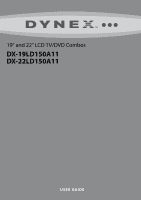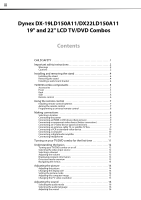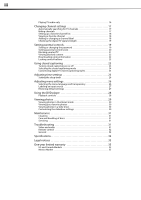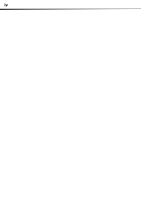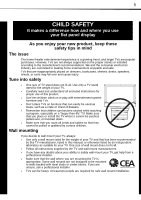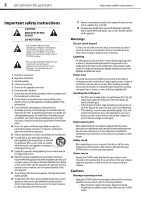Dynex DX-22LD150A11 User Manual (English)
Dynex DX-22LD150A11 Manual
 |
View all Dynex DX-22LD150A11 manuals
Add to My Manuals
Save this manual to your list of manuals |
Dynex DX-22LD150A11 manual content summary:
- Dynex DX-22LD150A11 | User Manual (English) - Page 1
19" and 22" LCD TV/DVD Combos DX-19LD150A11 DX-22LD150A11 USER GUIDE - Dynex DX-22LD150A11 | User Manual (English) - Page 2
ii Dynex DX-19LD150A11/DX22LD150A11 19" and 22" LCD TV/DVD Combos Contents CHILD SAFETY 1 Important safety instructions 2 Warnings 2 Cautions 2 Installing and removing the stand 4 Installing the stand 4 Removing the stand 4 Installing a wall-mount bracket 4 TV/DVD combo components 5 - Dynex DX-22LD150A11 | User Manual (English) - Page 3
the DVD player 28 Playback controls 28 Viewing photos 29 Viewing photos in thumbnail mode 30 Viewing your favorite photos 30 Viewing photos in a slide show 30 Customizing the slideshow settings 30 Maintenance 31 Cleaning 31 Care and handling of discs 31 Servicing 31 Troubleshooting 31 - Dynex DX-22LD150A11 | User Manual (English) - Page 4
iv - Dynex DX-22LD150A11 | User Manual (English) - Page 5
and where you use your flat panel display As you enjoy your new product, keep these safety tips in mind The issue The home theater entertainment experience is a growing trend, and larger TVs are popular purchases. However, TVs are not always supported on the proper stands or installed according to - Dynex DX-22LD150A11 | User Manual (English) - Page 6
. Safety check After completing any service or repair to this device, ask the service technician to perform routine safety checks to determine that your TV/DVD combo is in correct operating condition. Power source Operate your TV/DVD combo only from the type of power source indicated on the marking - Dynex DX-22LD150A11 | User Manual (English) - Page 7
Important safety instructions DX-19LD150A11/DX-22LD150A11 3 • If your TV/DVD combo has been exposed to rain or water. • If your TV/DVD combo does not operate normally by following the operating instructions. Adjust only those controls that are covered by the operating instructions because - Dynex DX-22LD150A11 | User Manual (English) - Page 8
on a flat surface, you must install your TV/DVD combo into the stand. If you intend to mount your TV/DVD combo on a wall or other vertical surface, you must remove the stand. Warning: Before attempting assembly or removal of the stand, unplug the AC power cord. Cautions: Read these instructions - Dynex DX-22LD150A11 | User Manual (English) - Page 9
TV/DVD combo components DX-19LD150A11/DX-22LD150A11 5 TV/DVD combo components Accessories • Power cord • TV stand and screws • Remote control • Remote control batteries (2 AAA) • Component video cable • Audio cable • Quick Setup Guide Front Back PC/DVI PB PR # Component Description 1 Remote - Dynex DX-22LD150A11 | User Manual (English) - Page 10
6 DX-19LD150A11/DX-22LD150A11 Side TV/DVD combo components Remote control # Component Description 1 Disc slot Insert a disc (DVD or CD) into this slot to change mode and begin playback. 2 MENU Press to open the on-screen TV menu. 3 EJECT button Press to eject the disc in the disc slot. 4 - Dynex DX-22LD150A11 | User Manual (English) - Page 11
Using the remote control DX-19LD150A11/DX-22LD150A11 7 # Button Description 14 (Play/Pause) Press once to begin playback. Press again to pause playback. Press once more to resume playback. 15 (Prev) button Press to skip to the previous chapter or track. See "Using the DVD player" on page - Dynex DX-22LD150A11 | User Manual (English) - Page 12
universal remote control has a code search feature, run a code search to identify a code that matches your TV/DVD combo. See your universal remote control's instructions for details. • If your universal remote control has a "Learn" feature, you can manually program it using your TV/DVD combo remote - Dynex DX-22LD150A11 | User Manual (English) - Page 13
Making connections DX-19LD150A11/DX-22LD150A11 9 Connecting an HDMI or DVI device ( the component video device's user guide for more information. Connecting an S-Video device (good connection) To connect an S-Video device: 1 Make sure that your TV/DVD combo's power cord is unplugged and the device - Dynex DX-22LD150A11 | User Manual (English) - Page 14
the 75 ohm cable with the power cord or other cables. If the antenna is not installed correctly, contact qualified service personnel to correct the problem. 3 Connect the other end of the cable to the VIDEO IN (AV and L/R audio) jacks on the back of your TV/DVD combo. To play from the VCR: 1 Turn - Dynex DX-22LD150A11 | User Manual (English) - Page 15
the menu language, time mode, picture mode, and TV signal source. To configure your TV/DVD combo: 1 Make sure that you have inserted the batteries in the remote control, connected your antenna and devices to the TV/DVD combo, and connected the AC power. 4 Press or to highlight an option, then press - Dynex DX-22LD150A11 | User Manual (English) - Page 16
the basics Turning your TV/DVD combo on or off To turn your TV/DVD combo on or off (standby mode): 1 Plug the power cord into an AC power outlet. 2 Press (power). Your TV/DVD combo turns on. 3 Press again to turn off your TV/DVD combo. When you turn off your TV/DVD combo, it goes into standby - Dynex DX-22LD150A11 | User Manual (English) - Page 17
DX-19LD150A11/DX menu Channel menu 2 Press GUIDE to show the digital program guide, which may show a manual are described in TV mode, unless otherwise indicated. The illustrations and screens shown in the manual are for explanation purposes and may vary from the actual screens on your TV/DVD combo - Dynex DX-22LD150A11 | User Manual (English) - Page 18
14 DX-19LD150A11/DX-22LD150A11 Adjusting the picture Adjusting the picture Adjusting the Contrast, Color, Tint, or Sharpness, your TV/DVD combo automatically changes the Mode to Custom. Note: You can also set the picture mode using the remote control. Press PICT repeatedly to cycle through the - Dynex DX-22LD150A11 | User Manual (English) - Page 19
sure that your TV/DVD combo is in VGA mode. For more information, see "Selecting the video input source"on page 12. 2 Press MENU. The on-screen menu opens with the Picture menu displayed. Changing the PC video resolution To change the PC video resolution: 1 Click Start, Control Panel, then double - Dynex DX-22LD150A11 | User Manual (English) - Page 20
16 DX-19LD150A11/DX-22LD150A11 Adjusting the sound Adjusting the sound To adjust the sound: 1 Press MENU. The on-screen menu opens with the Picture menu displayed. Playing TV audio only You can turn off the picture on your TV/DVD combo and only listen to the program audio. To play TV audio only: - Dynex DX-22LD150A11 | User Manual (English) - Page 21
Changing channel settings DX-19LD150A11/DX-22LD150A11 17 Changing channel settings Automatically searching for TV channels Before you can watch TV channels in your area, you need to let the TV/DVD combo scan for available TV channels and store them in the TV channel list. You do not need to scan - Dynex DX-22LD150A11 | User Manual (English) - Page 22
18 DX-19LD150A11/DX-22LD150A11 Changing channel settings 3 Press or to highlight Add/Skip 5 Press MENU to close the on-screen menu. Viewing a favorite channel To view a favorite channel: 1 In TV mode, press FAV. The favorite channel list opens. 4 Press or to highlight the channel you want to hide - Dynex DX-22LD150A11 | User Manual (English) - Page 23
Setting parental controls DX-19LD150A11/DX-22LD150A11 19 3 Press or to highlight Channel Labels, then press ENTER 7 Press MENU to close the on-screen menu. Checking the digital TV signal strength You can check the digital TV signal strength to determine if you need to adjust your antenna or digital - Dynex DX-22LD150A11 | User Manual (English) - Page 24
DX-19LD150A11/DX-22LD150A11 Setting parental controls 3 Press or to highlight Parental Controls, then press ENTER. The Enter Password screen opens. Setting parental control levels You can set parental controls for the U.S. and Canada. The following procedure shows how to set controls for U.S. TV - Dynex DX-22LD150A11 | User Manual (English) - Page 25
Setting parental controls DX-19LD150A11/DX-22LD150A11 21 5 Press or to highlight USA Parental Locks, or Canadian Parental Locks, then press ENTER. The Program type screen opens. Note: If you select Canadian Parental Controls, the language preference screen opens. Canadian English ratings E Not - Dynex DX-22LD150A11 | User Manual (English) - Page 26
22 DX-19LD150A11/DX-22LD150A11 Setting parental controls 2 Press or to highlight Settings, then press on-screen menu. Viewing blocked content You can temporarily cancel the parental control restriction you have placed on your TV/DVD combo. To view blocked content: 1 Tune it to the blocked program - Dynex DX-22LD150A11 | User Manual (English) - Page 27
DX-19LD150A11/DX-22LD150A11 23 5 Press or to highlight RRT5 Setting, then press ENTER. The RRT Setting screen opens. 3 Press or to highlight Parental Controls menu. Locking control buttons You can lock the TV control panel on the right side of your TV/DVD combo. To lock the TV control panel: 1 - Dynex DX-22LD150A11 | User Manual (English) - Page 28
24 DX-19LD150A11/DX-22LD150A11 Using closed captioning To turn closed captioning on or to highlight Closed Caption, then press ENTER. The Closed Caption screen opens. 4 Press or to highlight Caption Control, then press or to select the CC Mode. You can select: • CC On-Turns on closed captioning - Dynex DX-22LD150A11 | User Manual (English) - Page 29
Adjusting time settings DX-19LD150A11/DX-22LD150A11 25 Customizing digital TV closed captioning styles To customize digital TV closed captioning styles: 1 and the rest of the clock settings are no longer configurable. To manually adjust the time settings: 1 Press MENU. The on-screen menu opens - Dynex DX-22LD150A11 | User Manual (English) - Page 30
26 DX-19LD150A11/DX-22LD150A11 Adjusting menu settings 4 Press or to highlight Date/Time, the Sleep Timer submenu to specify the length of time before the TV/DVD combo automatically turns off. To set the sleep timer with the remote control: • Press the SLEEP button until the setting you want is - Dynex DX-22LD150A11 | User Manual (English) - Page 31
Adjusting menu settings DX-19LD150A11/DX-22LD150A11 27 3 Press or to highlight Menu Settings, then press ENTER. The Menu Settings submenu opens. 3 Press or to highlight Input Labels, then press ENTER. - Dynex DX-22LD150A11 | User Manual (English) - Page 32
cause serious personal injury. To start disc playback: 1 Press (Power) to turn on the TV/DVD combo. The power LED indicator on the front panel lights blue. 2 Insert a DVD into the disc slot with the label facing forward. The DVD player reads the DVD and displays the opening menu. If you loaded an - Dynex DX-22LD150A11 | User Manual (English) - Page 33
tasks in this section are based on using the remote control. To view photos: 1 Connect the USB flash drive containing the pictures you want to view to the USB port on the TV/DVD combo rear panel. Note: This TV/DVD combo does not support external hard drives. PC AUD PB PR 2 Press the INPUT button on - Dynex DX-22LD150A11 | User Manual (English) - Page 34
DX-19LD150A11/DX- screen, the control bar will display on the bottom. If the control bar disappears, press ENTER to display the control bar. The control bar will not by misuse or malfunction. • Not all USB storage devices are compatible with this TV/DVD combo. • The JPEG menu only displays files - Dynex DX-22LD150A11 | User Manual (English) - Page 35
or internal parts. Servicing Do not try to repair your TV/DVD combo yourself. There are no user-serviceable parts inside. Turn off your TV/DVD combo, unplug the power cord, then contact an authorized service center. Troubleshooting Warning: Do not try to repair your TV/DVD combo yourself. Contact - Dynex DX-22LD150A11 | User Manual (English) - Page 36
troubleshooting instructions, turn off your TV/DVD combo, then turn it on again. Specifications Design and specifications are subject to change without notice. Dimensions and weight are approximate. Models LCD Physical specifications TV DVD player DX-19LD150A11 DX-22LD150A11 DX-19LD150A11 Panel - Dynex DX-22LD150A11 | User Manual (English) - Page 37
Legal notices DX-19LD150A11/DX-22LD150A11 33 USB Power Speaker output Terminals Image processor Operating conditions Compliance USB 2.0 Device compatibility USB flash drive Input voltage 19-inch - 120 VAC, 0.6 A 22-inch - 120 VAC, 0.88A Consumption 19-inch - - Dynex DX-22LD150A11 | User Manual (English) - Page 38
34 DX-19LD150A11/DX-22LD150A11 Legal notices - Dynex DX-22LD150A11 | User Manual (English) - Page 39
option): (1) repair the Product with new or rebuilt parts; or (2) replace the Product at no charge with new or rebuilt comparable products or parts. Products and parts replaced under this warranty become the property of Dynex and are not returned to you. If service of Products or parts are required - Dynex DX-22LD150A11 | User Manual (English) - Page 40
• Plasma display panel damaged by static (non-moving) images applied for lengthy periods (burn-in). • Damage due to incorrect operation or maintenance • Connection to an incorrect voltage or power supply • Attempted repair by any person not authorized by Dynex to service the Product • Products - Dynex DX-22LD150A11 | User Manual (English) - Page 41
If the power cord has been damaged, it should be replaced by the manufacturer, your service provider or qualified personnel to avoid risks. Si el cordón de #BBI0802114Q2 Se incluye el manual. Favor de leer este manual antes de usar el producto. Para el Soporte técnico de Dynex en México, favor llame
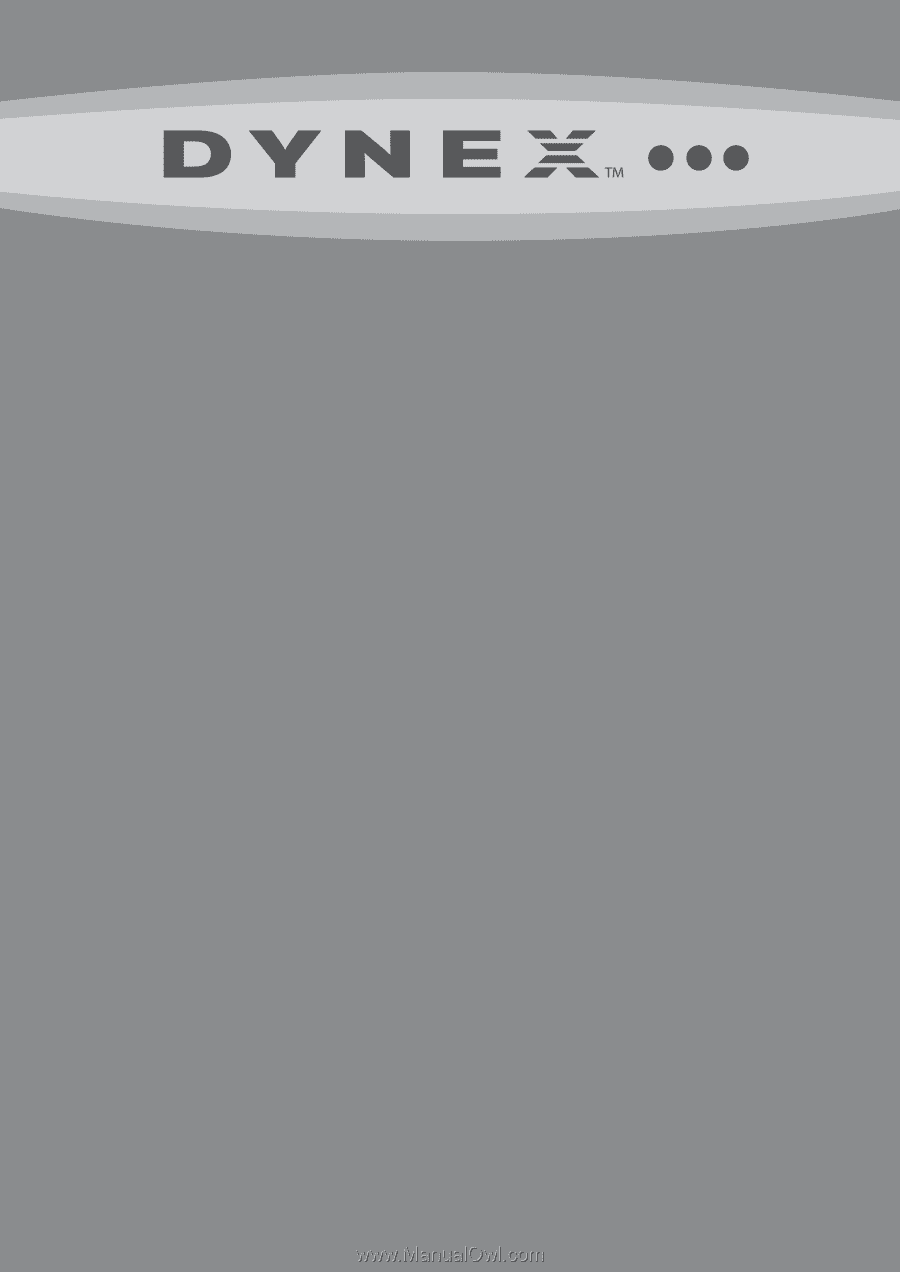
19" and 22" LCD TV/DVD Combos
DX-19LD150A11
DX-22LD150A11
USER GUIDE