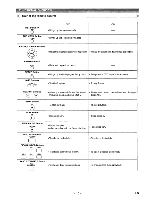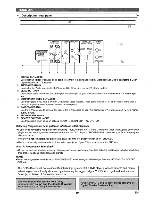Denon 1815 Operating Instructions - Page 12
Progressive, Interlace
 |
UPC - 081757505567
View all Denon 1815 manuals
Add to My Manuals
Save this manual to your list of manuals |
Page 12 highlights
D< Description - rear panel PROGRESSIVE PROGRESSIVE INTERLACE O COMPONENT /PVIID7EO VIDEO OUT OUT 0 0 0 VOIDUETO mm 0O 00 DIGITAL OUT REMOTE (PCMIBITSTREAM) CONTROL COAXIAL OPTICAL O O IN CD O OUT ROOMTOROOM oC) 6 3 4 5 2 1 7 1. DIGITAL OUT JACKS: Use either an optical or coaxial digital cable to connect to a compatible Dolby Digital receiver. Use to connect to a Dolby Digital decoder or DTS decoder. 2. AUDIO OUT JACKS Connect to the Audio input jacks of A/V-compatible TV or wide screen TV, Stereo system. 3. VIDEO OUT JACK Use a video cable to connect one of the jack to Video input on your AN-compatible TV or wide screen TV, Stereo system. 4. COMPONENT VIDEO OUT JACKS Use these jacks if you have a TV with Component Video in jacks. These jacks provide CB, CB and Y video. Along with S- Video, Component Video provides the best picture quality. 5. S-VIDEO OUT JACK Use the S-Video cable to connect this jack to the S-Video jack on your AN-compatible TV or wide screen TV for a higher quality picture. 6. PROGRESSIVE switch 7. REMOTE CONTROL JACKS Use these jacks when using an optional ROOM TO ROOM CONTROL SYSTEM. Selecting Progressive Scan (480p or Interlaced 480i) Playback • If your TV is compatible with progressive scanning (480p), connect the TV to the Component Video Output jacks of the DVD player and set the Progressive switch on the back of the DVD player to "PROGRESSIVE". Next, set your TV to the progressive scan mode. If your TV is not compatible with progressive scan, keep the Progressive switch to "INTERLACE". • Use a commercially available adaptor if the video input jacks of your TVs or monitors are the BNC type. What is Progressive Scanning? • Unlike conventional interlace scanning, the progressive scan system provides less flickering and images in higher resolution than that of traditional (480i) television signals. NOTE • When the Progressive switch is set to "PROGRESSIVE", no video signal will be output from the VIDEO OUT or S-VIDEO OUT jack. The DCDi (Directional Correlational De-interlacing) system of this DVD player produces smooth and natural video images, even if really dynamic, by eliminating the jagged edges. "DCDi" is a registered trademark of Faroudja, a division of Genesis Microchip Inc. Manufactured under license from Dolby Laboratories. "Dolby" and the dOuhfe-D symbol are trademarkS of Dolby Laboratories. "DTS" and "DTS Digital Out" are trademarks of Digital Theater Systems,'Inc. - 12 - EN