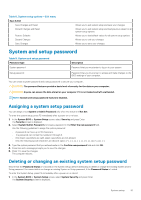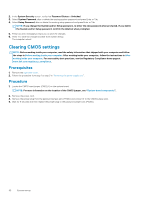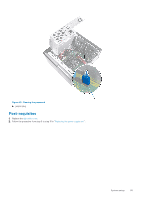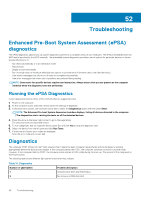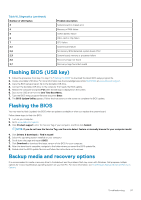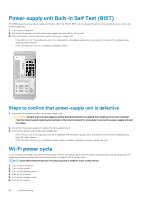Dell XPS 8930 Service Manual - Page 96
Troubleshooting, Enhanced Pre-Boot System Assessment (ePSA) diagnostics, Running the ePSA Diagnostics
 |
View all Dell XPS 8930 manuals
Add to My Manuals
Save this manual to your list of manuals |
Page 96 highlights
52 Troubleshooting Enhanced Pre-Boot System Assessment (ePSA) diagnostics The ePSA diagnostics (also known as system diagnostics) performs a complete check of your hardware. The ePSA is embedded with the BIOS and is launched by the BIOS internally. The embedded system diagnostics provides a set of options for particular devices or device groups allowing you to: • Run tests automatically or in an interactive mode • Repeat tests • Display or save test results • Run thorough tests to introduce additional test options to provide extra information about the failed device(s) • View status messages that inform you if tests are completed successfully • View error messages that inform you of problems encountered during testing NOTE: Some tests for specific devices require user interaction. Always ensure that you are present at the computer terminal when the diagnostic tests are performed. Running the ePSA Diagnostics Invoke diagnostics boot by either of the methods that are suggested below: 1. Power on the computer. 2. As the computer boots, press the F12 key when the Dell logo is displayed. 3. In the boot menu screen, use Up/Down arrow key to select the Diagnostics option and then press Enter. NOTE: The Enhanced Pre-boot System Assessment window displays, listing all devices detected in the computer. The diagnostics starts running the tests on all the detected devices. 4. Press the arrow in the lower-right corner to go to the page listing. The detected items are listed and tested. 5. To run a diagnostic test on a specific device, press Esc and click Yes to stop the diagnostic test. 6. Select the device from the left pane and click Run Tests. 7. If there are any issues, error codes are displayed. Note the error code and contact Dell. Diagnostics The computer POST (Power On Self Test) ensures that it meets the basic computer requirements and the hardware is working appropriately before the boot process begins. If the computer passes the POST, the computer continues to start in a normal mode. However, if the computer fails the POST, the computer emits a series of LED codes during the start-up. The system LED is integrated on the Power button. The following table shows different light patterns and what they indicate. Table 10. Diagnostics Number of LED flashes 1 Problem description System board: BIOS and ROM failure 2 No memory or RAM detected 96 Troubleshooting