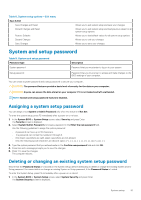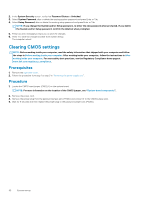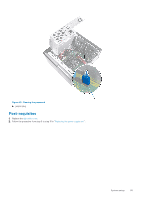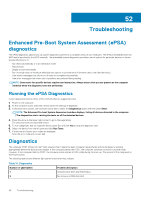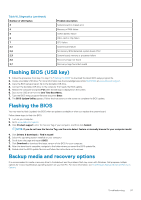Dell XPS 8930 Service Manual - Page 92
Clearing CMOS settings, Prerequisites, Procedure
 |
View all Dell XPS 8930 manuals
Add to My Manuals
Save this manual to your list of manuals |
Page 92 highlights
2. In the System Security screen, verify that Password Status is Unlocked. 3. Select System Password, alter or delete the existing system password and press Enter or Tab. 4. Select Setup Password, alter or delete the existing setup password and press Enter or Tab. NOTE: If you change the System and/or Setup password, re-enter the new password when prompted. If you delete the System and/or Setup password, confirm the deletion when prompted. 5. Press Esc and a message prompts you to save the changes. 6. Press Y to save the changes and exit from System Setup. The computer reboot. Clearing CMOS settings NOTE: Before working inside your computer, read the safety information that shipped with your computer and follow the steps in Before working inside your computer. After working inside your computer, follow the instructions in After working inside your computer. For more safety best practices, see the Regulatory Compliance home page at www.dell.com/regulatory_compliance. Prerequisites 1. Remove the right side-cover. 2. Follow the procedure from step 1 to step 3 in "Removing the power-supply unit". Procedure 1. Locate the CMOS reset jumper (CMCLR) on the system board. NOTE: For more information on the location of the CMOS jumper, see "System-board components". 2. Remove the power cord. 3. Remove the jumper plug from the password jumper-pins (PSWD) and connect it to the CMOS jumper-pins. 4. Wait for 5 seconds and then replace the jumper plug to the password jumper-pins (PSWD). 92 System setup