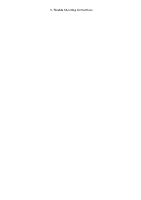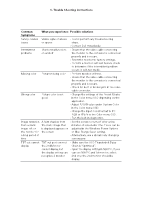Dell U4025QW UltraSharp 40 Curved Thunderbolt Hub Monitor - Simplified Service - Page 17
Built-in diagnostics
 |
View all Dell U4025QW manuals
Add to My Manuals
Save this manual to your list of manuals |
Page 17 highlights
6. Trouble Shooting Instructions Built-in diagnostics Your monitor has a built-in diagnostic tool that helps you determine if the screen abnormality you are experiencing is an inherent problem with your monitor, or with your computer and video card. To run the built-in diagnostics: 1. Ensure that the screen is clean (no dust particles on the surface of the screen). 2. Press and hold Up or Down or Left or Right direction for four seconds until a menu appears on the screen. 3. Using the joystick control, highlight the Diagnostics option and press the joystick button to start the diagnostics. A gray screen is displayed. 4. Observe if the screen has any defects or abnormalities. 5. Toggle the joystick once again until a red screen is displayed. 6. Observe if the screen has any defects or abnormalities. 7. Repeat steps 5 and 6 until the screen displays green, blue, black, and white colors. Note any abnormalities or defects. The test is complete when a text screen is displayed. To exit, toggle the joystick control again. If you do not detect any screen abnormalities upon using the built-in diagnostic tool, the monitor is functioning properly. Check the video card and computer.