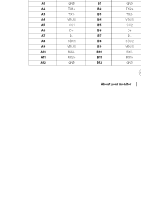Dell U3425WE UltraSharp 34 Curved Thunderbolt Hub Monitor - Users Guide - Page 37
NOTE: WOL S4 and WOL S5 are capable only with Dell Systems
 |
View all Dell U3425WE manuals
Add to My Manuals
Save this manual to your list of manuals |
Page 37 highlights
Driver installation Install the Realtek USB GBE Ethernet Controller Driver available for your system. This is available for download at www.dell.com/support under the "Driver and download" section. Network (RJ45) data rate through USB-C/Thunderbolt max speed is 2500 Mbps. Wake-on-LAN behavior Computer power save state System behavior after receiving Wake-on-Lan (WOL) command Modern Standby (S0ix) Computer and monitor remain in Standby mode but the network communication is enabled. Standby/Sleep (S3) Both the computer and monitor are turned ON. Hibernate (S4) Both the computer and monitor are turned ON. OFF/Shutdown (S5) Both the computer and monitor are turned ON. NOTE: The computer BIOS must be configured to enable WOL function first. NOTE: This LAN port is 1000Base-T IEEE 802.3az compliant, supporting Mac Address (Printed on model label) Pass-thru (MAPT), Wake-on-LAN (WOL) from standby mode (S3) and UEFI* PXE Boot function [UEFI PXE Boot is not supported on Dell Desktop PC's (except for OptiPlex 7090/3090 Ultra Desktop)], these 3 features depend on BIOS settings and version of the OS. Functionality may vary with nonDell PC's. *UEFI stands for Unified Extensible Firmware Interface. NOTE: WOL S4 and WOL S5 are capable only with Dell Systems that support DPBS and are with Thunderbolt/USB-C (MFDP) interface connection. NOTE: Any issue related to WOL, users should debug the computer without the monitor. After the problem is solved, then connect to the Monitor. About your monitor │ 37