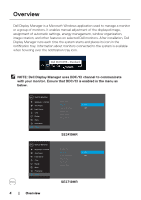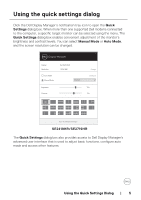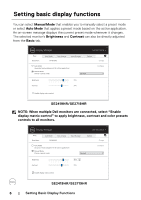Dell SE2419HR Monitor Display Manager Users Guide - Page 7
Assigning, reset, odes to, pplications
 |
View all Dell SE2419HR manuals
Add to My Manuals
Save this manual to your list of manuals |
Page 7 highlights
Assigning preset modes to applications The Auto Mode tab allows you to associate a specific Preset Mode with a specific application, and apply it automatically. When Auto Mode is enabled, Dell Display Manager automatically switches to the corresponding Preset Mode whenever the associated application is activated. The Preset Mode assigned to a particular application may be the same on each connected monitor, or it can vary from one monitor to another. Dell Display Manager is pre-configured for many popular applications. To add a new application to the assignment list, simply drag the application from the desktop, Windows Start Menu or elsewhere, and drop it onto the current list. NOTE: Preset Mode assignments for batch files, scripts, loaders, and non-executable files such as zip archives or packed files, are not supported. You can also configure the Game preset mode to be used whenever a Direct3D application runs in full-screen mode. To prevent an application from using mode, assign a different preset mode to it. Display Manager Dell SE2719HR Basic Auto Mode Easy Arrange Input Manager Options Assign a preset mode to a specific application. To add an application, drag it to the list: Application (Default for desktop apps) (Default for fullscreen Direct3D) (Default for universal Windows apps) Internet Explorer Microsoft Edge Preset Mode Standard FPS Game Warm Warm Warm SE2419HR/SE2719HR Assigning Preset Modes to Applications | 7