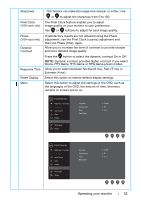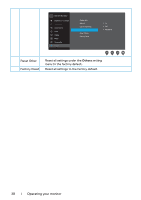Dell SE2419HR Monitor Users Guide - Page 33
Reset Display, Pixel Clock
 |
View all Dell SE2419HR manuals
Add to My Manuals
Save this manual to your list of manuals |
Page 33 highlights
Sharpness Pixel Clock (VGA input only) Phase (VGA input only) Dynamic Contrast Response Time Reset Display Menu This feature can make the image look sharper or softer. Use or to adjust the sharpness from 0 to 100. The Pixel Clock feature enables you to adjust image quality on your monitor to your preference. Use or buttons to adjust for best image quality. If satisfactory results are not obtained using the Phase adjustment, use the Pixel Clock (coarse) adjustment and then use Phase (fine), again. Allow you to increase the level of contrast to provide sharper and more detailed image quality. Press the button to select the dynamic contrast On or Off. NOTE: Dynamic contrast provides higher contrast if you select Movie, FPS Game, RTS Game or RPG Game preset modes. Allow you to select between Normal (8 ms), Fast (5 ms) or Extreme (4 ms). Select this option to restore default display settings. Select this option to adjust the settings of the OSD, such as the languages of the OSD, the amount of time, the menu remains on screen and so on. Dell 24 Monitor Brightness / Contrast Auto Adjust Input Source Color Display Menu Personalize Others Language Transparency Timer Reset Menu English 20 20 s Dell 27 Monitor Brightness / Contrast Auto Adjust Input Source Color Display Menu Personalize Others Language Transparency Timer Reset Menu English 20 20 s Operating your monitor | 33