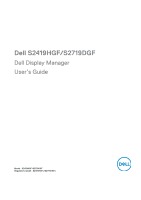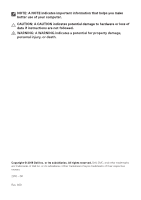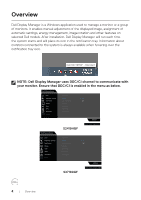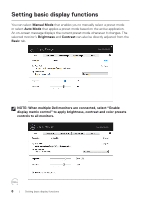Dell S2719DGF Monitor Display Manager Users Guide
Dell S2719DGF Manual
 |
View all Dell S2719DGF manuals
Add to My Manuals
Save this manual to your list of manuals |
Dell S2719DGF manual content summary:
- Dell S2719DGF | Monitor Display Manager Users Guide - Page 1
Dell S2419HGF/S2719DGF Dell Display Manager User's Guide Model : S2419HGF/S2719DGF Regulatory model : S2419HGFc/S2719DGFc - Dell S2719DGF | Monitor Display Manager Users Guide - Page 2
A CAUTION indicates potential damage to hardware or loss of data if instructions are not followed. WARNING: A WARNING indicates a potential for property damage . Copyright © 2018 Dell Inc. or its subsidiaries. All rights reserved. Dell, EMC, and other trademarks are trademarks of Dell Inc. or its - Dell S2719DGF | Monitor Display Manager Users Guide - Page 3
functions 6 Assigning preset modes to applications 7 Organizing Windows with Easy Arrange 8 Managing Multiple Video Inputs 10 Restoring Application Positions 11 Applying Energy Conservation Features........... 13 Troubleshooting 14 Contents | 3 - Dell S2719DGF | Monitor Display Manager Users Guide - Page 4
Others Personalize Factory Reset Others S2419HGF Dell 27 Gaming Monitor Game Brightness / Contrast Input Source Display Audio Menu Personalize Others S2419HGF Display Info DDC/CI On LCD Conditioning Off Firmware Service Tag Reset Others Factory Reset S2719DGF S2719DGF 4 | Overview - Dell S2719DGF | Monitor Display Manager Users Guide - Page 5
icon opens the Quick Settings dialog box. When more than one supported Dell model is connected to the system, a specific target monitor select Manual Mode or Auto Mode, and the screen resolution can be changed. Dell S2419HGF The Quick Settings dialog box also provides access to Dell Display Manager - Dell S2719DGF | Monitor Display Manager Users Guide - Page 6
to manually select a preset mode or select Auto Mode that applies a preset mode based on the active application. An on-screen message displays the current preset mode whenever it changes. The selected monitor's Brightness and Contrast can also be directly adjusted from the Basic tab. Dell S2419HGF - Dell S2719DGF | Monitor Display Manager Users Guide - Page 7
each connected monitor, or it can vary from one monitor to the next. Dell Display Manager is pre-configured for many popular applications. To add a new and non-executable files such as zip archives or packed files, are not supported. You can also configure the Game preset mode to be used whenever a - Dell S2719DGF | Monitor Display Manager Users Guide - Page 8
Organizing Windows with Easy Arrange On supported Dell monitors, the Easy Arrange tab enables you to At any time, drop the window into the active region to place the window in that region. Dell S2419HGF To create a custom window layout, size and position the windows (maximum 10) on the desktop - Dell S2719DGF | Monitor Display Manager Users Guide - Page 9
To use the custom layout, select the custom layout icon. To delete the currently saved custom layout, close all windows on the desktop and then click the Save link in Easy Arrange. Dell S2419HGF Organizing Windows with Easy Arrange | 9 - Dell S2719DGF | Monitor Display Manager Users Guide - Page 10
a shortcut key to quickly switch to your favorite input and another shortcut key to quickly switch between two inputs if you often work between them. Dell S2419HGF NOTE: DDM communicates with your monitor even when the monitor is displaying video from another computer. You can install DDM on the PC - Dell S2719DGF | Monitor Display Manager Users Guide - Page 11
Restoring Application Positions DDM can help you restore application windows into their positions when you reconnect your computer to the monitor(s). You can quickly access this feature by right-clicking on DDM icon in the notification tray. If you choose "Auto-restore window layout", your - Dell S2719DGF | Monitor Display Manager Users Guide - Page 12
You may use monitors with different models or resolutions in your daily routine, and you may apply different window layouts on them. DDM is able to know the monitor you have reconnected and restore application positions accordingly. In case you need to replace a monitor in a monitor matrix - Dell S2719DGF | Monitor Display Manager Users Guide - Page 13
Energy Conservation Features On supported Dell models, an Options tab is available that provides PowerNap energy conservation options. You can choose to set the monitor's brightness to the minimum level, or to put the monitor to sleep when the screensaver is activated. Dell S2419HGF Applying Energy - Dell S2719DGF | Monitor Display Manager Users Guide - Page 14
monitors. If you are using monitors from other manufacturers, DDM doesn't support them. If DDM is unable to detect and/or communicate with a supported Dell monitor, please take below actions to troubleshoot: 1. Make sure the video cable is properly connected to your monitor andyour PC, especially - Dell S2719DGF | Monitor Display Manager Users Guide - Page 15
extenders,hubs or converters may not support DDC/CI properly and can failDDM. Update the driver of such device if the latest Dell Product Support websites formore information ∞∞ Gaming monitors using Nvidia-based G-sync technology ∞∞ Virtual and wireless displays do not support Troubleshooting | 15
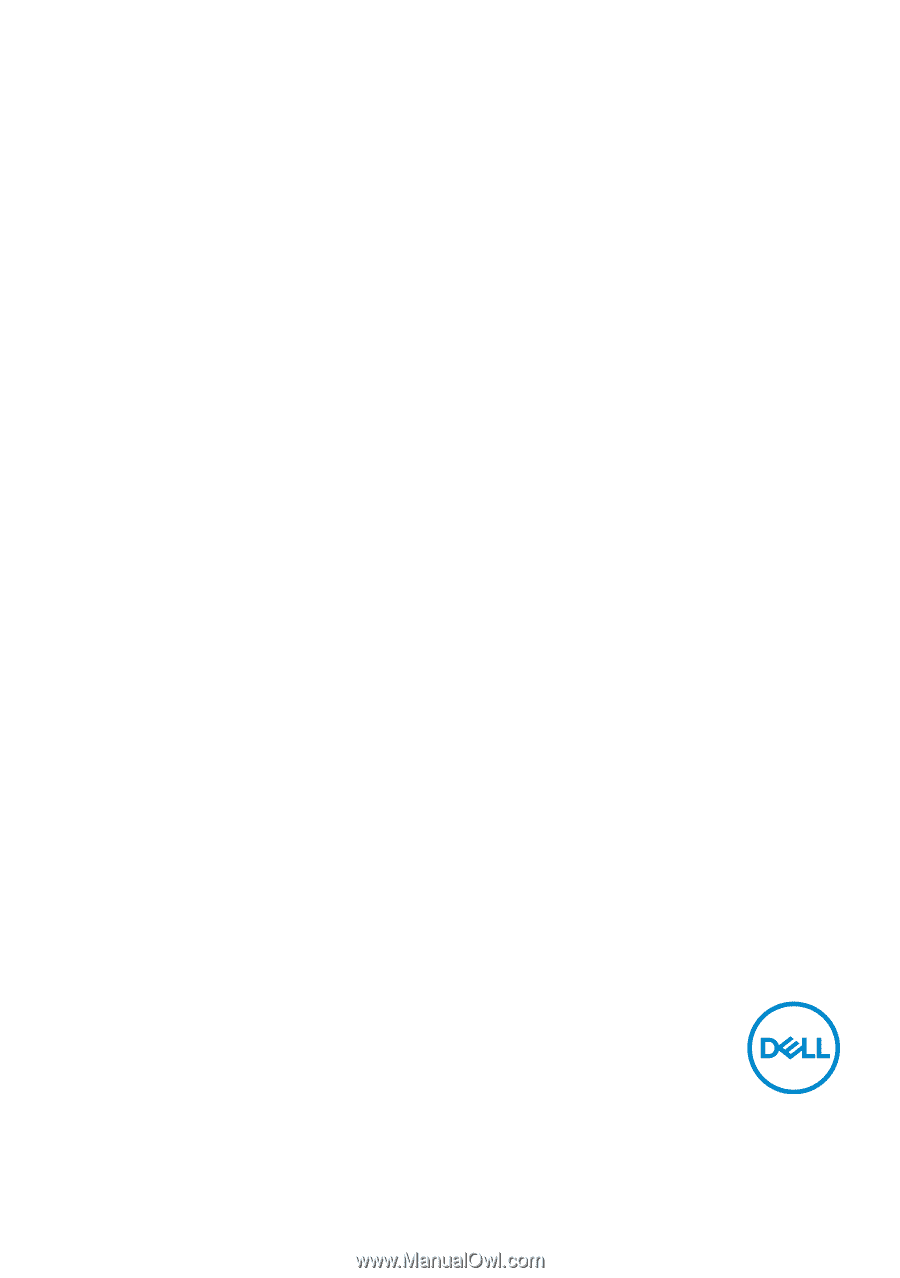
Model : S2419HGF/S2719DGF
Regulatory model : S2419HGFc/S2719DGFc
Dell S2419HGF/S2719DGF
Dell Display Manager
User’s Guide