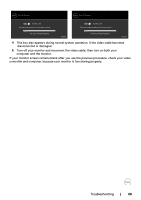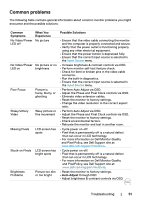Dell S2319HS Monitor Users Guide - Page 53
Product specific problems, Universal Serial Bus (USB) specific problems
 |
View all Dell S2319HS manuals
Add to My Manuals
Save this manual to your list of manuals |
Page 53 highlights
Common Symptoms Image retention from a static image left on the monitor for a long period of time What You Experience Faint shadow from the static image displayed appears on the screen Possible Solutions • Use the Power Management feature to turn off the monitor at all times when not in use (for more information, see Power Management Modes). • Alternatively, use a dynamically changing screensaver. Product specific problems Specific Symptoms What You Experience Possible Solutions Screen image is too small Image is centered on screen, but does not fill entire viewing area • Check the Aspect Ratio setting in the Display menu OSD. • Reset the monitor to factory settings. No Input Signal when user controls are pressed No picture, the • Check the signal source. Ensure the computer is LED light is white not in the power saving mode by moving the mouse or pressing any key on the keyboard. • Check whether the signal cable is plugged in properly. Re-plug the signal cable if necessary. • Reset the computer or video player. The picture does The picture not fill the entire cannot fill the screen height or width of the screen • Due to different video formats (aspect ratio) of DVDs, the monitor may display in full screen. • Run the built-in diagnostics. Universal Serial Bus (USB) specific problems Specific Symptoms USB interface is not working What You Experience USB peripherals are not working Possible Solutions • Check that your monitor is turned on. • Reconnect the upstream cable to your computer. • Reconnect the USB peripherals (downstream connector). • Switch off and then turn on the monitor again. • Reboot the computer. • Some USB devices like external portable HDD require higher electric current; connect the device directly to the computer system. Troubleshooting | 53