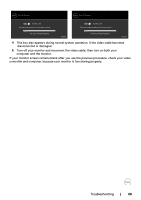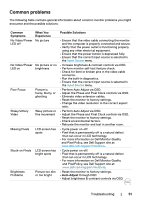Dell S2319HS Monitor Users Guide - Page 52
Common, Symptoms, What You, Experience, Possible Solutions, Auto Adjust, Preset Modes, Color
 |
View all Dell S2319HS manuals
Add to My Manuals
Save this manual to your list of manuals |
Page 52 highlights
Common Symptoms Geometric Distortion Horizontal/ Vertical Lines Synchronization Problems Safety Related Issues Intermittent Problems Missing Color Wrong Color What You Experience Possible Solutions Screen not centered correctly • Reset the monitor to factory settings. • Auto Adjust through OSD. • Adjust horizontal & vertical controls via OSD. Screen has one or more lines • Reset the monitor to factory settings. • Perform Auto Adjust via OSD. • Adjust Phase and Pixel Clock controls via OSD. • Perform monitor self-test feature check and determine if these lines are also in self-test mode. • Check for bent or broken pins in the video cable connector. • Run the built-in diagnostics. Screen is scrambled or appears torn • Reset the monitor to factory settings. • Perform Auto Adjust via OSD. • Adjust Phase and Pixel Clock controls via OSD. • Perform monitor self-test feature check to determine if the scrambled screen appears in selftest mode. • Check for bent or broken pins in the video cable connector. • Restart the computer in safe mode. Visible signs of • Do not perform any troubleshooting steps. smoke or sparks • Contact Dell immediately. Monitor malfunctions on & off • Ensure that the video cable connecting the monitor to the computer is connected properly and is secure. • Reset the monitor to factory settings. • Perform monitor self-test feature check to determine if the intermittent problem occurs in selftest mode. Picture missing color • Perform monitor self-test. • Ensure that the video cable connecting the monitor to the computer is connected properly and is secure. • Check for bent or broken pins in the video cable connector. Picture color not • Change the settings of the Preset Modes in the good Color menu OSD depending on the application. • Adjust R/G/B value under Custom. Color in Color menu OSD. • Change the Input Color Format to PC RGB or YPbPr in the Color menu OSD. • Run the built-in diagnostics. 52 | Troubleshooting