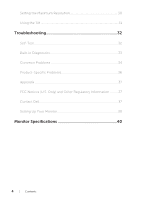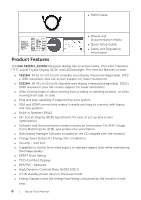Dell S2216H Dell Users Guide - Page 9
Side View, Bottom View, Audio Line Out port - monitor power adapter
 |
View all Dell S2216H manuals
Add to My Manuals
Save this manual to your list of manuals |
Page 9 highlights
Side View Bottom View 1 23 45 Bottom view without monitor stand Label Description Use 1 Power-adapter port To connect the monitor power cable using a 12V DC adapter for transition. 2 Audio Line Out port Connect to external speakers (Optional Purchase) * 3 Audio Line In port Connects the audio cable (Optional Purchase) from the source device to the monitor. 4 HDMI port To connect your computer to the monitor using a HDMI cable. 5 VGA port To connect your computer to the monitor using a VGA cable. * Headphone usage is not supported for the audio line out port. About Your Monitor | 9

About Your Monitor
|
9
Side View
Bottom View
4
5
1
2
3
Bottom view without monitor stand
Label
Description
Use
1
Power-adapter port
To connect the monitor power cable using a 12V DC
adapter for transition.
2
Audio Line Out port
Connect to external speakers (Optional Purchase) *
3
Audio Line In port
Connects the audio cable (Optional Purchase) from
the source device to the monitor.
4
HDMI port
To connect your computer to the monitor using a
HDMI cable.
5
VGA port
To connect your computer to the monitor using a
VGA cable.
* Headphone usage is not supported for the audio line out port.