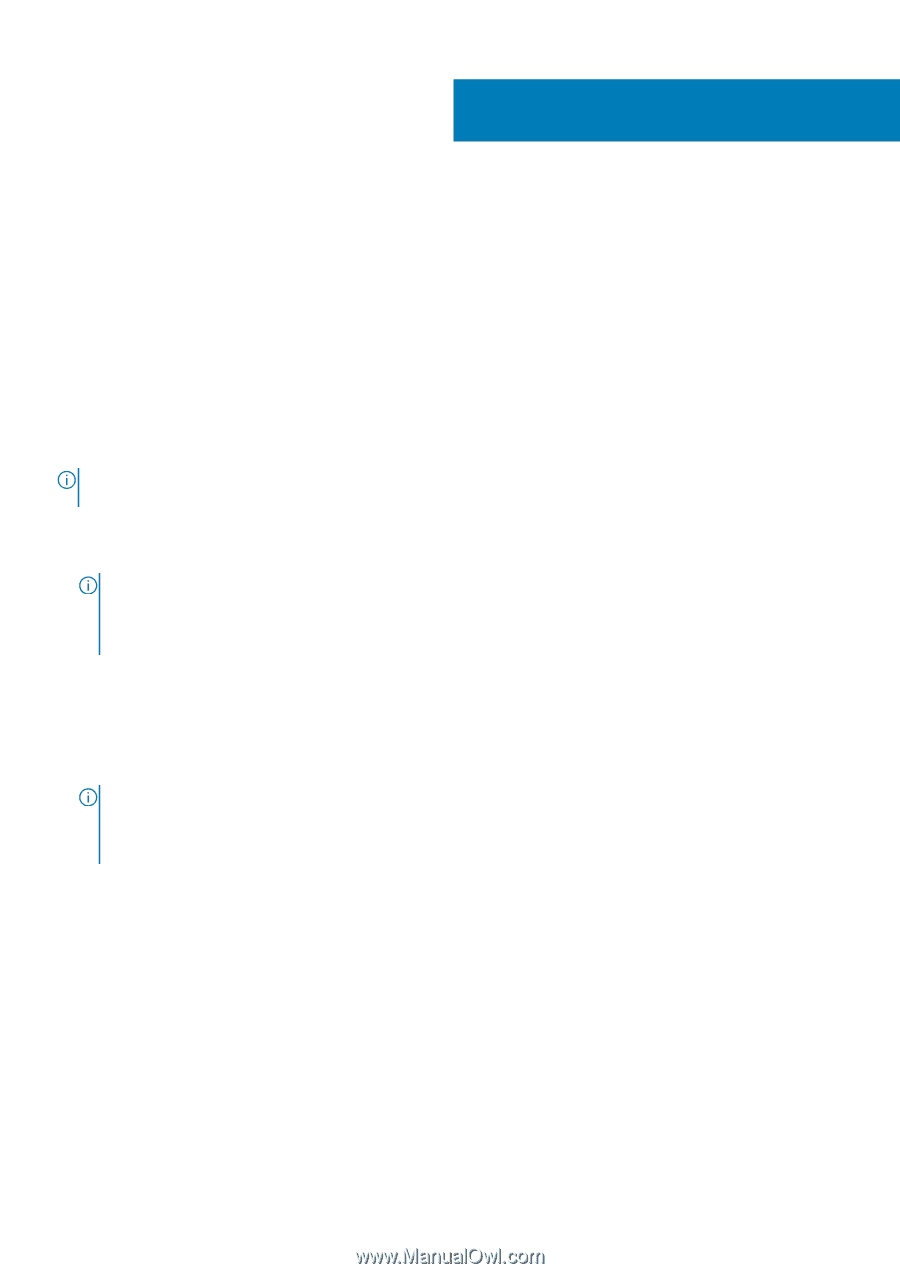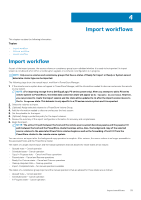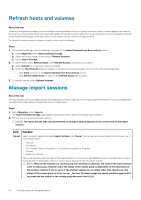Dell PowerStore 3000X EMC PowerStore Importing External Storage to PowerStore - Page 25
Import workflows, Import workflow
 |
View all Dell PowerStore 3000X manuals
Add to My Manuals
Save this manual to your list of manuals |
Page 25 highlights
4 Import workflows This chapter contains the following information: Topics: • Import workflow • Cutover workflow • Cancel workflow Import workflow As part of the import process, the source volume or consistency group is pre-validated whether it is ready to be imported. An import session is not allowed when either a nondisruptive upgrade or a network reconfiguration is in progress. NOTE: Only source volumes and consistency groups that have a status of Ready for Import or Ready or System cannot determine cluster type can be imported. The following steps show the manual import workflow in PowerStore Manager: 1. If the remote source system does not appear in PowerStore Manager, add the information needed to discover and access the remote source system. NOTE: (For importing storage from a Dell EqualLogic PS series system only) After you attempt to add a PS series remote system to PowerStore, the initial data connection state will appear as No Targets Discovered. However, you can proceed to create the import session and the state will be updated to OK after the import session moves to the In Progress state. This behavior is only specific to a PS series remote system and it is expected. 2. Select the volumes to import. 3. (Optional) Assign selected volumes to a PowerStore Volume Group. 4. Add the information needed to discover and access the host system. 5. Set the schedule for the import. 6. (Optional) Assign a protection policy for the import volumes. 7. Review the summary of the import configuration information for accuracy and completeness. 8. Begin the import. NOTE: The active I/O path between the host and the remote source system becomes passive and the passive I/O path between the host and the PowerStore cluster becomes active. Also, the background copy of the selected source volumes to the associated PowerStore volumes begins as well as the forwarding of host I/O from the PowerStore cluster to the remote source system. You can cutover an import after the background copy operation is complete. After cutover, the source volume is no longer accessible to the associated hosts and the PowerStore cluster. The states of a single volume import and the manual operations that are allowed for those states are as follows: • Queued state - Cancel operation • Scheduled state - Cancel operation • Copy-In-Progress state - Cancel and Pause operations • Paused state - Cancel and Resume operations • Ready-For-Cutover state - Cancel and Cutover operations • Cleanup-Required state - Cleanup operation • Import-Completed state - No manual operations available The states of a consistency group import and the manual operations that are allowed for those states are as follows: • Queued state - Cancel operation • Scheduled state - Cancel operation • In-Progress state - Cancel operation Import workflows 25