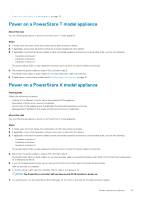Dell PowerStore 3000X EMC PowerStore Power Down and Reboot Procedures Guide - Page 17
Power off a PowerStore X model cluster, Powering on procedures for PowerStore cluster
 |
View all Dell PowerStore 3000X manuals
Add to My Manuals
Save this manual to your list of manuals |
Page 17 highlights
Power off a PowerStore X model cluster Prerequisites • Powering off a cluster results in the mapped hosts losing access to the data on the cluster. Before you begin, ensure that you temporarily disconnect host access from all storage resources. • When the cluster is powered off, you have no access to the GUI, API, or CLI interfaces. Print the power on instructions to ensure that you have the information you require to power on the cluster in a specific order. You can also find these instructions on www.dell.com/powerstoredocs. • Obtain the following information: ○ Site ID ○ Service tags of the appliances, and if applicable, the associated expansion enclosures ○ Address of the VMware vCenter server associated with the appliance ○ Associated vCenter server account credentials About this task NOTE: In this release, you can only have one appliance in a PowerStore X model cluster. Use the following procedure to power off (power down) a PowerStore X model cluster: Steps 1. Disable support notifications as described in Disable support notifications on page 19. 2. Log in to the associated vCenter server. 3. Shut down the user VMs on both ESXi hosts using vCenter commands. NOTE: Do not manually shut down the controller VMs on the ESXi hosts for the nodes. Controller VMs are automatically powered off when you place the ESXi host for each node in Maintenance Mode (see steps 3 and 4). 4. Place the ESXi host for node A in Maintenance Mode, and wait for the process to complete. 5. Place the ESXi host for node B in Maintenance Mode, and wait for the process to complete. 6. Once the nodes go into Maintenance Mode, shut down the ESXi hosts using the vCenter commands. 7. Monitor the vCenter server console to ensure that the ESXi hosts have shut down. 8. Wait for 5 minutes, and then, if required, disconnect the power cables from the base enclosure and expansion enclosures. Powering on procedures for PowerStore cluster This section includes the following procedures: • Power on a PowerStore T model cluster on page 17 • Power on a PowerStore X model cluster on page 18 Power on a PowerStore T model cluster About this task Use the following procedure to power on a PowerStore T model cluster: Steps 1. If nodes were removed, reseat the nodes into the relevant base enclosure chassis. 2. If applicable, for each appliance in the cluster, ensure that expansion enclosures are also reseated into the cabinet. 3. If applicable, for each appliance in the cluster, reconnect the power cables to each expansion enclosure in the following order: • Expansion enclosure 0 • Expansion enclosure 1 • Expansion enclosure 2 Power control procedures 17